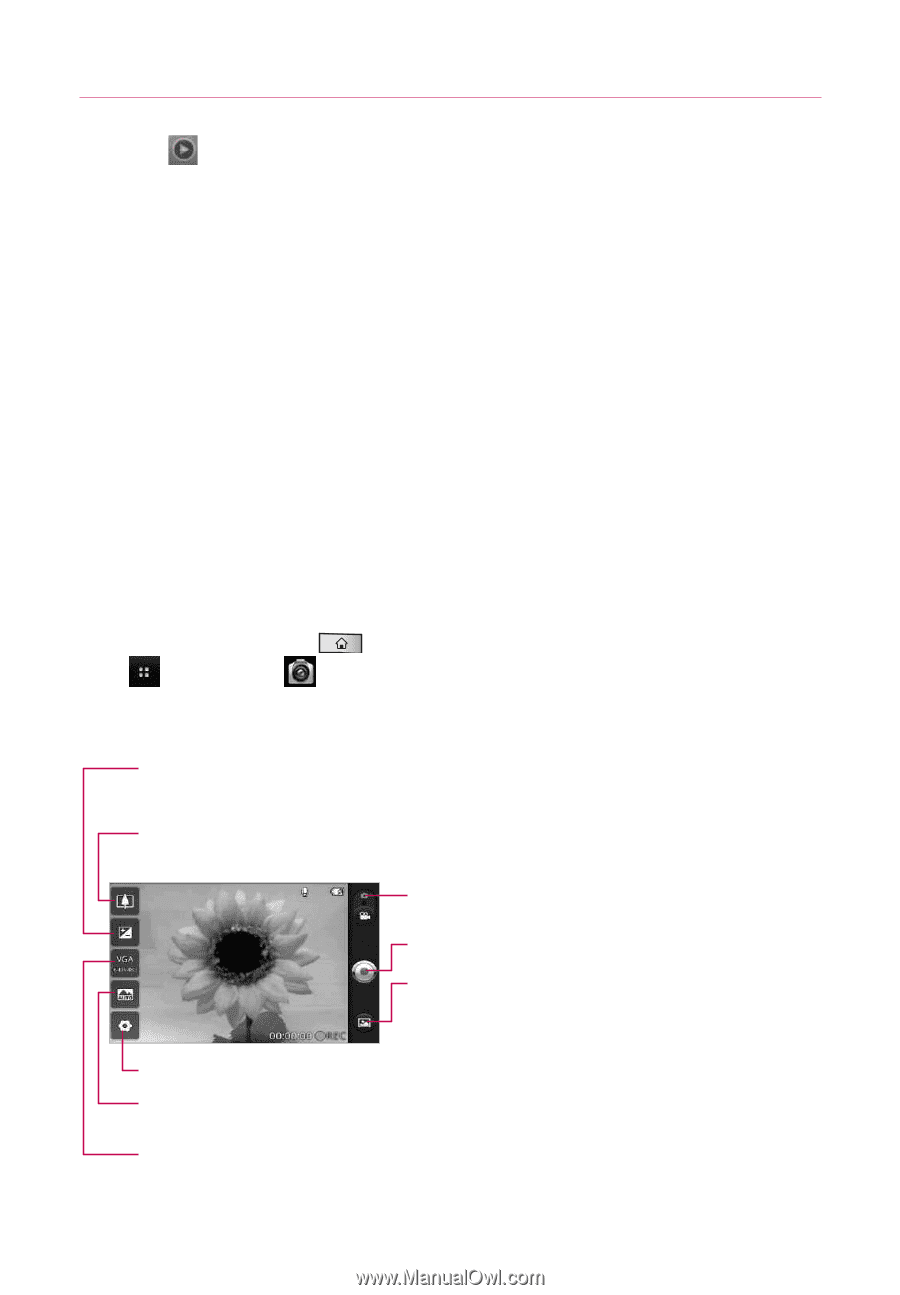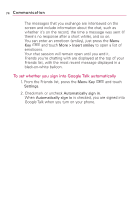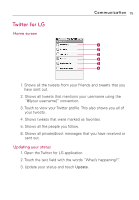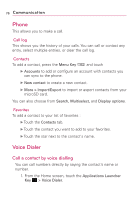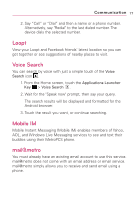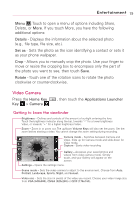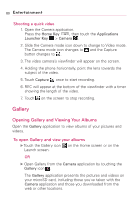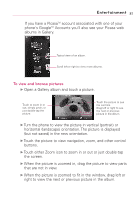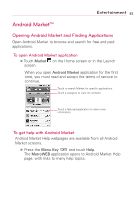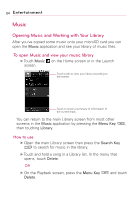LG LGMS690 Owners Manual - English - Page 81
Video Camera, Entertainment
 |
View all LG LGMS690 manuals
Add to My Manuals
Save this manual to your list of manuals |
Page 81 highlights
Entertainment 79 Menu : Touch to open a menu of options including Share, Delete, or More. If you touch More, you have the following additional options: Details - Displays the information about the selected photo (e.g., file type, file size, etc.). Set as - Sets the photo as the icon identifying a contact or sets it as your phone wallpaper. Crop - Allows you to manually crop the photo. Use your finger to move or resize the cropping box to encompass only the part of the photo you want to see, then touch Save. Rotate - Touch one of the rotation icons to rotate the photo clockwise or counter-clockwise. Video Camera Press the Home Key Key > Camera . , then touch the Applications Launcher Getting to know the viewfinder Brightness - Defines and controls of the amount of sunlight entering the lens. Touch the brightness indicator along the bar, towards "-" for a lower brightness Video, or towards "+" for a higher brightness Video. Zoom - Zoom in or zoom out. The up/down Volume Keys will also set the zoom. Set the zoom before starting a video. You cannot change the zoom setting during recording. Camera mode - Switches between Camera and Video. Slide up for Camera mode and slide down for Video mode. Capture - Starts video recording Gallery - Accesses your saved photos and videos from video camera mode. Simply touch, and your Gallery will appear on the screen. Settings - Opens the settings menu. Scene mode - Sets the video camera to adjust to the environment. Choose from Auto, Portrait, Landscape, Sports, Night, and Sunset. Video size - Sets the size (in pixels) of the video you record. Choose your video image size from VGA (640x480), QVGA (320x240) or QCIF (176x144).