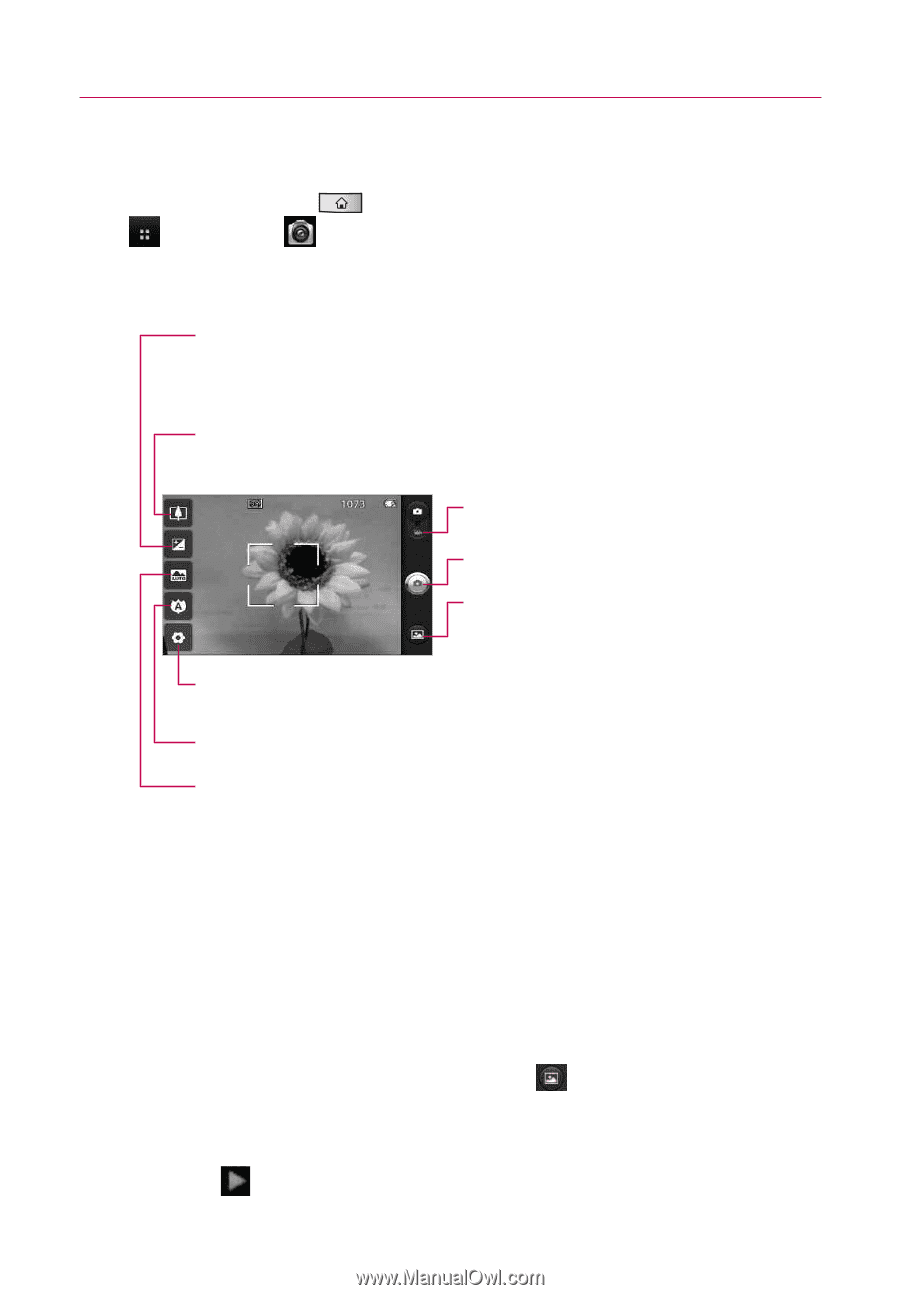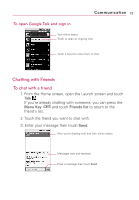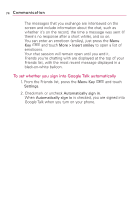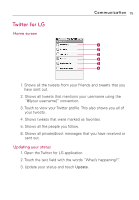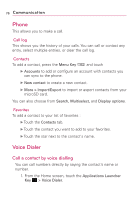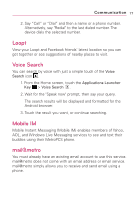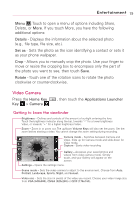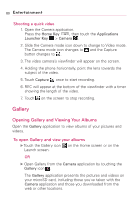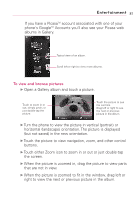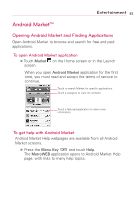LG LGMS690 Owners Manual - English - Page 80
Entertainment
 |
View all LG LGMS690 manuals
Add to My Manuals
Save this manual to your list of manuals |
Page 80 highlights
78 Entertainment Camera Press the Home Key Key > Camera . , then touch the Applications Launcher Getting to know the viewfinder Brightness - Defines and controls of the amount of sunlight entering the lens. Touch the brightness indicator along the bar, towards "-" for a lower brightness image, or towards "+" for a higher brightness image. Zoom - Zoom in or zoom out. The up/down Volume Keys will also adjust the zoom. Video mode - Slide down this icon to switch to video mode. Capture - Takes a photo. Gallery - Accesses your saved photos from within the camera mode. Simply touch, and your Gallery will appear on the screen. Settings - Opens the settings menu. Focus - Choose from Auto, Macro, Face tracking, and Manual. Scene mode - Choose from Auto, Portrait, Landscape, Sports, Night, and Sunset. NOTE A memory card needs to be inserted and mounted to activate the Camera application. TIP! You can close all the setting icons to give a clearer viewfinder screen by touching the center of the viewfinder once. To recall the options, touch the screen again. Viewing your saved photos 1. You can access your saved photos from within the camera mode. Just touch the Gallery icon , then touch a photo to display Slideshow and Menu. TIP! Flick left or right to view other photos or videos. Slideshow : Touch to see your photos played in a slideshow.