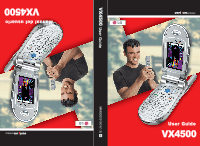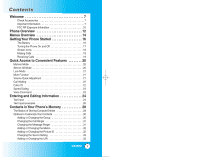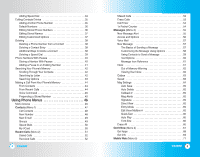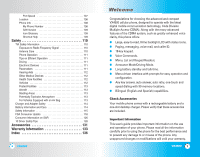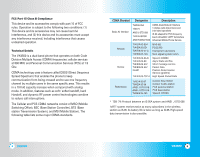LG LGVX4500 Owner's Manual (English)
LG LGVX4500 Manual
 |
View all LG LGVX4500 manuals
Add to My Manuals
Save this manual to your list of manuals |
LG LGVX4500 manual content summary:
- LG LGVX4500 | Owner's Manual (English) - Page 1
MMBB0091801(1.3) H User Guide VX4500 VX4500 User Guide Manual del usuario VX4500 - LG LGVX4500 | Owner's Manual (English) - Page 2
Contents Welcome 7 Check Accessories 7 Important Information 7 FCC RF Exposure Infomation 10 Phone Overview 12 Menus Overview 14 Getting Your Phone Started 16 The Battery 16 Turning the Phone On and Off 17 Screen Icons 18 Making Calls 19 Receiving Calls 19 Quick Access to Convenient - LG LGVX4500 | Owner's Manual (English) - Page 3
Command 45 Prepending a Stored Number 45 Using Phone Menus 46 Menu Access 46 Contacts (Menu 1 47 List Contacts 48 New Number 48 New E-mail 49 Groups 49 Speed Dials 50 My VCard 50 Recent Calls (Menu 2 51 Dialed Calls 52 Received Calls 52 2 VX4500 Missed Calls 53 Erase Calls 53 Call - LG LGVX4500 | Owner's Manual (English) - Page 4
88 Key Tone 89 Volume 89 Alerts 90 Service Change 90 Minute Beep 90 Call Connect 90 Back Off Tone 91 Display 91 Banner 91 4 VX4500 Backlight 92 Main LCD 92 Key Light Timer Serving System 98 Security 99 Lock Phone 99 Restrict 100 Emergency #s 100 Change Code 101 Erase Contacts 101 - LG LGVX4500 | Owner's Manual (English) - Page 5
locations. ● Bilingual (English and Spanish) capabilities. Check Accessories Your mobile phone comes with a rechargeable battery and a one-slot desktop charger. Please verify that these accessories are included. Important Information This user's guide provides important information on the use and - LG LGVX4500 | Owner's Manual (English) - Page 6
, and (2) this device and its accessories must accept any interference received, including interference that causes undesired operation. Technical Details The VX4500 is a dual-band phone that operates on both Code Division Multiple Access (CDMA) frequencies: cellular services at 800 MHz and Personal - LG LGVX4500 | Owner's Manual (English) - Page 7
a minimum separation distance of 3/4 inches (2 cm) must be maintained between the user's body and the back of the phone, including the antenna, whether extended or retracted. Third-party belt-clips, holsters, and similar accessories containing metallic components should not be used. Avoid the use of - LG LGVX4500 | Owner's Manual (English) - Page 8
Phone Overview 1. Earpiece 2. Flip 3. LCD Screen 4. Headset Jack 5. Left Soft Key 6. Side Key 7. SEND Key 8. Voice Command Key 9. Manner Mode Key 12 VX4500 10. Speaker Key 11. Right Soft Key 12. Navigation Key 13. Message Key 14. Clear Key 15. END/POWER Key 16.Alphanumeric Keypad 17. Lock Mode Key - LG LGVX4500 | Owner's Manual (English) - Page 9
Message Objects 1. Small Pictures 2. Large Pictures 3. My Pictures 14 VX4500 4. Sounds 5. My Melodies 6. Animations 7. My Animations Voice 1. NAM 3. Auto NAM 4. Serving System 4. Security 1. Lock Phone 2. Restrict 3. Emergency #s 4. Change Code 5. Erase Contacts 6. Reset Default 5. Call Setup 1. - LG LGVX4500 | Owner's Manual (English) - Page 10
or the battery by itself. Warning! Use only the desktop charger provided with the phone. Using any (desktop) charger other than the one included with the VX4500 may damage your phone or battery. 1. Plug the charger into a wall outlet. The phone must be charged from a 120V AC power source. 2. Insert - LG LGVX4500 | Owner's Manual (English) - Page 11
1X Data Active. 1X Data Dormant. QNC Data Active. 18 VX4500 Making Calls 1. Make sure the phone is turned on. If not, press . 2. Enter the phone number (include the area code if needed). 3. Press . lf the phone is locked, enter the lock code. Call Failed - indicates the call did not go through - LG LGVX4500 | Owner's Manual (English) - Page 12
to switch to Normal Mode. 20 VX4500 Lock Mode Use Lock Mode to prevent others from using your phone. When Lock Mode is set, and your 4-digit password is required to use the phone. NOTE: The lock code/password is the last 4 digits of your phone number. Lock Mode Quick Activation 1. From standby mode - LG LGVX4500 | Owner's Manual (English) - Page 13
name appears with the number. Check with your service provider to ensure they offer this feature. 22 VX4500 Speed Dialing Speed dialing is a convenient feature that allows you to make phone calls quickly and easily with a few keystrokes. Your phone recalls the number from your Contacts, displays it - LG LGVX4500 | Owner's Manual (English) - Page 14
, press to insert punctuation in a word and complete a sentence. 24 VX4500 Text Input Modes There are five modes for entering text, numbers, special (T9) Mode Use to type text using one keystroke per letter. The phone translates keystrokes into common words by using the letters on each key and a - LG LGVX4500 | Owner's Manual (English) - Page 15
Abc mode. (or Left Soft Key 2. Press to change to ABC Caps Lock. 3. Press . LG is displayed. ) to change Using T9 Mode Text Input To type the word and add a space. 4. Press . Call the office is displayed. 26 VX4500 Using the NEXT Key After you have finished entering a word, if the word - LG LGVX4500 | Owner's Manual (English) - Page 16
New Name or Existing and press . NOTE: Use Existing to add another phone number to a contact already stored in memory. 5. Enter a name for the phone number (up to 22 characters) and press . A confirmation message is displayed briefly. 28 VX4500 NOTE: To skip name entry, press the next step. to go - LG LGVX4500 | Owner's Manual (English) - Page 17
entry. NOTE: You can change the name of the group, add groups, and delete groups. 30 VX4500 Changing the Call Ringer Allows you to identify who is calling by setting different ringers for different phone numbers in your Contacts. It is automatically set to the default ringer when the Contact is - LG LGVX4500 | Owner's Manual (English) - Page 18
editing the Contact entry. Adding or Changing the Picture ID Allows the phone to display a picture to identify the caller. 1. Access your Contacts and Left Soft Key Done to continue editing the Contact entry. 32 VX4500 Changing the Secret Setting Allows you to hide certain entries from being - LG LGVX4500 | Owner's Manual (English) - Page 19
Key Done to continue editing the Contact entry, or Press to return to the Main Menu. 34 VX4500 Editing Contacts Entries Adding Another Phone Number From the Main Menu Screen 1. From standby mode, enter the phone number you want to save (up to 48 digits). 2. Press Left Soft Key Save. 3. Use to - LG LGVX4500 | Owner's Manual (English) - Page 20
then press . 3. Press Left Soft Key Edit. 4. Use to highlight the phone number you want to set as the Default Number and press Right Soft Key Left Soft Key Edit. 4. Use to highlight the phone number and press . 36 VX4500 5. Edit the phone number as necessary and press . Editing Stored Names - LG LGVX4500 | Owner's Manual (English) - Page 21
then press . 3. Press Left Soft Key Edit. 4. Use to highlight the phone number to be deleted. 5. Press Right Soft Key Options. 6. Press Erase Number Key Options. at any point provides the option to erase the entry. 38 VX4500 Deleting a Speed Dial 1. Press Right Soft Key Contacts. 2. Use to - LG LGVX4500 | Owner's Manual (English) - Page 22
to advance to the next number. Release 2-sec pause (T) The phone waits 2 seconds before sending the next string of digits. Storing a Enter a name (up to 22 characters). A confirmation message is displayed. 40 VX4500 Adding a Pause to an Existing Number 1. Press Right Soft Key Contacts. 2. - LG LGVX4500 | Owner's Manual (English) - Page 23
Contacts in Your Phone's Memory Searching Your Phone's Memory The VX4500 phone is able to perform a dynamic search of the contents in your phone's memory. A dynamic search compares entered letters or numbers against the entries in your Contacts. A matching list is displayed in descending order. - LG LGVX4500 | Owner's Manual (English) - Page 24
the phone number. 5. Press to place the call. 44 VX4500 Voice Command Call Someone is a convenient feature that allows you to make phone phone number associated with the Contact. Prepending a Stored Number Prepend can be used if you are out of your home system area and need to add the area code - LG LGVX4500 | Owner's Manual (English) - Page 25
saving. Contacts (Menu ) The Contacts Menu allows you to store names, phone numbers and other information in your phone's memory. When you access your Contacts, the number in parenthesis represents the ● List Contacts ● New Number ● New E-mail ● Groups ● Speed Dials ● My VCard 46 VX4500 VX4500 47 - LG LGVX4500 | Owner's Manual (English) - Page 26
mail / Send Message / Erase ● Press Left Soft Key New to store a new phone number or new e-mail. New Number (Menu ) Allows you to add a new 6. Enter the name and press . 7. Continue saving the entry as necessary. 48 VX4500 New E-mail (Menu ) Allows you to save a new e-mail address. NOTE: - LG LGVX4500 | Owner's Manual (English) - Page 27
Contacts. 3. Press My VCard. 4. Select the feature you want to edit by highlighting it and pressing . 50 VX4500 Recent Calls (Menu ) The Recent Calls Menu is a list of the last phone numbers or Contact entries for calls you placed, accepted, or missed. It is continually updated as new numbers are - LG LGVX4500 | Owner's Manual (English) - Page 28
Using Phone Menus Dialed Calls (Menu ) Allows you to view the list of outgoing . ● Press Right Soft Key Options to select: Contact Info / Send Msg. / Prepend / Erase / Erase all 52 VX4500 Missed Calls (Menu ) Allows you to view the list of missed calls; up to 30 entries. 1. Press Left Soft - LG LGVX4500 | Owner's Manual (English) - Page 29
messages, 50 outbox text messages, 15 saved text messages). The VX4500 supports up to 160 characters per message including header information. The information stored in the message is determined by phone mode and service capability. Other limits to available characters per message may exist. Please - LG LGVX4500 | Owner's Manual (English) - Page 30
for new messages. ● Erase All: Deletes all stored messages. 56 VX4500 Voice Mail (Menu ) Allows you to view new voice messages recorded in limit, old messages are overwritten. When you have a new voice message, your phone alerts you. Checking Your Voice Mail Box 1. Press Left Soft Key Menu. - LG LGVX4500 | Owner's Manual (English) - Page 31
NOTE: If you send an SMS message to a phone without SMS, you will still be notified that the / After 1 hour / After 30 minutes 58 VX4500 Validity Validates delivery to the Short Message Center (SMC in your Contacts as Address 1 instead of manually entering the destination. 1. Press Left Soft Key - LG LGVX4500 | Owner's Manual (English) - Page 32
. 60 VX4500 Message Icon locked. Multisending Indicates more than one designated recipient. Transmission is unavailable in a no service area. Pending Messages are pending transmission. Pending messages are transmitted automatically when digital mode becomes available. Inbox (Menu ) The phone - LG LGVX4500 | Owner's Manual (English) - Page 33
Phone number, e-mail address, and numbers in user data included in the received message into your Ringtone. Save Quick-TextSaves the message into the Canned message list. 62 VX4500 Save Message Saves Inbox message into the Saved Folder. Lock/Unlock Locks or unlocks the selected message. Locked - LG LGVX4500 | Owner's Manual (English) - Page 34
Phone Menus Erase Deletes the selected message. Lock/Unlock Locks Play On / Off Font Size Small / Normal 64 VX4500 Message Settings Sub-Menu Descriptions Auto Save (Menu ) With # (Menu ) Allows you to manually enter the access number for Voice Mail Service. This number should only be used - LG LGVX4500 | Owner's Manual (English) - Page 35
Folders. 4. Press Erase all. Confirmation message is displayed. 66 VX4500 Get It Now (Menu ) Get It Now allows you to do more than just talk on your phone. Get It Now is a technology and service that allows you to download and use applications on your phone. With Get It Now, it is quick and easy - LG LGVX4500 | Owner's Manual (English) - Page 36
Phone Menus Access and Options 1. Press Left Soft Key Menu. 2. Press Get It Now. 3. Options from here: ● Get Apps: To add, delete, or disable Get It Now applications. ● Get Info: To view information about Get It Now applications. Get Apps (Menu ) Allows you to download 68 VX4500 NOTE: - LG LGVX4500 | Owner's Manual (English) - Page 37
this feature are dependent upon your service provider. For specific information on MiniBrowser access through your phone, contact your service provider. Access and Options 1. Press Left Soft Key Menu. 2. Press Mobile Web. ● Start Browser ● Web Messages ● Alert Beep 70 VX4500 VX4500 71 - LG LGVX4500 | Owner's Manual (English) - Page 38
Using Phone Menus Start Browser (Menu ) Allows you to initiate a MiniBrowser session. 1. Press Left Soft fit on one screen. The currently selected item is indicated by a cursor on the screen. 72 VX4500 Fast Scrolling Press and hold to quickly move the cursor up and down on the current screen. - LG LGVX4500 | Owner's Manual (English) - Page 39
the input field completely. Initiating a Phone Call From Minibrowser You can make a phone call from Minibrowser if the site you are using supports the feature (the phone number may be highlighted and Left 3. Press Alert Beep. 4. Select an alert option. Mute / 2 Beeps / 4 Beeps 74 VX4500 VX4500 75 - LG LGVX4500 | Owner's Manual (English) - Page 40
Objects Graphics (Menu ) Allows you to choose the background displayed on the phone. 1. Press Left Soft Key Menu. 2. Press My Media. 3. Press Graphics. 4. Use to highlight your selection then press to select. 76 VX4500 Music (Menu ) Allows you to choose the ring tones heard for incoming - LG LGVX4500 | Owner's Manual (English) - Page 41
Voice Mail. 3. Digit Dial: Phone call is made by saying the telephone number of 4, 7, 10 and 11 digits. 4. Service Alerts: Reads out the number of it on the phone. 10. Phone Status: Reads out the phone status. NOTE: Voice function is recognized only in English, Spanish is not supported. For instance - LG LGVX4500 | Owner's Manual (English) - Page 42
Follow the Voice Memo prompts. A confirmation message is displayed. 80 VX4500 Voice Settings (Menu ) Allows you to select options for voice activation key.) ● Side key only: Activates voice recognition when you flip open the phone and press the voice command key. (It operates as Flip open Mode, - LG LGVX4500 | Owner's Manual (English) - Page 43
you said-and asks you to confirm. Select the number of results that you want your phone to display. 1. Press Left Soft Key Menu. 2. Press Voice. 3. Press Voice Settings. 4. Press Best Match. 82 VX4500 5. Select an option and press . ● 1 Result: Displays the name or number that best matches the - LG LGVX4500 | Owner's Manual (English) - Page 44
sound. 1. Press Left Soft Key Menu. 2. Press Tools. 3. Press Alarm Clock. 84 VX4500 4. Select the alarm you want to edit. ● Alarm 1 / Alarm 2 / Alarm keep and access your agenda(s). Simply store your appointments and your phone will alert you with a reminder of your appointment. 1. Press Left - LG LGVX4500 | Owner's Manual (English) - Page 45
Using Phone Menus Moves cursor to the left. Moves cursor to the right. Soft Key Menu. 2. Press Tools. 3. Press Notepad. 4. Press Left Soft Key Add to write a new note. 86 VX4500 Ez Tip Calc (Menu ) Allows you to quickly and easily calculate the amounts for a bill with the amount of the bill - LG LGVX4500 | Owner's Manual (English) - Page 46
the phone's sounds. Ringers (Menu ) Sets ring tones for types of incoming calls. 1. Press Left Soft Key Menu. 2. Press Settings. 3. Press Sounds then press Ringers. 4. Select Caller ID / No Caller ID / Restrict. 5. Use to select a ringer then press to save the sound. 88 VX4500 Key - LG LGVX4500 | Owner's Manual (English) - Page 47
Service Change (Menu ) Alerts you when service changes. When you enter a service area, the phone displays Entering Service Area message. When you leave a service area, the phone displays Leaving Service service. 5. Select an the phone to sound a tone when the phone is the phone's display - LG LGVX4500 | Owner's Manual (English) - Page 48
backlight is never on. Brightness Sets the brightness level of the backlight. 92 VX4500 Key Light Timer (Menu ) ● 7 seconds ● 15 seconds ● Always on Allows you to choose the kind of background to be displayed on the phone. 1. Press Left Soft Key Menu. 2. Press Settings. 3. Press Display - LG LGVX4500 | Owner's Manual (English) - Page 49
Using Phone Menus Clocks (Menu ) Allows you to choose the kind of clock to be 3. Press Display. 4. Press Theme Colors. 5. Select Default / Green / Violet / Orange then press . 94 VX4500 Status LED Colors (Menu ) Allows you to choose the color of the LED Status. 1. Press Left Soft Key - LG LGVX4500 | Owner's Manual (English) - Page 50
96 VX4500 System (Menu ) The System menu allows you to designate specific system network settings. Select System (Menu ) Allows you to set up the phone producer's management environment. Leave this setting as the default unless you want to alter system selection as instructed by your service - LG LGVX4500 | Owner's Manual (English) - Page 51
4. Enter the four-digit lock code. The lock code is commonly the last 4 digits of your phone number. 5. Press Lock Phone. 6. Select an option then press . Unlock Lock On Power Up The phone is never locked (Lock mode can be used). The phone is always locked. When locked, you can receive incoming - LG LGVX4500 | Owner's Manual (English) - Page 52
phone number then press . 100 VX4500 Change Code (Menu ) Allows you to enter a new four-digit lock code. 1. Press Left Soft Key Menu. 2. Press Settings. 3. Press Security. 4. Enter the four-digit lock code. 5. Press Change Code. 6. For confirmation, it will ask you to enter the new lock code - LG LGVX4500 | Owner's Manual (English) - Page 53
lock code. 5. Press Reset Default. 6. Press , select Revert then press . Call Setup (Menu ) The Call Setup menu allows you to designate how the phone / Every 60 seconds then press . 102 VX4500 Answer Call (Menu ) Allows you to determine feature of the phone and must be manually turned on/off - LG LGVX4500 | Owner's Manual (English) - Page 54
offers inherent voice privacy. Check with your service provider for availability. 1. Press Left Soft Select Enhanced / Standard then press . 104 VX4500 Auto Volume (Menu ) Provides a better parties also using a TTY device. A phone with TTY support is able to translate typed characters to voice - LG LGVX4500 | Owner's Manual (English) - Page 55
Connection Kit allows you to connect your PC or PDA to your LG wireless phone, freeing you from having to locate a telephone outlet. You can send or data service via an RS-232C data cable, the port speed is set to 115,200 (230,400 is not supported). When using the 1X HSPD data service via - LG LGVX4500 | Owner's Manual (English) - Page 56
provides you with specific information pertaining to your phone model. My Phone Number (Menu ) Allows you to view your phone number. 1. Press Left Soft Key Menu. 2. Press Settings. 3. Press Phone Info. 4. Press My Phone Number. 108 VX4500 S/W Version (Menu ) Allows you to view the software - LG LGVX4500 | Owner's Manual (English) - Page 57
FCC guidelines (and those standards). Antenna Care Use only the supplied or an approved replacement antenna. Unauthorized antennas, modifications, or attachments could damage the phone and may violate FCC regulations. 110 VX4500 Phone Operation NORMAL POSITION: Hold the phone as you would any other - LG LGVX4500 | Owner's Manual (English) - Page 58
your service provider (or call the customer service line to discuss alternatives.) Optional for each phone Turn your phone OFF in health care facilities when any regulations posted in these areas instruct you to your vehicle. 112 VX4500 Posted Facilities Turn your phone OFF in any facility - LG LGVX4500 | Owner's Manual (English) - Page 59
discharged before recharging. ● Use only LG-approved chargers specific to your phone model since they are designed to maximize battery VX4500 Safety Information Please read and observe the following information for safe and proper use of your phone and to prevent damage. Also, keep the user's guide - LG LGVX4500 | Owner's Manual (English) - Page 60
the phone and its accessories. Faulty installation or service may result in accidents and consequently invalidate the warranty. ● Do not use the phone if the antenna is damaged. If a damaged antenna contacts skin, it may cause a slight burn. Please contact an LG Authorized Service Center to replace - LG LGVX4500 | Owner's Manual (English) - Page 61
and to repair, replace, or recall the phones so that the hazard no longer exists. Although the existing scientific data do not justify FDA regulatory actions, the FDA has urged the wireless phone industry to take a number of steps, including the following: 118 VX4500 ● Support needed research into - LG LGVX4500 | Owner's Manual (English) - Page 62
phone" refers here to handheld wireless phones with built-in antennas, often called "cell", "mobile", or "PCS" phones. These types of wireless phones can expose the user wireless phones. Many factors affect this measurement, such as the angle at which the phone is held, or which model of phone is - LG LGVX4500 | Owner's Manual (English) - Page 63
phone and is set well below levels known to have effects. Manufacturers of wireless phones must report the RF exposure level for each 122 VX4500 model of phone to is deposited in the heads of wireless phone users. The test method uses a tissue-simulating model of the human head. Standardized SAR - LG LGVX4500 | Owner's Manual (English) - Page 64
phone away from your body or use a wireless phone connected to a remote antenna. Again, the scientific data do not demonstrate that wireless phones phone use. 10. What about children using wireless phones? The scientific evidence does not show a danger to users of wireless phones the problem. 12 - LG LGVX4500 | Owner's Manual (English) - Page 65
station antenna, the lower the power output. Before a phone model is model 126 VX4500 phone when tested for use at the ear is 1.17 W/kg and when worn on the body, as described in this user guide, is 0.914 W/kg (body-worn measurements differ among phone models, depending upon available accessories - LG LGVX4500 | Owner's Manual (English) - Page 66
instruction manual and learn to take advantage of valuable features most phones offer, including automatic redial and memory. Also, work to memorize the phone As a driver, your first responsibility is to pay attention to the road. 128 VX4500 5. Do not take notes or look up phone numbers while - LG LGVX4500 | Owner's Manual (English) - Page 67
services. But you can still use your wireless phone VX4500 Accessories There are a variety of accessories available for your mobile phone. Consult your local dealer for availability. Travel Charger The travel charger allows you to charge the battery while away from your home or office. It supports - LG LGVX4500 | Owner's Manual (English) - Page 68
Manner Mode/Silence All Mode even when connected to headset. Holster 132 VX4500 Warranty Information 1. WHAT THIS WARRANTY COVERS: LG offers you a limited warranty that the enclosed subscriber unit and its enclosed accessories will be free from defects in material and workmanship, according to the - LG LGVX4500 | Owner's Manual (English) - Page 69
antennas unless caused directly by defects in material or workmanship. (4) Alleged defects or malfunctions of the product if the Customer Service Department at LG resulting from use of non-LG approved accessories. (8) All plastic surfaces TO THIS PRODUCT. 134 VX4500 Some states do not allow - LG LGVX4500 | Owner's Manual (English) - Page 70
Caller ID 22 Caution 11 Change Code 101 Changing Letter Case 25 Charger and Adapter Safety 114 Check Accessories 7 Clocks 94 Consumer Information on Language 96 List Contacts 48 Location 108 Lock Mode 21 Lock Phone 99 M Main LCD 92 Making a Call From Your Phone's Memory 44 Making Calls 19 Manner - LG LGVX4500 | Owner's Manual (English) - Page 71
100 Ringers 88 V Vehicles 112 S S/W Version 109 Safety 110 Safety Information 115 Saved 63 Searching Your Phone's Memory 42 Screen Icons 18 Screens 93 Voice 78 Voice Command 23 Voice Commands 81 Voice Mail 57 Voice 23 Start Browser 72 System 97 P/N: MMBB0091801(1.3) Date: 2004 .8.10 138 VX4500
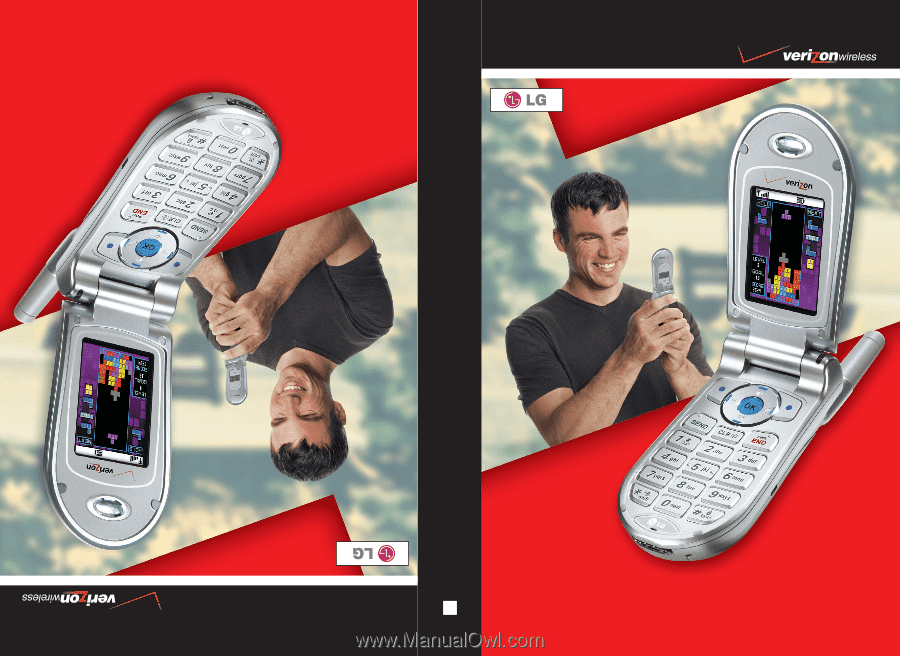
VX4500
User Guide
MMBB0091801(1.3)
User Guide
Manual del usuario
VX4500
VX4500
H