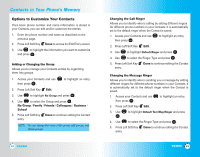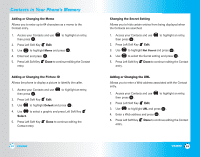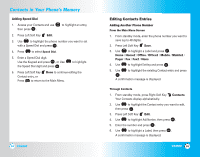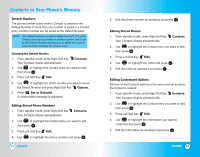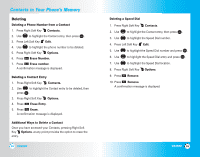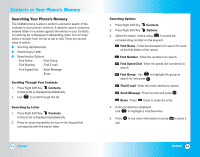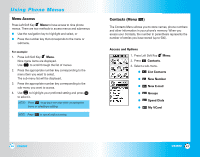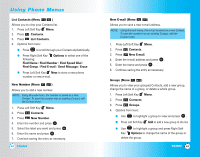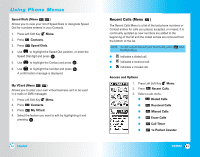LG LGVX4500 Owner's Manual (English) - Page 22
Phone Numbers With Pauses
 |
View all LG LGVX4500 manuals
Add to My Manuals
Save this manual to your list of manuals |
Page 22 highlights
Contacts in Your Phone's Memory Phone Numbers With Pauses When you call automated systems such as voice mail or credit billing numbers, you often have to enter a series of numbers. Instead of entering these numbers by hand, you can store the numbers in your Contacts separated by special pause characters (P, T). There are two different types of pauses you can use when storing a number: Hard pause (P) The phone stops dialing until you press Left Soft Key to advance to the next number. Release 2-sec pause (T) The phone waits 2 seconds before sending the next string of digits. Storing a Number With Pauses 1. Press Left Soft Key Menu. 2. Press Contacts. 3. Press New Number. 4. Enter the number. 5. Press Right Soft Key Pause. 6. Use to select pause type and press . Hard pause / 2-sec pause 7. Enter additional number(s) (e.g., pin number or credit card number) and press . 8. Use to select a Label and press . 9. Enter a name (up to 22 characters). A confirmation message is displayed. 40 VX4500 Adding a Pause to an Existing Number 1. Press Right Soft Key Contacts. 2. Use . to highlight the Contact entry to edit, then press 3. Press Left Soft Key Edit. 4. Use to highlight the number then press . 5. Press Right Soft Key Pause. 6. Press Hard pause or 2-sec pause. 7. Enter additional number(s) and press . 8. Use to select the label type and press . A confirmation message is displayed. VX4500 41