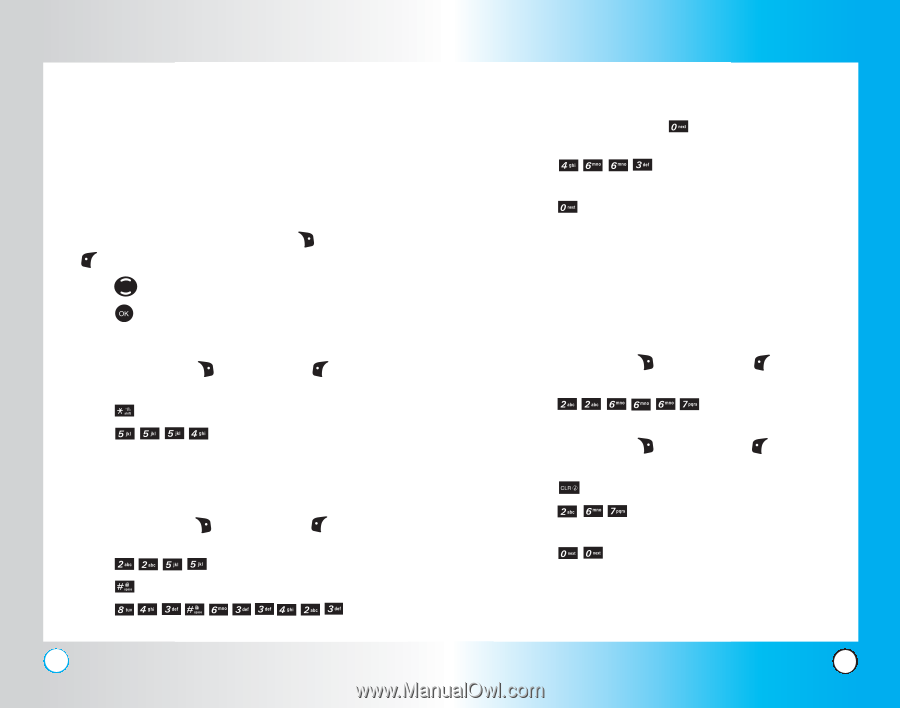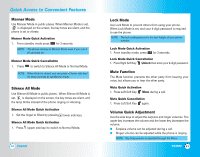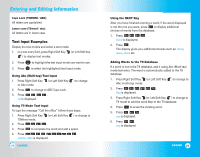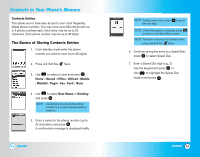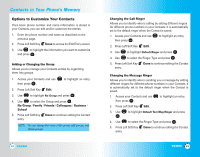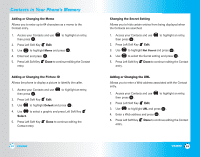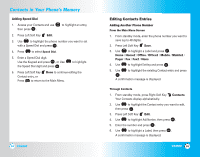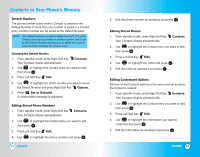LG LGVX4500 Owner's Manual (English) - Page 15
Text Input Examples
 |
View all LG LGVX4500 manuals
Add to My Manuals
Save this manual to your list of manuals |
Page 15 highlights
Entering and Editing Information Caps Lock (T9WORD / ABC) All letters are capitalized. Lower case (T9word / abc) All letters are in lower case. Text Input Examples Display the text modes and select a text mode: 1. In a text entry field, press Right Soft Key (or Left Soft Key ) to display text modes. 2. Press to highlight the text input mode you want to use. 3. Press to select the highlighted text input mode. Using Abc (Multi-tap) Text Input 1. Press Right Soft Key to Abc mode. (or Left Soft Key 2. Press to change to ABC Caps Lock. 3. Press . LG is displayed. ) to change Using T9 Mode Text Input To type the message "Call the office" follow these steps: 1. Press Right Soft Key (or Left Soft Key ) to change to T9Word mode. 2. Press . 3. Press to complete the word and add a space. 4. Press . Call the office is displayed. 26 VX4500 Using the NEXT Key After you have finished entering a word, if the word displayed is not the one you want, press to display additional choices of words from the database. 1. Press . Good is displayed. 2. Press . The display gives you additional choices such as: Home, Gone, Hood, etc. Adding Words to the T9 Database If a word is not in the T9 database, add it using Abc (Multi-tap) mode text entry. The word is automatically added to the T9 database. 1. Press Right Soft Key (or Left Soft Key ) to change to Abc (multi-tap) mode. 2. Press . Bop is displayed. 3. Press Right Soft Key (or Left Soft Key ) to change to T9 mode to add the word Bop to the T9 database. 4. Press to erase the existing word. 5. Press . cop is displayed. 6. Press . bop is displayed. VX4500 27