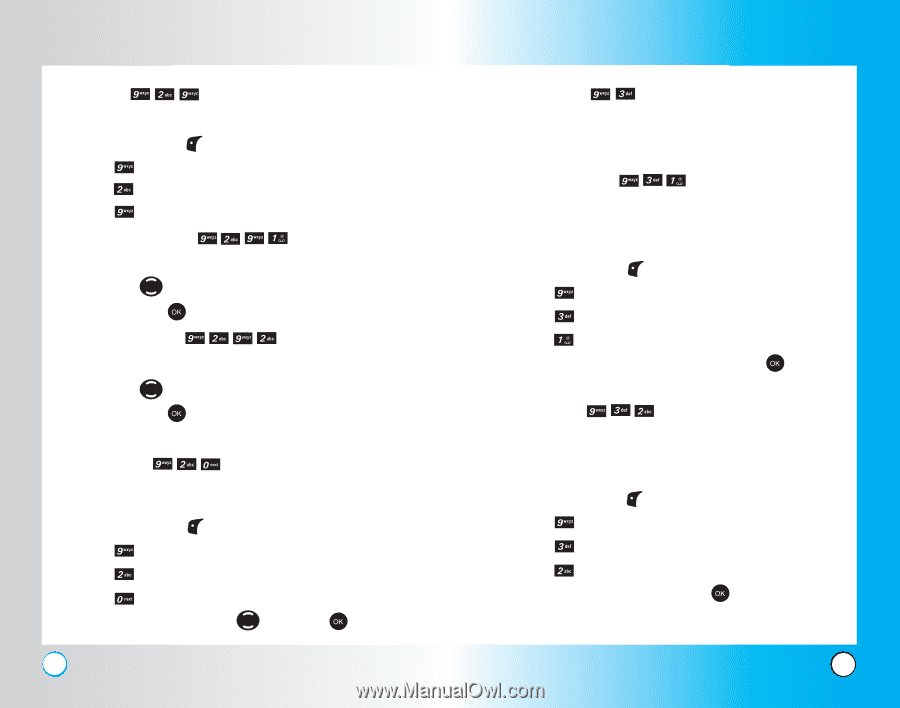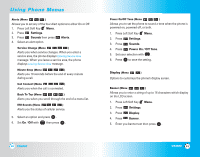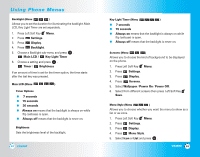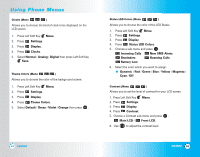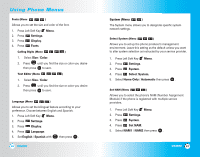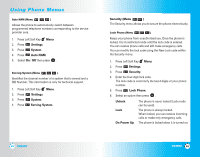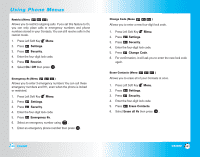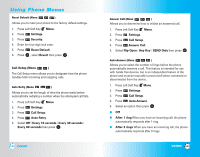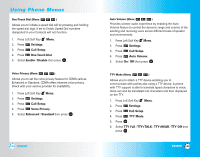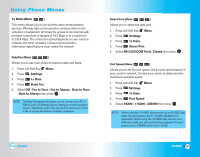LG LGVX4500 Owner's Manual (English) - Page 50
Settings, System, Select System, Home Only, Automatic, Set NAM, Display, Fonts, Color, Language,
 |
View all LG LGVX4500 manuals
Add to My Manuals
Save this manual to your list of manuals |
Page 50 highlights
Using Phone Menus Fonts (Menu ) Allows you to set the size and color of the font. 1. Press Left Soft Key Menu. 2. Press Settings. 3. Press Display. 4. Press Fonts. Calling Digits (Menu ) 1. Select Size / Color. 2. Press until you find the size or color you desire then press to save. Text Editor (Menu ) 1. Select Size / Color. 2. Press until you find the size or color you desire then press to save. Language (Menu ) Allows you to set the bilingual feature according to your preference. Choose between English and Spanish. 1. Press Left Soft Key Menu. 2. Press Settings. 3. Press Display. 4. Press Language. 5. Set English / Spanish with then press . 96 VX4500 System (Menu ) The System menu allows you to designate specific system network settings. Select System (Menu ) Allows you to set up the phone producer's management environment. Leave this setting as the default unless you want to alter system selection as instructed by your service provider. 1. Press Left Soft Key Menu. 2. Press Settings. 3. Press System. 4. Press Select System. 5. Select Home Only / Automatic then press . Set NAM (Menu ) Allows you to select the phone's NAM (Number Assignment Module) if the phone is registered with multiple service providers. 1. Press Left Soft Key Menu. 2. Press Settings. 3. Press System. 4. Press Set NAM. 5. Select NAM1 / NAM2 then press . VX4500 97