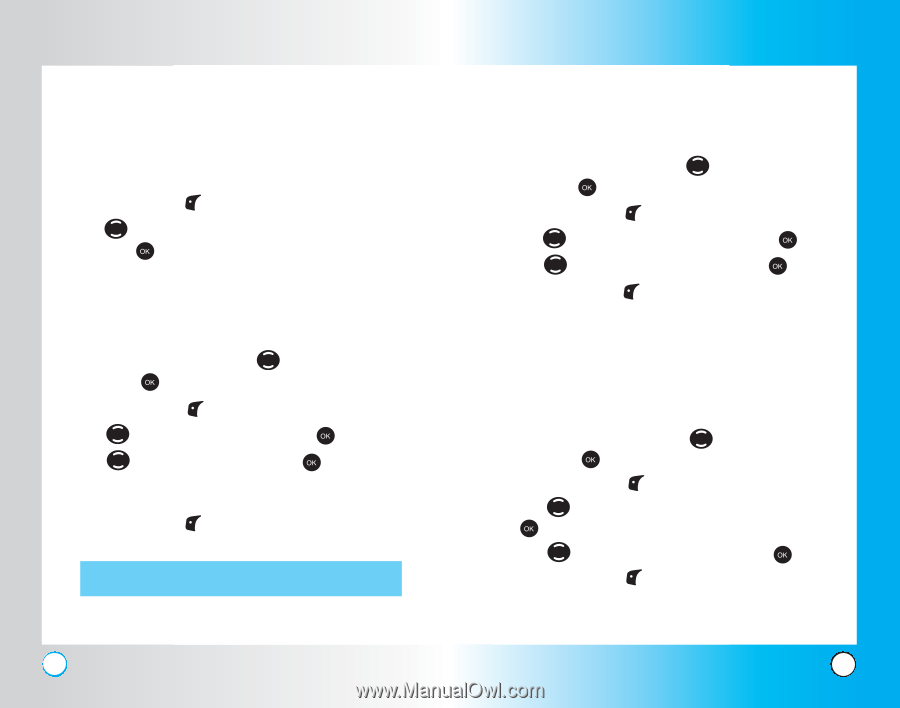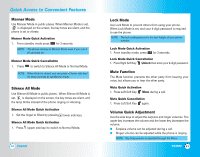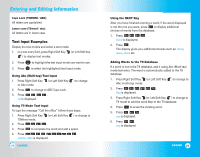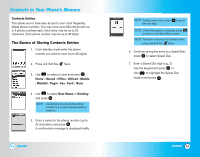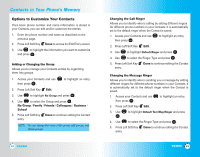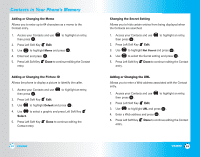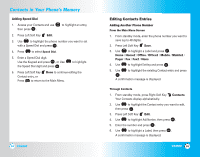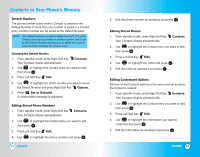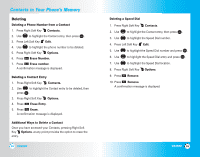LG LGVX4500 Owner's Manual (English) - Page 17
Options to Customize Your Contacts
 |
View all LG LGVX4500 manuals
Add to My Manuals
Save this manual to your list of manuals |
Page 17 highlights
Contacts in Your Phone's Memory Options to Customize Your Contacts Once basic phone number and name information is stored in your Contacts, you can edit and/or customize the entries. 1. Enter the phone number and name as described on the previous page. 2. Press Left Soft Key Done to access the Edit Entry screen. 3. Use to highlight the information you want to customize and press . Adding or Changing the Group Allows you to manage your Contacts entries by organizing them into groups. 1. Access your Contacts and use then press . to highlight an entry, 2. Press Left Soft Key Edit. 3. Use to highlight No Group and press . 4. Use to select the Group and press . No Group / Family / Friends / Colleagues / Business / School 5. Press Left Soft Key Done to continue editing the Contact entry. NOTE: You can change the name of the group, add groups, and delete groups. 30 VX4500 Changing the Call Ringer Allows you to identify who is calling by setting different ringers for different phone numbers in your Contacts. It is automatically set to the default ringer when the Contact is saved. 1. Access your Contacts and use then press . to highlight an entry, 2. Press Left Soft Key Edit. 3. Use to highlight Default Ringer and press . 4. Use to select the Ringer Type and press . 5. Press Left Soft Key Done to continue editing the Contact entry. Changing the Message Ringer Allows you to identify who is sending you a message by setting different ringers for different phone numbers in your Contacts. It is automatically set to the default ringer when the Contact is saved. 1. Access your Contacts and use then press . to highlight an entry, 2. Press Left Soft Key Edit. 3. Use . to highlight Default Text Msg Ringer and press 4. Use to select the Ringer Type and press . 5. Press Left Soft Key Done to continue editing the Contact entry. VX4500 31