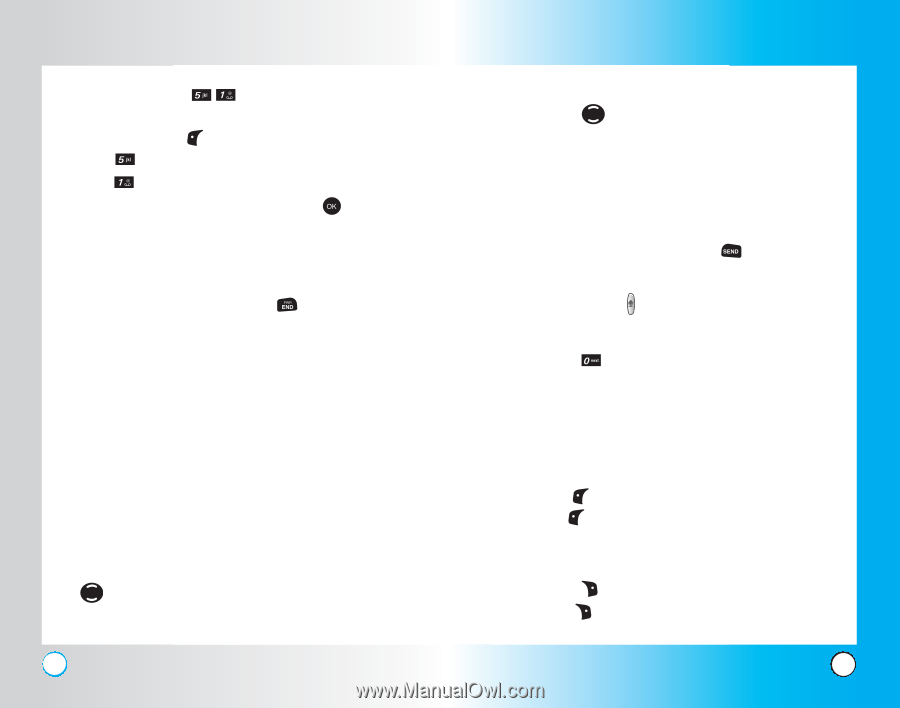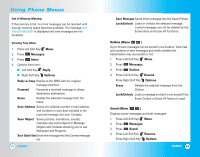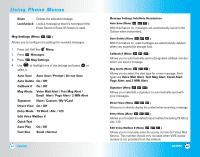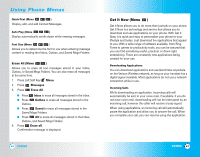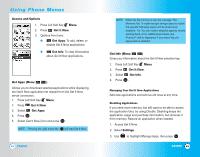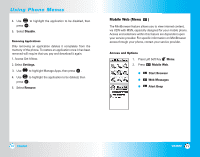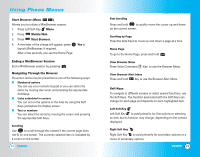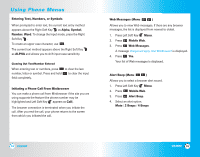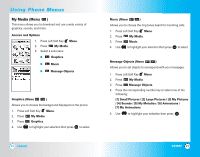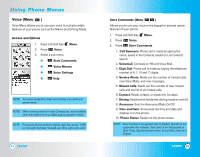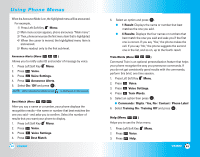LG LGVX4500 Owner's Manual (English) - Page 38
Mobile Web, Start Browser
 |
View all LG LGVX4500 manuals
Add to My Manuals
Save this manual to your list of manuals |
Page 38 highlights
Using Phone Menus Start Browser (Menu ) Allows you to initiate a MiniBrowser session. 1. Press Left Soft Key Menu. 2. Press Mobile Web. 3. Press Start Browser. 4. A reminder of the charge will appear; press launch MiniBrowser, if required. After a few seconds, you see the Home Page. Yes to Ending a MiniBrowser Session End a MiniBrowser session by pressing . Navigating Through the Browser On-screen items may be presented in one of the following ways: ● Numbered options You can use your numeric keypad or you can select the items by moving the cursor and pressing the appropriate Soft Keys. ● Links embedded in content You can act on the options or the links by using the Soft Keys just below the display screen. ● Text or numbers You can select the items by moving the cursor and pressing the appropriate Soft Keys. Scrolling Use to scroll through the content if the current page does not fit on one screen. The currently selected item is indicated by a cursor on the screen. 72 VX4500 Fast Scrolling Press and hold to quickly move the cursor up and down on the current screen. Scrolling by Page Press the Side Keys to move up and down a page at a time. Home Page To go to the Home Page, press and hold . View Browser Menu Press Voice Command ( ) Key to use the Browser Menu. View Browser Alert Inbox Press and hold key to use the Browser Alert Inbox. Soft Keys To navigate to different screens or select special functions, use the Soft Keys. The function associated with the Soft Keys can change for each page and depends on each highlighted item. Left Soft Key Left Soft Key is used primarily for first options or selecting an item but its function may change, depending on the content displayed. Right Soft Key Right Soft Key is used primarily for secondary options or a menu of secondary options. VX4500 73