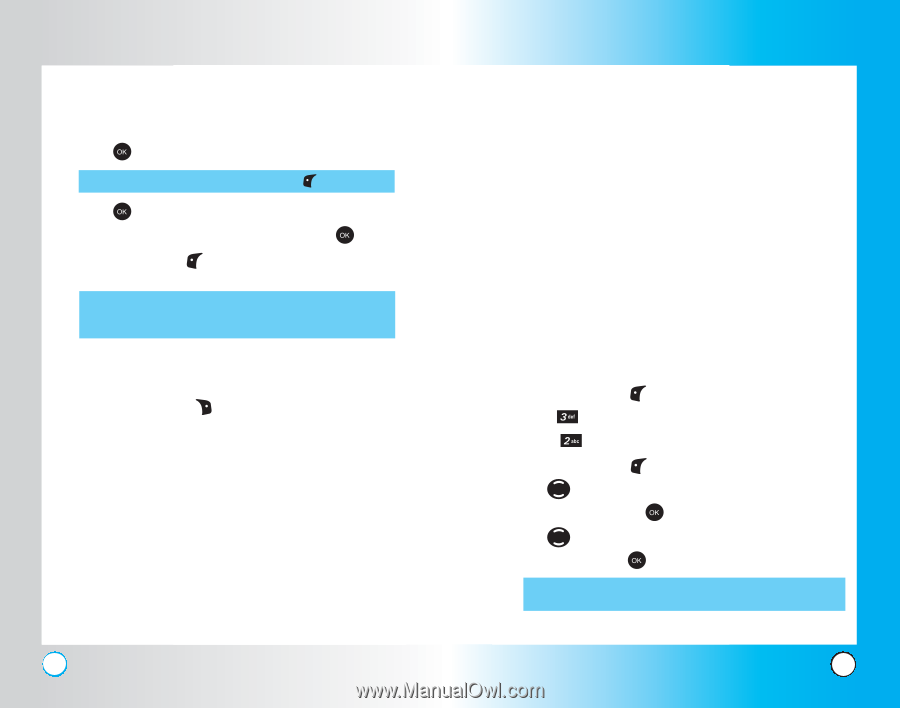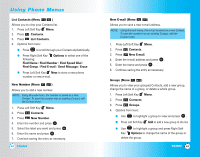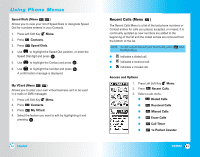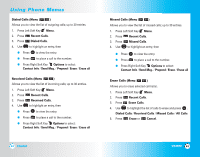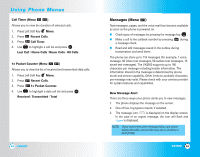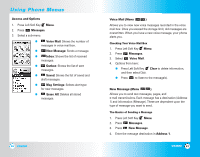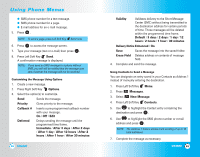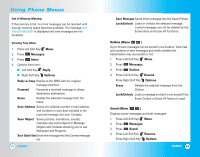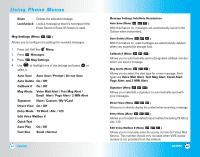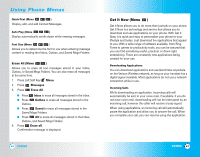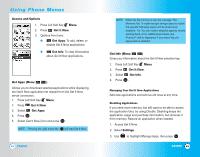LG LGVX4500 Owner's Manual (English) - Page 31
Erase Field - manual
 |
View all LG LGVX4500 manuals
Add to My Manuals
Save this manual to your list of manuals |
Page 31 highlights
Using Phone Menus ● SMS phone number for a text message. ● SMS phone number for a page. ● E-mail address for an e-mail message. 5. Press . NOTE: To send a page, press Left Soft Key Send now. 6. Press to access the message screen. 7. Type your message (text or e-mail) then press . 8. Press Left Soft Key Send. A confirmation message is displayed. NOTE: If you send an SMS message to a phone without SMS, you will still be notified that the message was sent, however the message will not be received. Customizing the Message Using Options 1. Create a new message. 2. Press Right Soft Key Options. 3. Select the option(s) to customize. Send Sends the message. Priority Gives priority to the message. Callback # Inserts a pre-programmed callback number with your message. On / Off / Edit Deferred Delays sending the message until the programmed time frame. Immediate / After 3 days / After 2 days / After 1 day / After 12 hours / After 2 hours / After 1 hour / After 30 minutes 58 VX4500 Validity Validates delivery to the Short Message Center (SMC) without being transmitted to the destination address for certain periods of time. Those messages will be deleted within the programmed time frame. Default / 3 days / 2 days / 1 day / 12 hours / 2 hours / 1 hour / 30 minutes Delivery Notice Enhanced / On Save Saves the message into the saved folder. Erase Field Deletes address or contents of message field. 4. Complete and send the message. Using Contacts to Send a Message You can designate an entry saved in your Contacts as Address 1 instead of manually entering the destination. 1. Press Left Soft Key Menu. 2. Press Messages. 3. Select New Message. 4. Press Left Soft Key Contacts. 5. Use to highlight the Contact entry containing the destination and press . 6. Use to highlight the SMS phone number or e-mail address and press . NOTE: The Address 1 feature allows multi-sending of up to 10 total addresses. 7. Complete the message as necessary. VX4500 59