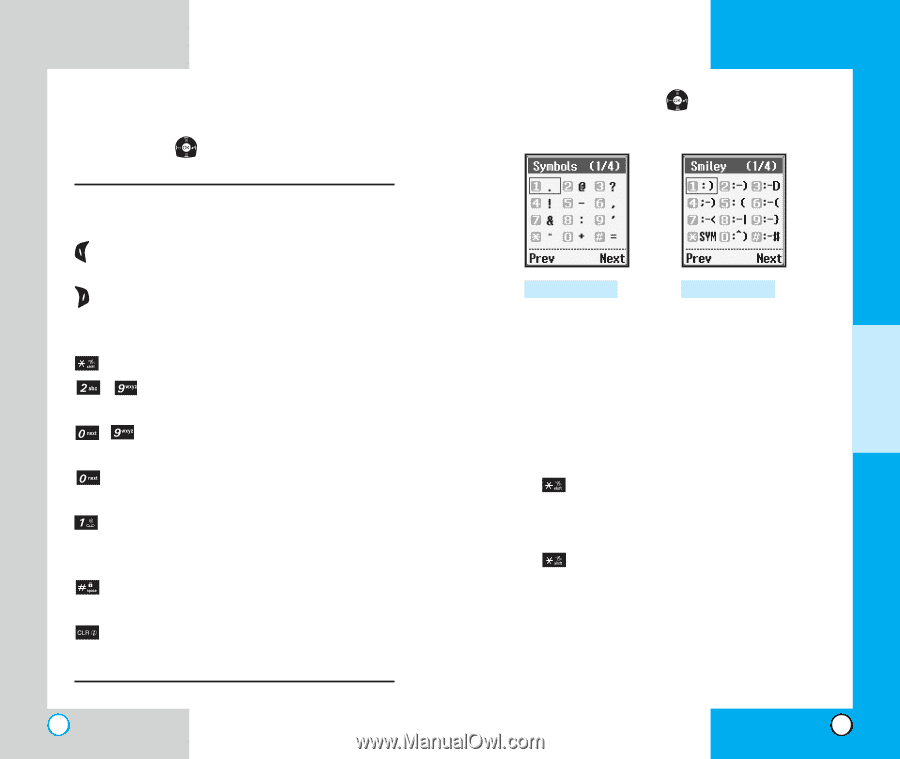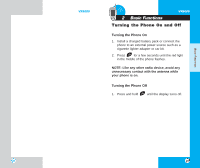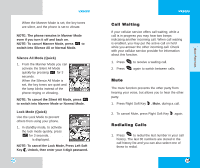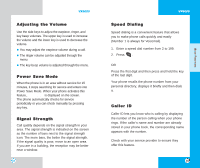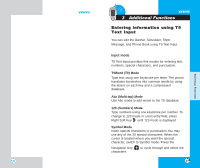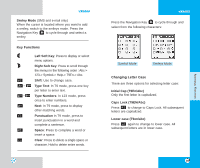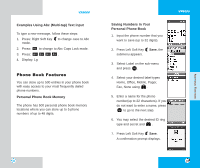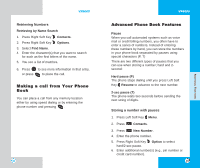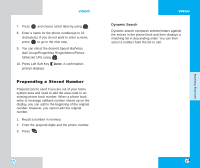LG LGVX6000 User Guide - Page 21
Changing Letter Case, Key Functions
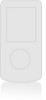 |
View all LG LGVX6000 manuals
Add to My Manuals
Save this manual to your list of manuals |
Page 21 highlights
VX6000 Smiley Mode (SMS and e-mail only) When the cursor is located where you want to add a smiley, switch to the smileys mode. Press the Navigation Key to cycle through and select a smiley. Key Functions Left Soft Key: Press to display or select menu options. Right Soft Key: Press to scroll through the menus in the following order : Abc-> 123-> Symbol-> Help-> T9En-> Abc. Shift: Use to change case. ~ Type Text: In T9 mode, press one key per letter to enter text. ~ Type Numbers: In 123 mode, press once to enter numbers. Next: In T9 mode, press to display other matching words. Punctuation In T9 mode, press to insert punctuation in a word and complete a sentence. Space: Press to complete a word or insert a space. Clear: Press to delete a single space or character. Hold to delete entire words. 38 VX6000 Press the Navigation Key to cycle through and select from the following characters: Symbol Mode Smileys Mode Changing Letter Case There are three options for selecting letter case: Initial Cap (T9En/Abc) Only the first letter is capitalized. Caps Lock (T9EN/Abc) Press to change to Caps Lock. All subsequent letters are capitalized. Lower case (T9en/abc) Press again to change to lower case. All subsequent letters are in lower case. 39 ADDITIONAL FUNCTIONS