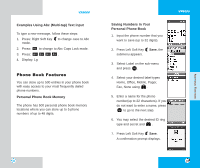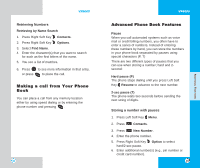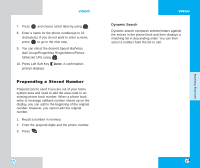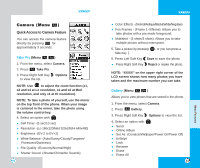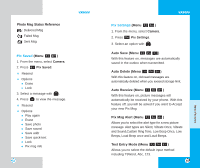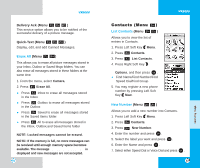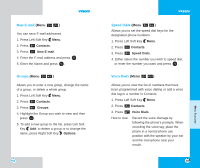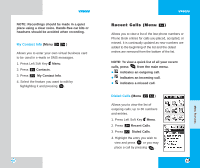LG LGVX6000 User Guide - Page 27
Quick Access to Camera Feature
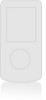 |
View all LG LGVX6000 manuals
Add to My Manuals
Save this manual to your list of manuals |
Page 27 highlights
VX6000 Camera (Menu ) Quick Access to Camera Feature You can access the camera feature directly by pressing for approximately 3 seconds. Take Pix (Menu ) 1. From the menu, select Camera. 2. Press Take Pix. 3. Press Right Soft Key Options to view the list. NOTE: Use to adjust the zoom function (x1, x2 and x4 at Lo resolution, x1 and x2 at Med resolution, and only x1 at Hi resolution). NOTE: To take a photo of yourself, use the mirror on the top front of the phone. When your image is centered in the mirror, take the photo using the volume control key. 4. Select an option with . Self Timer -(5 sec/10 sec) Resolution -(Lo 160x120/Med 320x240/Hi 640x480) Brightness -(EV-2 to EV+2) White Balance -(Auto/Sunny/Cloudy/Tungsten/ Florescent/Darkness) File Quality -(Economy/Normal/High) Shutter Sound -(Shutter/Chime/No Sounds) 50 VX6000 Color Effects - (Normal/Antique/Black&White/Negative) Fun Frames - (Frame 1~5/None): Allows you to take photos with a pre-made foreground. Multishot - (5 shots/3 shots): Allows you to take multiple photos without interruption. 5. Take a picture by pressing Side Key . , or you can press a 6. Press Left Soft Key Save to save the photo. Press Right Soft Key Reject or retake the photo. NOTE: "XX/XX" on the upper right corner of the LCD screen shows how many photos you have taken and the maximum number you can take. Gallery (Menu ) Allows you to view photos that are stored in the phone. 1. From the menu, select Camera. 2. Press Gallery. 3. Press Right Soft Key Options to view the list. 4. Select an option with . Send Online Album Set As -(Contacts/Wallpaper/Power On/Power Off) Enlarge Lock Rename Erase Erase All 51 MENU FEATURES