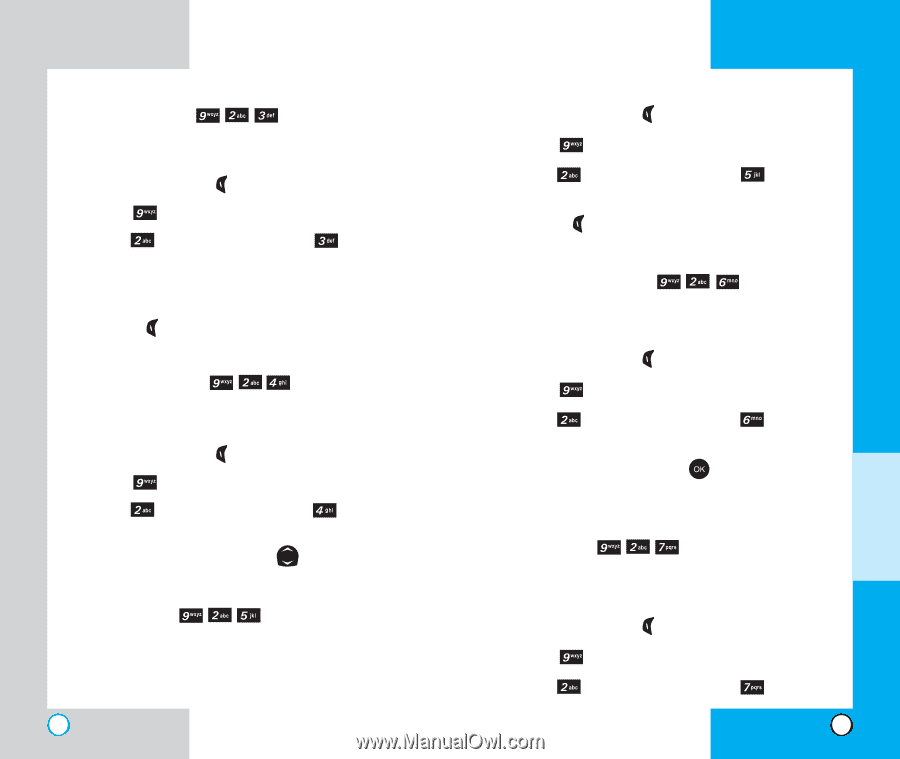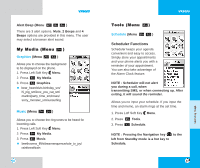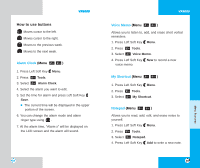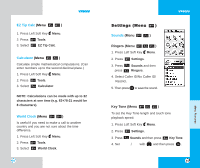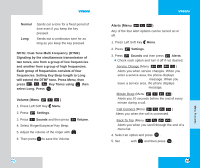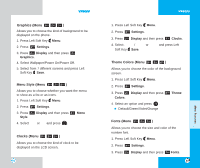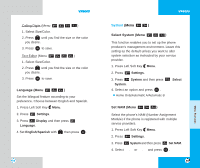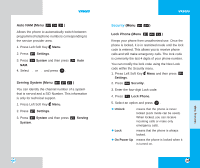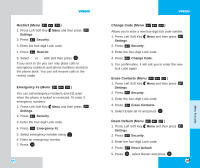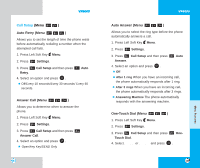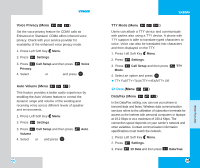LG LGVX6000 User Guide - Page 50
Theme Colors Menu, Fonts Menu, Graphics Menu, Menu Style Menu, Clocks Menu
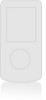 |
View all LG LGVX6000 manuals
Add to My Manuals
Save this manual to your list of manuals |
Page 50 highlights
VX6000 Graphics (Menu ) Allows you to choose the kind of background to be displayed on the phone. 1. Press Left Soft Key Menu. 2. Press Settings. 3. Press Display and then press Graphics. 4. Select Wallpaper/Power On/Power Off. 5. Select from 7 different screens and press Left Soft Key Save. Menu Style (Menu ) Allows you to choose whether you want the menu to show as a list or as icons. 1. Press Left Soft Key Menu. 2. Press Settings. 3. Press Style. Display and then press Menu 4. Select Icon or List and press . Clocks (Menu ) Allows you to choose the kind of clock to be displayed on the LCD screen. 96 VX6000 1. Press Left Soft Key Menu. 2. Press Settings. 3. Press Display and then press Clocks. 4. Select Normal/Analog or Digital and press Left Soft Key Save. Theme Colors (Menu ) Allows you to choose the color of the background screen. 1. Press Left Soft Key Menu. 2. Press Settings. 3. Press Display and then press Colors. Theme 4. Select an option and press . Default/Green/Violet/Orange Fonts (Menu ) Allows you to choose the size and color of the number font. 1. Press Left Soft Key Menu. 2. Press Settings. 3. Press Display and then press Fonts. 97 MENU FEATURES