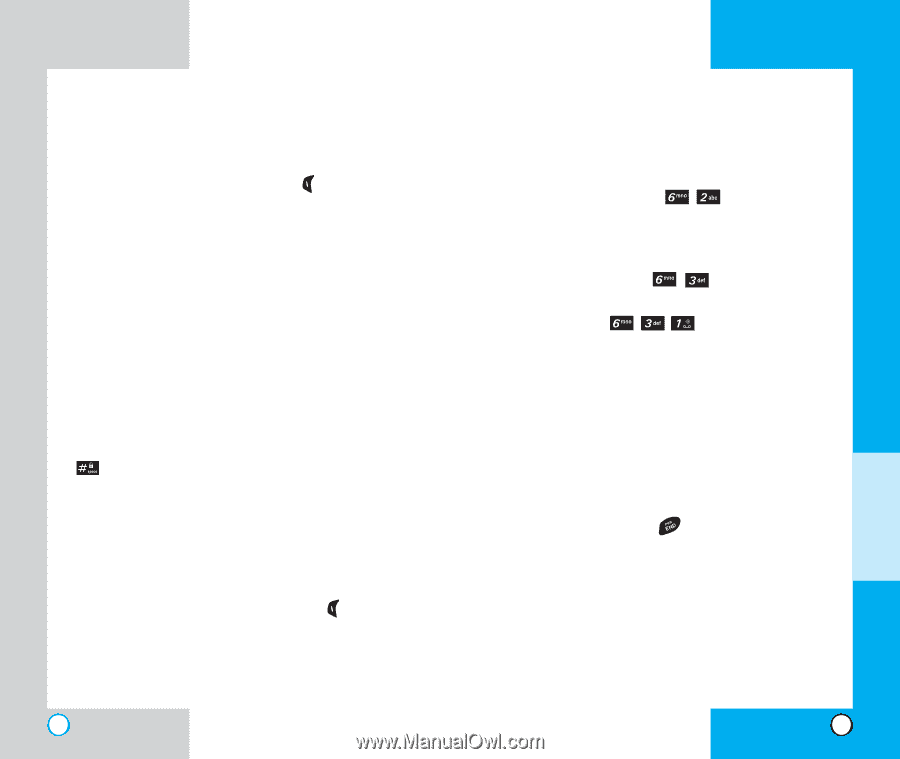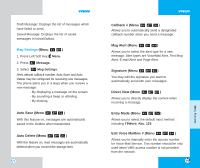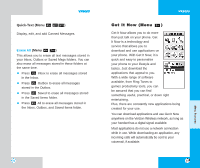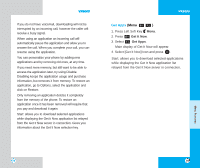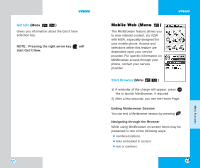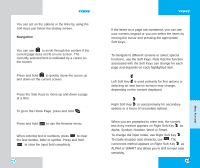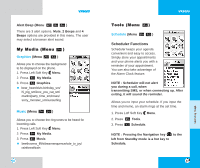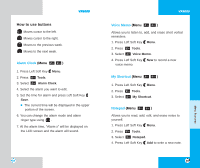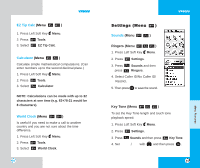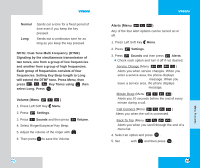LG LGVX6000 User Guide - Page 44
Web Messages, Web Settings
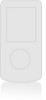 |
View all LG LGVX6000 manuals
Add to My Manuals
Save this manual to your list of manuals |
Page 44 highlights
VX6000 Initiating a phone call from MiniBrowser You can make a phone call from MiniBrowser if the site you are using supports the feature (the phone number may be highlighted and Left Soft Key appears as Call). The browser connection is terminated when you initiate the call. After you end the call, your phone returns to the screen from which you initiated the call. Using Bookmarks You can bookmark many individual pages for easy access at a later time. Bookmarks save you time by reducing the number of steps it takes to access a desired page. To create a bookmark: Go to the page that you want to mark. On the browser menu, select Mark Site or press and hold . If the page has a title, it is automatically used for the name of the bookmark. When the bookmark is saved you can change the bookmark name if you choose. Selecting Save saves the name and adds the page to the bottom of your list of bookmarks. A message appears confirming that the bookmark is added to the list. Select Left Soft Key Ok to return to the screen that you marked to resume navigation within the MiniBrowser. This function is dependent upon the html coding of the page and determined by the website. 84 VX6000 Finding a bookmark From the Home Page, press and hold the number associated with the bookmark in the bookmark list. Web Messages (Menu ) If there are any browser messages the list is displayed. Web Settings (Menu ) Prompt (Menu ) You can specify whether you want the phone to display warning prompts while using the MiniBrowser. The first prompt occurs prior to making a MiniBrowser call; you are informed that there is a charge and asked if you still want to launch the browser. This step is used to prevent accidental activation of the browser since all subscribers are provided with the browser automatically. The second prompt asks if you want to exit the browser, after you press . At Start: You only see the prompt asking whether or not to start. At End: You see the prompt asking to stop. Both: You see the prompts asking whether to start and stop. None: No warning prompts are displayed. 85 MENU FEATURES