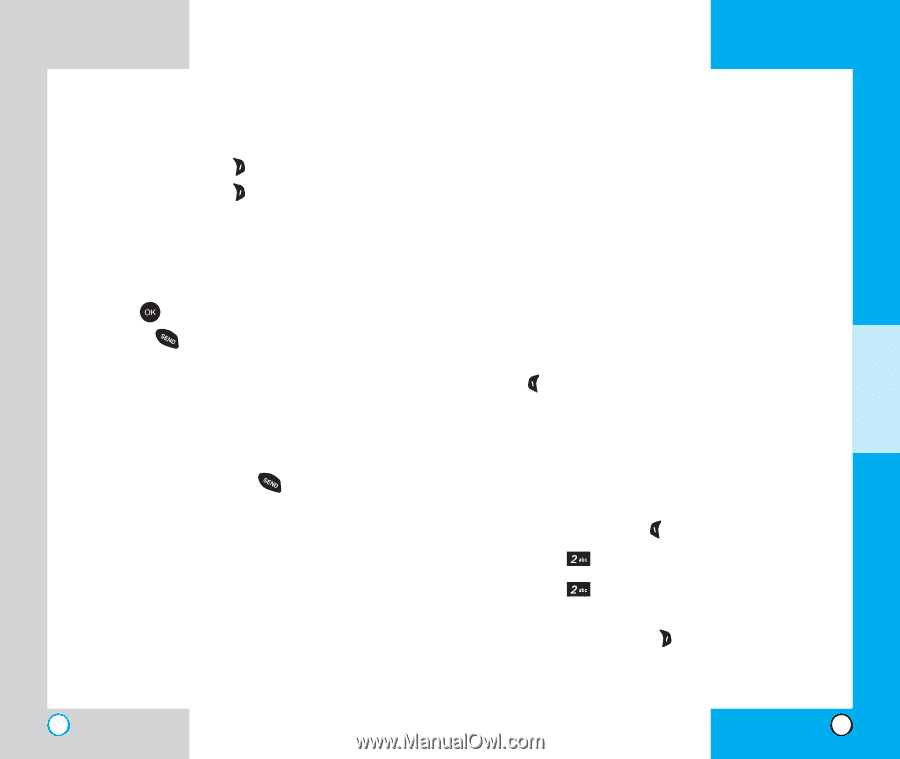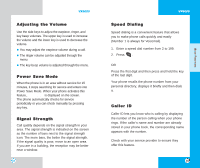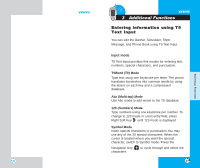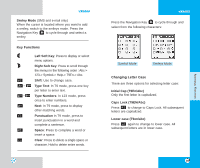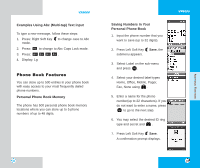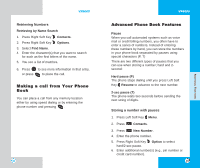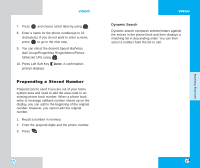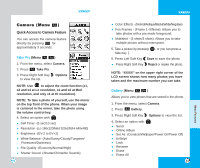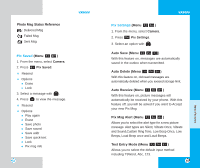LG LGVX6000 User Guide - Page 24
Advanced Phone Book Features, Making a call from Your Phone
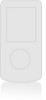 |
View all LG LGVX6000 manuals
Add to My Manuals
Save this manual to your list of manuals |
Page 24 highlights
VX6000 Retrieving Numbers Retrieving by Name Search 1. Press Right Soft Key Contacts. 2. Press Right Soft Key Options. 3. Select Find Name. 4. Enter the character(s) that you want to search for such as the first letters of the name. 5. You see a list of matches. 6. Press to see more information in that entry, or press to place the call. Making a call from Your Phone Book You can place a call from any memory location either by using speed dialing or by entering the phone number and pressing . 44 VX6000 Advanced Phone Book Features Pause When you call automated systems such as voice mail or credit billing numbers, you often have to enter a series of numbers. Instead of entering these numbers by hand, you can store the numbers in your phone book separated by pauses using special characters (P, T) There are two different types of pauses that you can use when storing a number; hard and 2second: Hard pause (P) The phone stops dialing until you press Left Soft Key Resume to advance to the next number. 2-sec pause (T) The phone waits two seconds before sending the next string of digits. Storing a number with pauses 1. Press Left Soft Key Menu. 2. Press Contacts. 3. Press New Number. 4. Enter the phone number. 5. Press Right Soft Key Option to select hard/2-sec pause. 6. Enter additional number(s) (e.g., pin number or credit card number). 45 ADDITIONAL FUNCTIONS