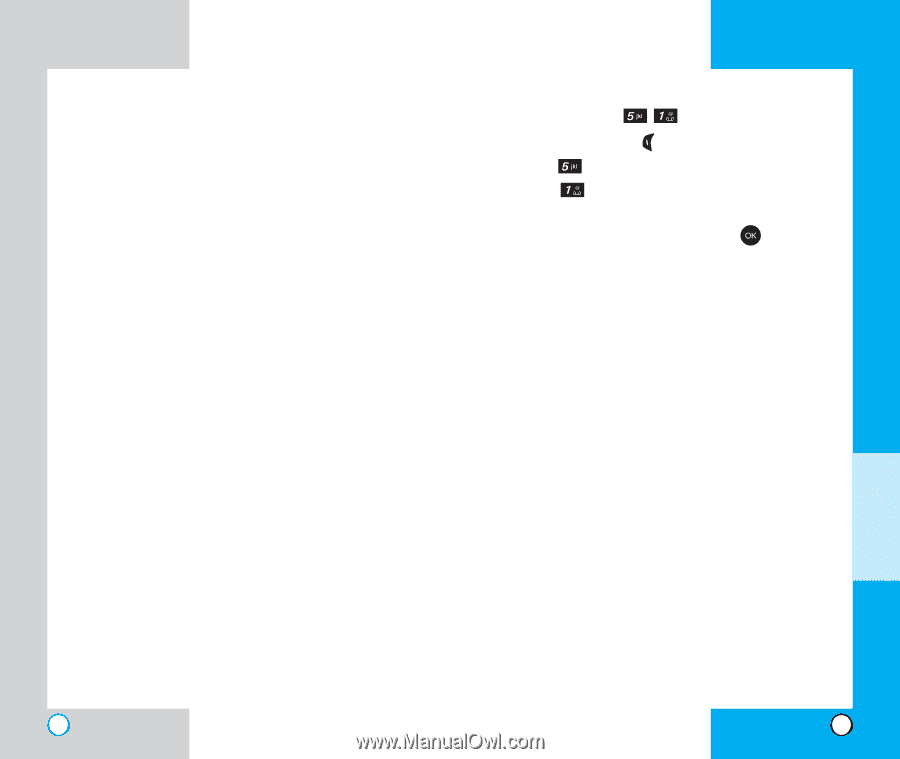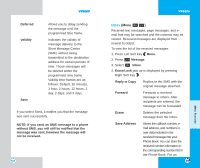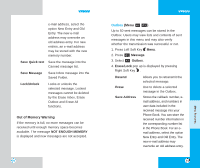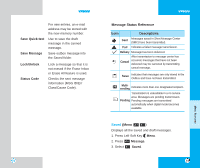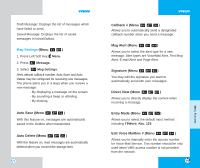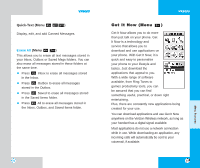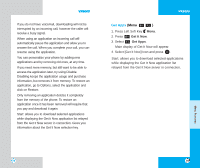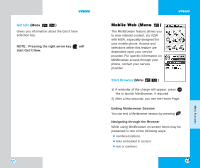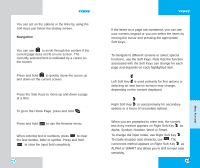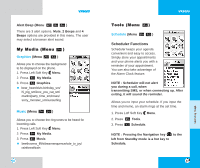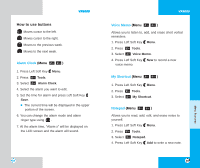LG LGVX6000 User Guide - Page 41
Get It Now, Get Apps
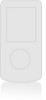 |
View all LG LGVX6000 manuals
Add to My Manuals
Save this manual to your list of manuals |
Page 41 highlights
VX6000 If you do not have voicemail, downloading will not be interrupted by an incoming call, however the caller will receive a busy signal. When using an application an incoming call will automatically pause the application and allow you to answer the call. When you complete your call, you can resume using the application. You can personalize your phone by adding new applications and by removing old ones, at any time. If you need more memory, but still want to be able to access the application later, try using Disable. Disabling keeps the application usage and purchase information, but removes it from memory. To restore an application, go to Options, select the application and click on Restore. Only removing an application deletes it completely from the memory of the phone. To restore an application once it has been removed will require that you pay and download it again. Start: allows you to download selected applications while displaying the Get It Now application list relayed from the Get It Now server in connection. Gives you information about the Get It Now selection key. VX6000 Get Apps (Menu ) 1. Press Left Soft Key Menu. 2. Press Get It Now. 3. Select Get Apps. Main display of Get It Now will appear. 4. Select [Get It Now] Icon and press . Start: allows you to download selected applications while displaying the Get It Now application list relayed from the Get It Now server in connection. MENU FEATURES 78 79