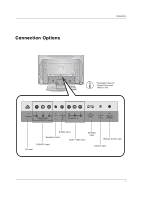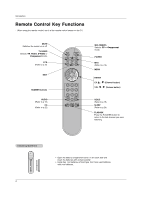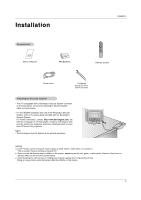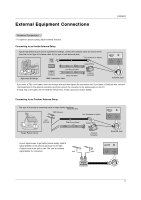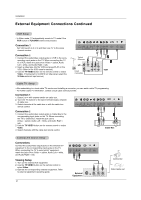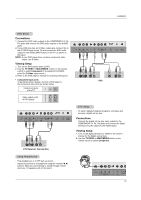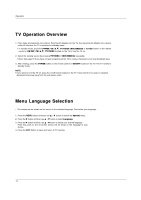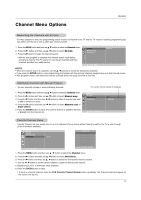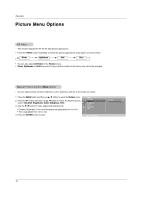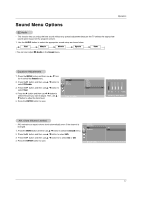LG RU-20LA80C Owners Manual - Page 12
External Equipment Connections Continued
 |
View all LG RU-20LA80C manuals
Add to My Manuals
Save this manual to your list of manuals |
Page 12 highlights
Installation External Equipment Connections Continued VCR Setup - In Video mode, TV automatically reverts to TV mode if the FCR button or FLASHBK buttons are pressed. Connection 1 Set VCR switch to 3 or 4 and then tune TV to the same channel number. Connection 2 1. Connect the audio/video output jacks on VCR to the corresponding input jacks on the TV. When connecting the TV to a VCR, match the jack colors (Video = yellow, Audio Left = white, and Audio Right = red). 2. Insert a video tape into the VCR and press PLAY on the VCR. (Refer to the VCR owner's manual.) 3. Use the TV/VIDEO button on the remote control to select Video. (If connected to S-VIDEO on side panel, select the S-Video external input source.) AC INPUT Y PB PR COMPONENT(480i/480p) DVD/DTV IN H/P S-VIDEO VIDEO(MONO) L AUDIO R VIDEO IN RS-232C INPUT Typical Antennas ANT IN ANT OUT S-VIDEO OUT Direct Connection CH3 IN CH4 VIDEO (R) AUDIO(L) 2 1 VCR Cable TV Setup - After subscribing to a local cable TV service and installing a converter, you can watch cable TV programming. - For further cable TV information, contact a local cable service provider. Connection 1 1. Select 3 or 4 with channel switch on cable box. 2. Tune the TV channel to the same selected output channel of cable box. 3. Select channels at the cable box or with the cable box remote control. AC INPUT Y PB PR COMPONENT(480i/480p) DVD/DTV IN H/P S-VIDEO VIDEO(MONO) L AUDIO R VIDEO IN RS-232C INPUT Connection 2 1. Connect the audio/video output jacks on Cable Box to the corresponding input jacks on the TV. When connecting the TV to Cable Box, match the jack colors (Video = yellow, Audio Left = white, and Audio Right = red). 2. Use the TV/VIDEO button on the remote control to select Video. 3. Select channels with the cable box remote control. 2 1 (R) AUDIO (L) VIDEO TV VCR RF Cable Cable Box External A/V Source Setup Connections Connect the audio/video output jacks on the external A/V equipment to the corresponding input jacks on the TV. When connecting the TV to external A/V equipment, match the jack colors (Video = yellow, Audio Left = white, and Audio Right = red). Viewing Setup 1. Turn on the external A/V equipment. 2. Use the TV/VIDEO button on the remote control to select Video. 3. Operate the corresponding external equipment. Refer to external equipment operating guide. 12 S-VIDEO VIDEO(MONO) L AUDIO R VIDEO IN RS-232C INPUT External Equipment R AUDIO L VIDEO Camcorder Video Game set