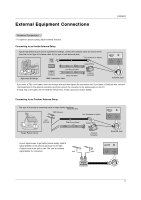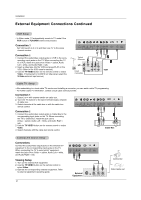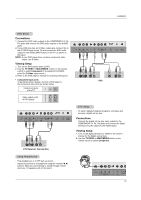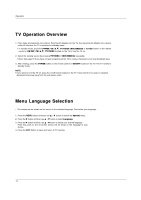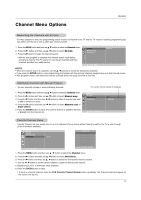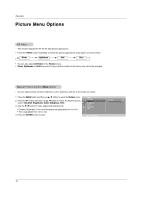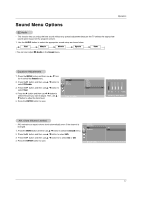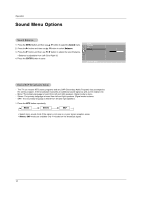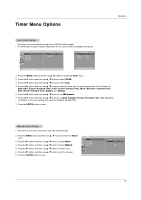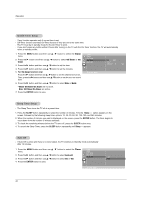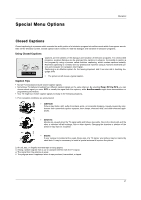LG RU-20LA80C Owners Manual - Page 16
Picture Menu Options
 |
View all LG RU-20LA80C manuals
Add to My Manuals
Save this manual to your list of manuals |
Page 16 highlights
Operation Picture Menu Options EZ Video - This function adjusts the TV for the best picture appearance. 1. Press the VIDEO button repeatedly to select the picture appearance setup option as shown below. Clear Optimum Soft User • You can also adjust EZ Video in the Picture menu. • Clear, Optimum and Soft are preset for good picture quality at the factory and cannot be changed. Manual Picture Control (User option) - You can adjust picture contrast, brightness, color, sharpness and tint to the levels you prefer. 1. Press the MENU button and then use D / E button to select the Picture menu. 2. Press the G button and then use D / E button to select the desired picture option (Contrast, Brightness, Color, Sharpness, Tint). 3. Use the F / G button to make appropriate adjustments. • Contrast, Brightness, Color, and Sharpness are adjustable from 0 to 100. • Tint is adjustable from -50 to +50. 4. Press the ENTER button to save. Picture EZ Video Contrast Brightness Color Sharpness Tint D E FG OK MENU Contrast 85 16