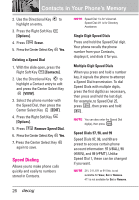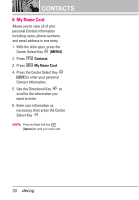LG VX8610 Owner's Manual - Page 27
Changing the Default Number, Deleting, Changing Saved Information, Contacts], Edit]
 |
View all LG VX8610 manuals
Add to My Manuals
Save this manual to your list of manuals |
Page 27 highlights
Changing Saved Information To edit any information you stored, access the Edit Contacts screen: 1. With the slide open, press the Right Soft Key [Contacts]. 2. Use the Directional Key to highlight a Contact entry, then press the Left Soft Key [Edit]. 3. Use the Directional Key to highlight the field you want to change. 4. Make the changes, then press the Center Select Key . Adding a Pause to a Contact Entry 1. With the slide open, press the Right Soft Key [Contacts]. 2. Use the Directional Key to highlight a Contact entry, then press the Left Soft Key [Edit]. 3. Use the Directional Key to highlight the number, then press the Right Soft Key [Options]. 4. Press Pause. Wait or 2-Sec 5. Enter additional number(s), then press the Center Select Key . Changing the Default Number The Default Number is the phone number you entered when you created the Contact. Another number can be saved as the Default Number. 1. With the slide open, press the Right Soft Key [Contacts]. 2. Use the Directional Key to highlight an entry. 3. Press the Left Soft Key [Edit]. 4. Use the Directional Key to highlight a phone number, then press the Right Soft Key [Options]. 5. Use the Directional Key to highlight Set As Default, then press the Center Select Key . 6. Press the Center Select Key to set the new number as the default. A confirmation message is displayed. 7. Press the Center Select Key again to save. Deleting Deleting a Contact Entry 1. With the slide open, press the Right Soft Key [Contacts]. 25