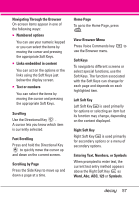LG VX8610 Owner's Manual - Page 55
Get New Pictures, 2.3 My Pictures, Con Alerts for New Video
 |
View all LG VX8610 manuals
Add to My Manuals
Save this manual to your list of manuals |
Page 55 highlights
8. Press the Center Select Key [Yes] to erase Video. Configure Alerts for New Video Clips 1. With the slide open, press the Center Select Key [MENU]. 2. Press Media Center. 3. Press Picture & Video. 4. Press V CAST Videos. 5. From Video Clips Catalog, select a category. 6. Select Content Provider. 7. Press the Right Soft Key [Options]. 8. Select Alerts. 9. Select Configure Alerts. 10. Select content for alerts desired and press the Center Select Key to save. 2.2 Get New Pictures Allows you to connect to MEDIA CENTER and download a variety of images for My Pictures. 1. With the slide open, press the Center Select Key [MENU]. 2. Press Media Center. 3. Press Picture & Video. 4. Press Get New Pictures. 5. Press the Center Select Key . 2.3 My Pictures Allows you to view photos stored in the phone. 1. With the slide open, press the Center Select Key [MENU]. 2. Press Media Center. 3. Press Picture & Video. 4. Press My Pictures. 5. Highlight a picture with the Directional Key and press the Right Soft Key [Options]. 6. Select one of the following options: Send Picture Message/ To Online Album/ Via Bluetooth Set As Wallpaper/ Picture ID Take Picture Turns on the camera function. Get New Pictures Downloads various pictures. Manage My Pics Allows you to mark multiple pictures to be erased, moved or locked/ unlocked. Rename Allows you to change the file name. Print Print via Bluetooth/ Print Preferences 53