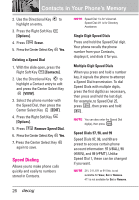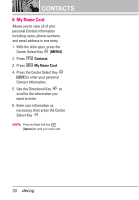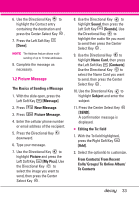LG VX8610 Owner's Manual - Page 31
In Case of Emergency (ICE), MENU], Contacts, In Case of, Emergency, ICE CONTACT ASSIGNED
 |
View all LG VX8610 manuals
Add to My Manuals
Save this manual to your list of manuals |
Page 31 highlights
5. In Case of Emergency (ICE) This menu allows you to store names, phone numbers and other information, which will be very helpful in case of emergency. Also, it allows you to add, read, edit, or erase the notes yourself as necessary in case an emergency takes place. 1. With the slide open, press the Center Select Key [MENU]. 2. Press Contacts. 3. Press In Case of Emergency. 4. Use the Directional Key to highlight Contact 1, 2, or 3, then press the Center Select Key [ADD]. 5. Press to add Contact from your Contact List. Highlight the Contact, then press the Center Select Key . ICE CONTACT ASSIGNED is displayed. OR Press to enter information not stored in your Contact List. 6. The generic Contact label changes to the specified name. Entering Your ICE Personal Info 1. With the slide open, press the Center Select Key [MENU]. 2. Press Contacts. 3. Press In Case of Emergency. 4. Highlight Personal Info, then press the Center Select Key . 5. Highlight one of the Note entries, then press the Center Select Key . 6. Enter information that would be helpful in an emergency (e.g., your medical record number), then press the Center Select Key . TIP When you've assigned ICE Contacts and your phone is locked, the Left Soft Key appears as [ICE] allowing the emergency information to be viewed without unlocking the phone. 29