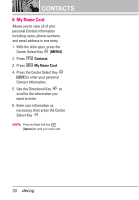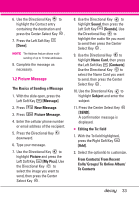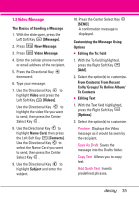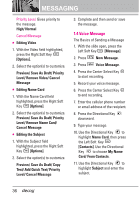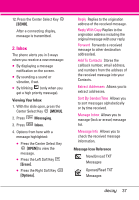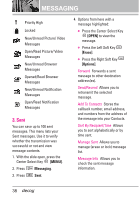LG VX8610 Owner's Manual - Page 36
Text/ Add Quick Text/ Add Slide, Preview/ Save As Draft/ Copy
 |
View all LG VX8610 manuals
Add to My Manuals
Save this manual to your list of manuals |
Page 36 highlights
MESSAGING G Editing Text 1. With the Text field highlighted, press the Right Soft Key [Options]. 2. Select the option(s) to customize. Preview Displays the Picture message as it would be seen by the recipient. Save As Draft Saves the message into the Drafts folder. Copy Text Allows you to copy text. Add Quick Text Inserts predefined phrases. Add Slide Insert multiple pictures into a picture message. Priority Level Gives priority to the message. High/ Normal Cancel Message G Editing Picture 1. With the Picture field highlighted, press the Right Soft Key [Options]. 2. Select the option(s) to customize. Preview/ Save As Draft/ Add Slide/ Priority Level/ Remove Picture/ Cancel Message G Editing Sound 1. With the Sound field highlighted, press the Right Soft Key [Options]. 2. Select the option(s) to customize. Preview/ Save As Draft/ Add Slide/ Priority Level/ Remove Sound/ Cancel Message G Editing Name Card 1. With the Name Card field highlighted, press the Right Soft Key [Options]. 2. Select the option(s) to customize. Preview/ Save As Draft/ Add Slide/ Priority Level/ Remove Name Card/ Cancel Message G Editing a Subject 1. With the Subject field highlighted, press the Right Soft Key [Options]. 2. Select the option(s) to customize. Preview/ Save As Draft/ Copy Text/ Add Quick Text/ Add Slide/ Priority Level/ Cancel Message 3. Complete and press the Center Select Key [SEND]. 34