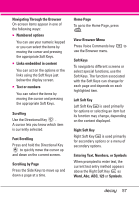LG VX8610 Owner's Manual - Page 54
To download a Video Clip, MENU], Media Center, Picture & Video, V CAST Videos, Options]
 |
View all LG VX8610 manuals
Add to My Manuals
Save this manual to your list of manuals |
Page 54 highlights
MEDIA CENTER Center Select Key . 6. Read the description of the video clip, and press the Center Select Key to view. 7. Select Yes to accept charges, press the Center Select Key and the Video Clip will initiate transfer. 8. The video clip will begin playback shortly after being selected. To download a Video Clip 1. With the slide open, press the Center Select Key [MENU]. 2. Press Media Center. 3. Press Picture & Video. 4. Press V CAST Videos. 5. Highlight a video clip, then press the Center Select Key . 6. Read the description of the video clip and press the Right Soft Key [Options]. 7. Press Save Video. 8. Select Yes to accept charges, press the Center Select Key and the video clip will initiate downloading of video. 9. Once video is downloaded a message will appear on your phone. 10. Select Yes and press the Center Select Key to view video. 11. The video clip will be automatically saved in My Clips and in My Videos. NOTE Not all videos are downloadable. Only videos that have the option to save can be downloaded. Additional charges for each video clip viewed may apply. Video Clips service is not available in all areas. Check www.verizonwireless.com/getitnow website for details. Deleting Video Clips 1. With the slide open, press the Center Select Key [MENU]. 2. Press Media Center. 3. Press Picture & Video. 4. Press V CAST Videos. 5. Press the Left Soft Key [My Videos]. 6. Highlight the Video to delete using the Directional Key . 7. Press the Right Soft Key [Options] and press Erase. 52