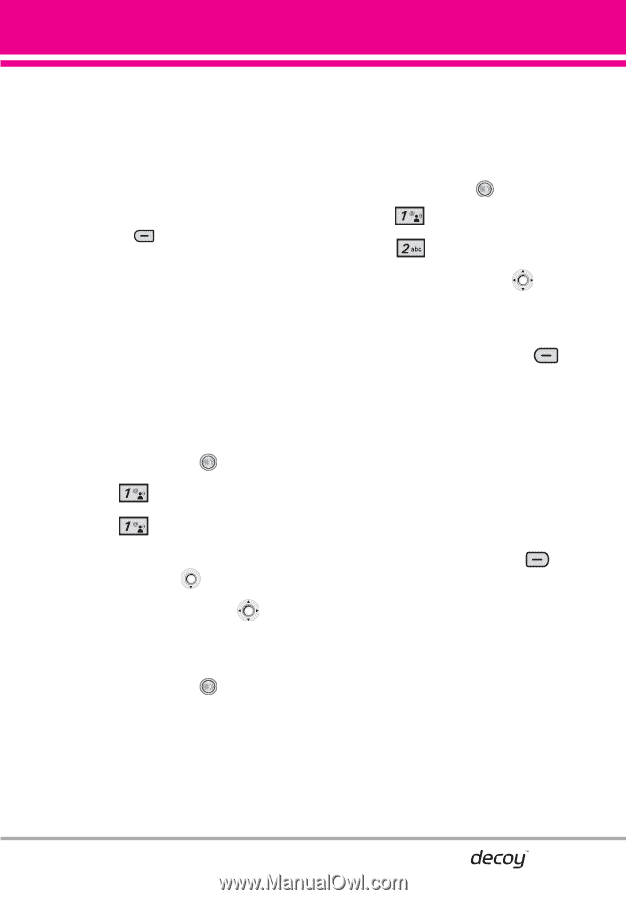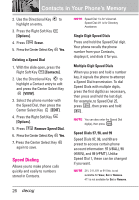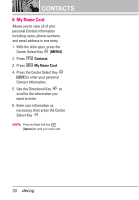LG VX8610 Owner's Manual - Page 29
CONTACTS, 1. New Contact, 2. Contact List
 |
View all LG VX8610 manuals
Add to My Manuals
Save this manual to your list of manuals |
Page 29 highlights
CONTACTS The Contacts Menu allows you to store names, phone numbers and other information in your phone's memory. SHORTCUT Pressing the Right Soft Key is a hot key to Contact List. 1. New Contact Allows you to add a new number to your Contact List. NOTE Using this submenu, the number is saved as a new Contact, not into an existing Contact. 1. With the slide open, press the Center Select Key [MENU]. 2. Press Contacts. 3. Press New Contact. 4. Enter the name and press the Directional Key downward. 5. Use the Directional Key to highlight the phone number type. 6. Enter the number and press the Center Select Key . NOTE For more detailed information, see page 23. CONTACTS 2. Contact List Allows you to view your Contact List. 1. With the slide open, press the Center Select Key [MENU]. 2. Press Contacts. 3. Press Contact List. 4. Use the Directional Key to scroll through your Contacts alphabetically. G Press the Right Soft Key [Options] to select one of the following: Call/ New Contact/ Erase/ New TXT Message/ New Picture Message/ New Video Message/ New Voice Message/ Set As ICE Contact/ Erase All/ Send Name Card G Press the Left Soft Key [Edit] to edit. 27