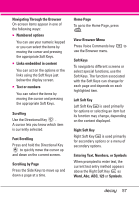LG VX8610 Owner's Manual - Page 64
Call <Name or Number>, 2.1.2 Send Msg to <Name or ..., 2.1.3 Go to <Menu>, 2.1.4 Check <Item>
 |
View all LG VX8610 manuals
Add to My Manuals
Save this manual to your list of manuals |
Page 64 highlights
SETTINGS & TOOLS 2.1.1 Call Say "Call" and then call someone simply by saying the phone number or name. Please speak clearly and exactly as in your Contact list. When you have more than one contact number, you can state the name and number type of the contact (for example, 'Call John Work'). 2.1.2 Send Msg to Say 'Send Message' and the command will prompt you for the type of message. After choosing the message type, you will be prompted for the contact name, number or group. It will automatically start a message. If you say a full-sentence command, such as 'Send Message to Bob', it would automatically start a text message without asking for the message type. When using 'Send Message' command, speak clearly and say the number, group name, or name exactly as it is entered in your Contact list. 2.1.3 Go to The 'Go to' command allows you to access a menu within the phone (for example, 'Go to Calendar'). If no menu option is stated, a list of options will be provided. 2.1.4 Check The "Check" command allows you to check out a wide range of items such as Phone Status, Voicemail, Messages, Missed Calls, Time, Signal Strength, Battery and Volume. 2.1.5 Contacts You can look up names in your Contacts (for example, 'Contacts John') as well as manage your Contact List including creating, erasing or modifying. Read out/ Create New/ Erase/ Modify 2.1.6 My Verizon The "My Verizon" command provides you with direct access to your Verizon Wireless account information. 2.1.7 Help Provides a general guideline to using Voice Commands. 62