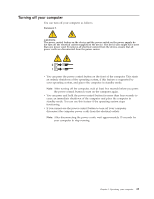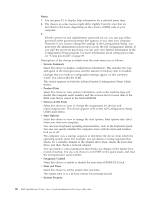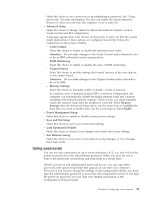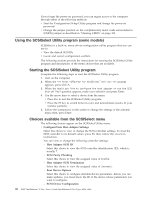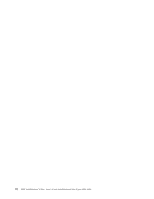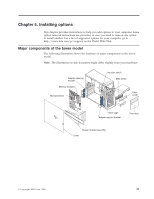Lenovo NetVista X40 Quick Reference for NetVista 2179 and 6643 systems (Dutch) - Page 44
Notes, System Summary, Product Data, Devices & I/O Ports, Start Options, Frequency Control
 |
View all Lenovo NetVista X40 manuals
Add to My Manuals
Save this manual to your list of manuals |
Page 44 highlights
Notes: 1. You can press F1 to display help information for a selected menu item. 2. The choices on some menus might differ slightly from the ones that are described in this book, depending on the version of BIOS code in your computer. 3. If both a power-on and administrator password are set, you can type either password at the password prompt that appears as you start your computer. However, if you want to change the settings in the Configuration/Setup, you must type the administrator password to access the full configuration menus. If you type the power-on password, you can only view limited information in the Configuration/Setup program. For more information about setting passwords, see "Using passwords" on page 29. Descriptions of the choices available from the main menu are as follows: v System Summary Select this choice to display configuration information. This includes the type and speed of the microprocessor and the amount of memory that is installed. Changes that you make to configuration settings appear on this summary screen. You cannot edit the fields. This choice appears on both the full and limited Configuration/Setup Utility menus. v Product Data Select this choice to view system information, such as the machine type and model, the computer serial number, and the revision level or issue date of the BIOS code that is stored in the flash EEPROM. v Devices & I/O Ports Select this choice to view or change the assignments for devices and input/output ports. This choice appears only on the full Configuration/Setup Utility main menu. v Start Options Select this choice to view or change the start options. Start options take effect when you start your computer. You can select keyboard operating characteristics, such as the keyboard speed. You also can specify whether the computer starts with the keyboard number lock on or off. The computer uses a startup sequence to determine the device from which the operating system starts. For example, you can define a startup sequence that checks for a startable diskette in the diskette drive; then, checks the hard disk drive, and then checks a network adapter. You can enable a virus-warning test that checks for changes in the master boot record at startup. You also can choose to run POST in the quick mode, and read the microprocessor serial number. v Frequency Control Select this choice to enable or disable the auto-detect DIMM/PCI clock. v Date and Time Select this choice to set the system date and time. The system time is in a 24-hour format: hour:minute:second. v System Security 28 IBM® IntelliStation® E Pro: User's Guide IntelliStation E Pro Types 6836, 6846