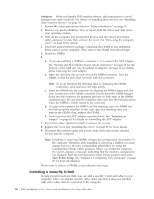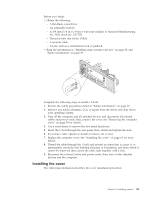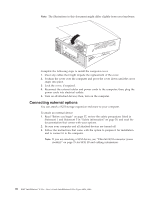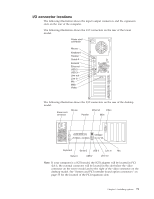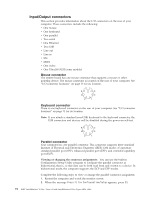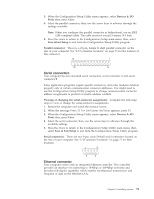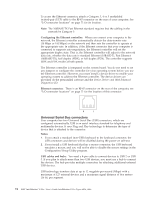Lenovo NetVista X40 Quick Reference for NetVista 2179 and 6643 systems (Dutch) - Page 89
Serial connectors, Ethernet connector, Devices & I/O
 |
View all Lenovo NetVista X40 manuals
Add to My Manuals
Save this manual to your list of manuals |
Page 89 highlights
3. When the Configuration/Setup Utility menu appears, select Devices & I/O Ports; then, press Enter. 4. Select the parallel connector; then, use the arrow keys to advance through the settings available. Note: When you configure the parallel connector as bidirectional, use an IEEE 1284-compliant cable. The cable must not exceed 3 meters (9.8 feet). 5. Press Esc twice to return to the Configuration/Setup main menu; then, select Save &Exit Setup to exit from the Configuration/Setup Utility program. Parallel connector: The re is a 25-pin, female D-shell parallel connector on the rear of your computer. See "I/O connector locations" on page 71 for the location of this connector. 13 1 25 14 Serial connectors Your computer has two standard serial connectors: serial connector A and serial connector B. Some application programs require specific connectors, and some modems function properly only at certain communication connector addresses. You might need to use the Configuration/Setup Utility program to change communication connector address assignments to prevent or resolve address conflicts. Viewing or changing the serial-connector assignments: Complete the following steps to view or change the serial-connector assignments. 1. Restart the computer and watch the monitor screen. 2. When the message Press F1 for Configuration/Setup appears, press F1. 3. When the Configuration/Setup Utility menu appears, select Devices & I/O Ports; then, press Enter. 4. Select the serial connector; then, use the arrow keys to advance through the available settings. 5. Press Esc twice to return to the Configuration/Setup Utility main menu; then, select Save & Exit Setup to exit from the Configuration/Setup Utility program. Serial connectors: There are two 9-pin, male D-shell serial connectors located on the rear of your computer. See "I/O connector locations" on page 71 for their locations. 1 5 6 9 Ethernet connector Your computer comes with an integrated Ethernet controller. This controller provides an interface for connecting to 10-Mbps or 100-Mbps networks and provides full-duplex capability, which enables simultaneous transmission and reception of data on the Ethernet LAN. Chapter 5. Installing options 73