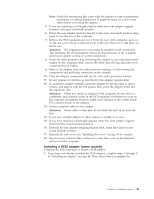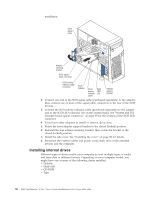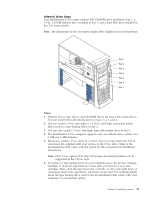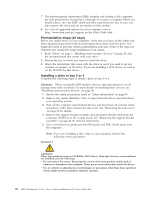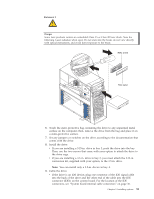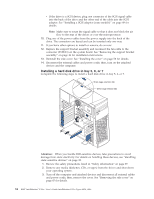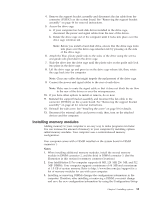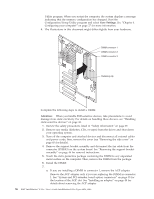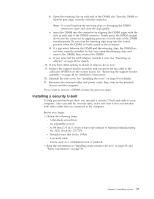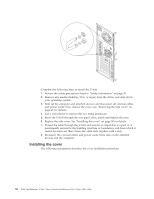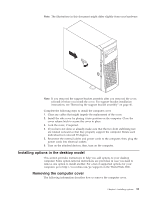Lenovo NetVista X40 Quick Reference for NetVista 2179 and 6643 systems (Dutch) - Page 70
Installing a hard disk drive in bay 5, 6, or 7
 |
View all Lenovo NetVista X40 manuals
Add to My Manuals
Save this manual to your list of manuals |
Page 70 highlights
v If the drive is a SCSI device, plug one connector of the SCSI signal cable into the back of the drive and the other end of the cable into the SCSI adapter. See "Installing a SCSI adapter (some models)" on page 49 for details. Note: Make sure to route the signal cable so that it does not block the air flow to the rear of the drives or over the microprocessor. 10. Plug one of the power cables from the power supply into the back of the drive. The connectors are keyed and can be inserted only one way. 11. If you have other options to install or remove, do so now. 12. Replace the support bracket assembly and reconnect the fan cable to the connector (SYSFA3) on the system board. See "Removing the support bracket assembly" on page 46 for installation instructions. 13. Reinstall the side cover. See "Installing the cover" on page 58 for details. 14. Reconnect the external cables and power cords; then, turn on the attached devices and the computer. Installing a hard disk drive in bay 5, 6, or 7 Complete the following steps to install a hard disk drive in bay 5, 6, or 7. Drive cage retention tab Drive cage release tab Attention: When you handle ESD-sensitive devices, take precautions to avoid damage from static electricity. For details on handling these devices, see "Handling static-sensitive devices" on page 38. 1. Review the safety precautions listed in "Safety information" on page 39. 2. Remove any media (diskettes, CDs, or tapes) from the drives and shut down your operating system. 3. Turn off the computer and attached devices and disconnect all external cables and power cords; then, remove the cover. See "Removing the side cover" on page 45 for details. 54 IBM® IntelliStation® E Pro: User's Guide IntelliStation E Pro Types 6836, 6846