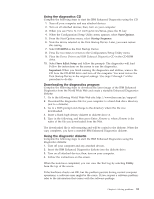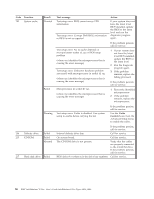Lenovo NetVista X40 Quick Reference for NetVista 2179 and 6643 systems (Dutch) - Page 98
Viewing the test log, Diagnostic error message tables, Utility, View Test Log, Attention
 |
View all Lenovo NetVista X40 manuals
Add to My Manuals
Save this manual to your list of manuals |
Page 98 highlights
Viewing the test log The test log records data about system failures and other pertinent information. The test log will not contain any information until after the diagnostic program has run. Note: If you already are running the diagnostic programs, begin with step 4. Complete the following steps to view the test log: 1. Insert the Device Drivers andIBM Enhanced Diagnostics CD. 2. Turn on the computer and watch the screen. If the system is on, shut down your operating system and restart the system. 3. If a power-on password is set, the system prompts you for it. Type in the appropriate password; then, press Enter. 4. Run the diagnostic programs and when the Diagnostic Programs screen appears, select Utility. 5. Select View Test Log from the list that appears; then, follow the instructions on the screen. 6. You can save the test log to a file on a diskette or to your hard disk drive. Note: The system maintains the test-log data while the system is powered on. When you turn off the power to the computer, the test log is cleared. Diagnostic error message tables The following tables provide descriptions of the error messages that might be listed in the test log after you run the diagnostic programs. Attention: If diagnostic error messages appear that are not listed in the following tables, make sure that your system has the latest levels of BIOS and diagnostics installed. Code Function 001 Core system 005 Video port 011 Serial port 014 Parallel port 015 USB interface 020 PCI interface Result Failed Aborted Failed Failed Text message Processor board, ECC Test System board Processor and system boards Integrated serial port Integrated parallel port Can NOT test USB interface while it is in use. Note: If you have a USB keyboard or mouse attached, you cannot run the diagnostic program for the USB interface. System board System board Action Call for service. 1. Turn off the system. 2. Replace the USB keyboard and mouse with a standard keyboard and mouse. 3. Turn on the system. 4. Run the diagnostic test again. Call for service. Call for service. 82 IBM® IntelliStation® E Pro: User's Guide IntelliStation E Pro Types 6836, 6846