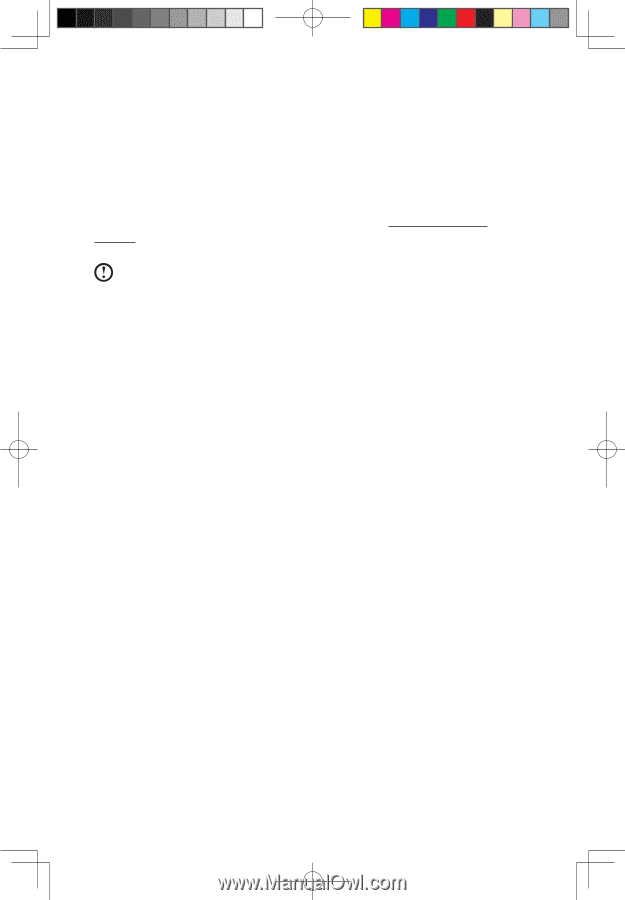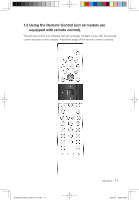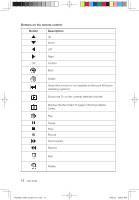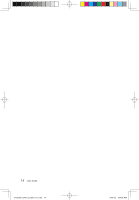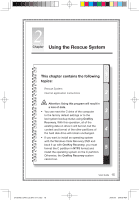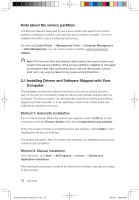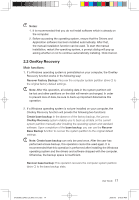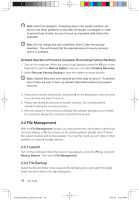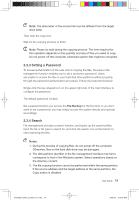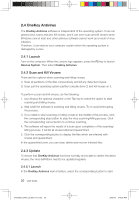Lenovo Q700 Lenovo IdeaCentre Q700 Series User Guide V1.1 - Page 21
Note about the service partition, 1 Installing Drivers and Software Shipped with Your, Computer
 |
UPC - 884942316395
View all Lenovo Q700 manuals
Add to My Manuals
Save this manual to your list of manuals |
Page 21 highlights
Note about the service partition: The files and relevant data used by the rescue system are saved in the service partition. Deleting this partition will make the rescue system unusable. For more detailed information, see the following instructions: By selecting Control Panel → Management Tools → Computer Management → Disk Management, you can see the service partition, which must not be deleted. Note: The recovery files and relevant data used by the rescue system are saved in the service partition. If the service partition is deleted or damaged by someone other than authorized Lenovo service technicians, Lenovo shall not in any way be liable for any losses arising therefrom. 2.1 Installing Drivers and Software Shipped with Your Computer The installation drivers and software functions in the rescue system provide a way for the user to conveniently install the drivers and software shipped with the computer. The rescue system can automatically install all its drivers and software shipped with the computer, or it can selectively install some of the drivers and software as required by the user. Method 1: Automatic Installation Turn on the computer. When the Lenovo logo appears, press the F2 key on the keyboard to start the Rescue System, then select Install drivers and software. Follow the screen prompts to install the drivers and software. Click Install to start installing the drivers and software. The system will restart. After the system has restarted, the installation process will continue until completion. Method 2: Manual Installation From Windows, click Start → All Programs → Lenovo → Drivers and Application Installation. After starting the procedure, install all the drivers and software manually according to the prompts. 16 User Guide 31039306_Q700_UG_EN_V1.1.indd 16 2009.7.3 3:09:59 PM