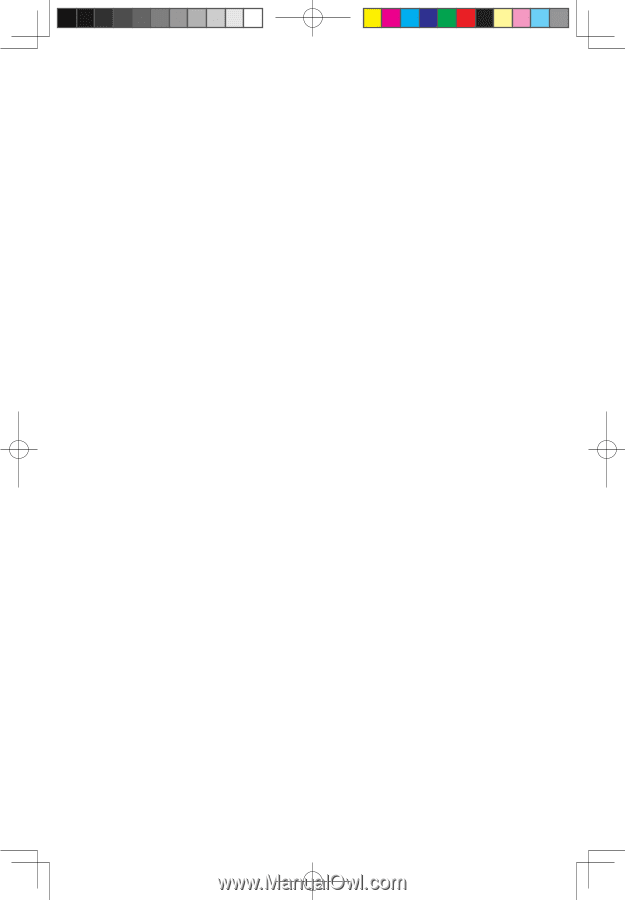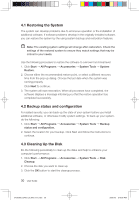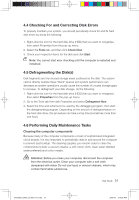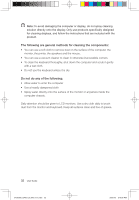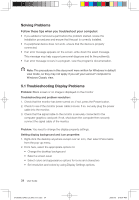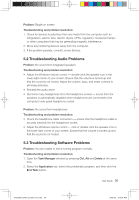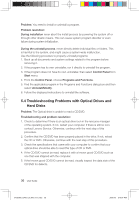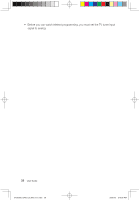Lenovo Q700 Lenovo IdeaCentre Q700 Series User Guide V1.1 - Page 40
Troubleshooting Audio Problems, 3 Troubleshooting Software Problems
 |
UPC - 884942316395
View all Lenovo Q700 manuals
Add to My Manuals
Save this manual to your list of manuals |
Page 40 highlights
Problem: Ripple on screen Troubleshooting and problem resolution: 1. Check for devices located less than one meter from the computer such as refrigerators, electric fans, electric dryers, UPSs, regulators, fluorescent lamps or other computers that may be generating magnetic interference. 2. Move any interfering devices away from the computer. 3. If the problem persists, consult Lenovo Service. 5.2 Troubleshooting Audio Problems Problem: No sound from integrated speakers Troubleshooting and problem resolution: • Adjust the Windows volume control - double-click the speaker icon in the lower-right corner of your screen. Ensure that the volume is turned up and that the sound is not muted. Adjust the volume, bass, and treble controls to eliminate distortion. • Reinstall the audio driver • Disconnect any headphones from the headphone socket - sound from the speakers is automatically disabled when headphones are connected to the computer's side-panel headphone socket. Problem: No sound from headphones Troubleshooting and problem resolution: • Check the headphone cable connection - ensure that the headphone cable is securely inserted into the headphone socket. • Adjust the Windows volume control - click or double-click the speaker icon in the lower-right corner of your screen. Ensure that the volume is turned up and that the sound is not muted. 5.3 Troubleshooting Software Problems Problem: You are unable to exit a running program normally. Troubleshooting and problem resolution: 1. Open the Task Manager window by pressing Ctrl, Alt and Delete at the same time. 2. Select the Application tab, select the problematic program, and then click the End Task button. User Guide 35 31039306_Q700_UG_EN_V1.1.indd 35 2009.7.3 3:10:07 PM