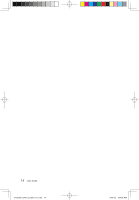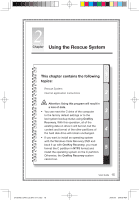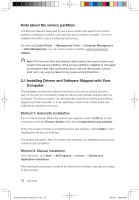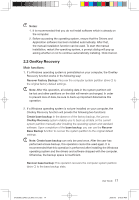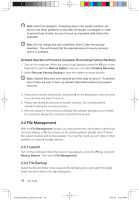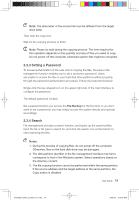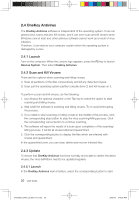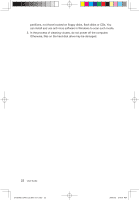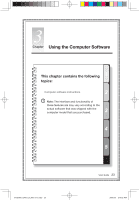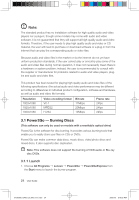Lenovo Q700 Lenovo IdeaCentre Q700 Series User Guide V1.1 - Page 24
Setting a Password, 3.4 Search
 |
UPC - 884942316395
View all Lenovo Q700 manuals
Add to My Manuals
Save this manual to your list of manuals |
Page 24 highlights
Note: The drive letter of the source file must be different from the target drive letter. Then click the copy icon. Wait for the copying process to finish. Note: Please do wait during the copying process. The time required for this operation depends on the quantity and size of files you need to copy. Do not power off the computer, otherwise system files might be corrupted. 2.3.3 Setting a Password To ensure authentication of the user who is copying the files, the Lenovo file management function enables you to set a protection password. Users are unable to access the files in your hard disk drive partitions without passing through the password authentication procedure. Follow the instructions below: Single-click the key-shaped icon on the upper right side of the main interface to configure the password. The default password is blank. Set a password when you access the File Backup for the first time. If you don't want to set a password, you may simply access the system directly and operate accordingly. 2.3.4 Search File management provides a search function, and backs up the searched files. Input the file or file type to search for, and click the search icon at the bottom to start searching the files. Notes: 1. During the process of copying files, do not power off the computer. Otherwise, files on the hard disk drive may be damaged. 2. The disk partition identifier in the file management interface may fail to correspond to that in the Windows system. Select operations based on the directory content. 3. The file copying function cannot be performed within the same partition. If the source address and the target address of the same partition, the Copy button is disabled. User Guide 19 31039306_Q700_UG_EN_V1.1.indd 19 2009.7.3 3:10:00 PM