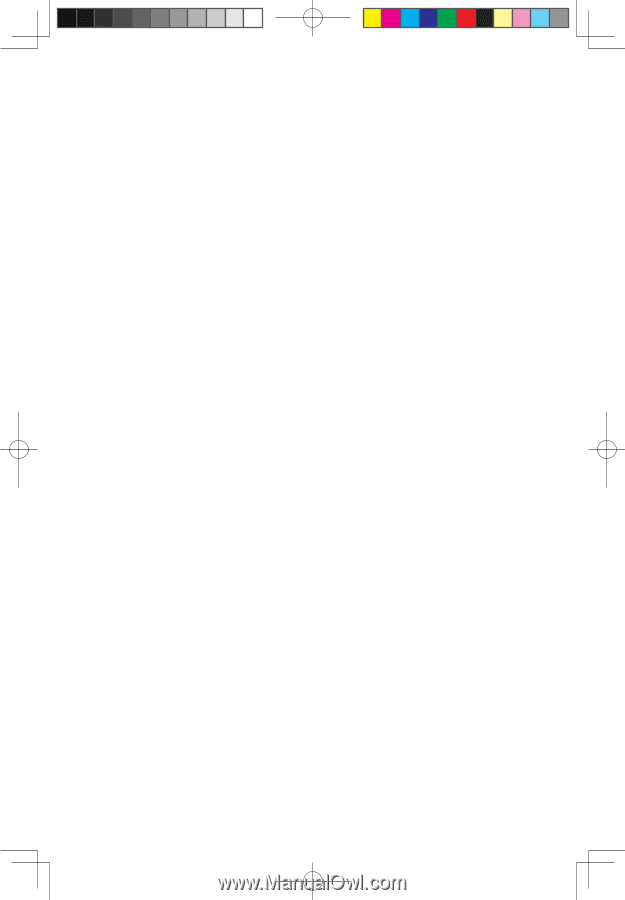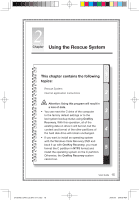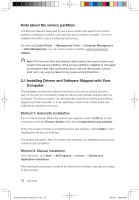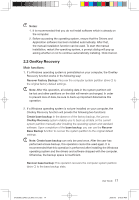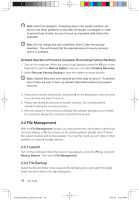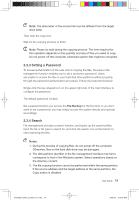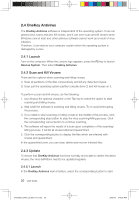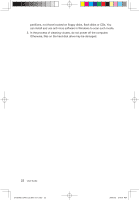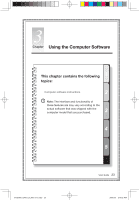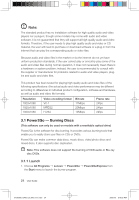Lenovo Q700 Lenovo IdeaCentre Q700 Series User Guide V1.1 - Page 25
OneKey Antivirus
 |
UPC - 884942316395
View all Lenovo Q700 manuals
Add to My Manuals
Save this manual to your list of manuals |
Page 25 highlights
2.4 OneKey Antivirus The OneKey Antivirus software is independent of the operating system. It can run general virus scans and also kill viruses. and it can even scan and kill viruses when Windows cannot start and other antivirus software cannot work as a result of virus infection. Therefore, it can restore your computer system when the operating system is damaged by a virus. 2.4.1 Launch Turn on the computer. When the Lenovo logo appears, press the F2 key to launch Rescue System. Then select OneKey Antivirus. 2.4.2 Scan and Kill Viruses There are two options when scanning and killing viruses: 1) Scan all partitions of the disk consecutively and kill any detected viruses. 2) Scan just the operating system partition (usually drive C) and kill viruses on it. To perform a scan and kill viruses, do the following: 1. Use Alt plus the optional character or the Tab key to select the option to start scanning and killing viruses. 2. Wait while the software is scanning and killing viruses. Try to avoid interrupting the process. 3. If you need to stop scanning or killing viruses in the middle of the process, click the corresponding stop button to stop the virus scanning/killing process. Click the corresponding cancel button to continue scanning. 4. The software will report the results of a scan upon completion of the scanning/ killing process, it will list all viruses killed and quarantined. 5. Click the corresponding button to display the files which are infected with viruses and quarantined. In the quarantined zone, you can clear, delete and recover infected files. 2.4.3 Update To ensure that OneKey Antivirus functions normally and is able to detect the latest viruses, the virus definitions need to be updated regularly. 2.4.3.1 Launch In the OneKey Antivirus main interface, select the corresponding button to start 20 User Guide 31039306_Q700_UG_EN_V1.1.indd 20 2009.7.3 3:10:00 PM