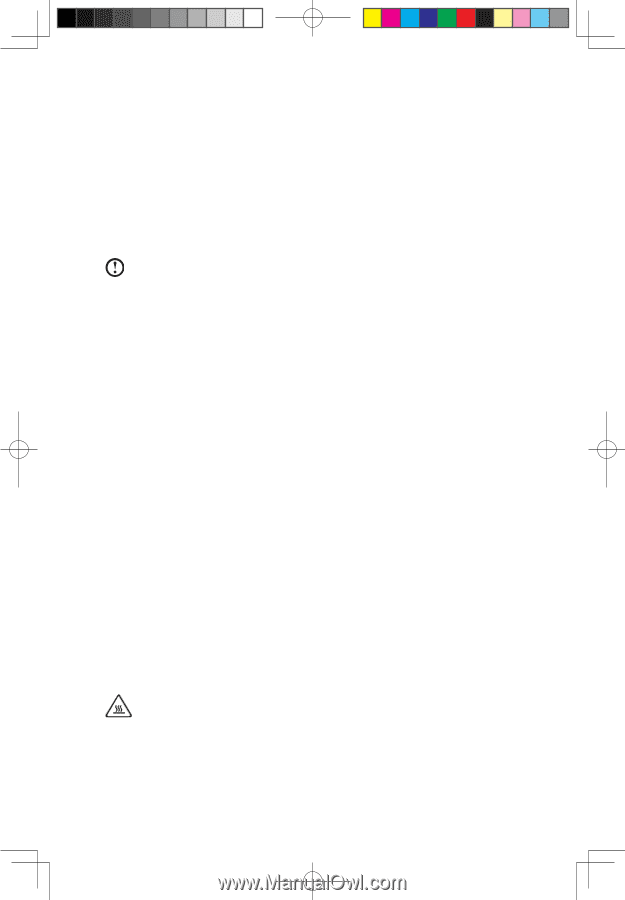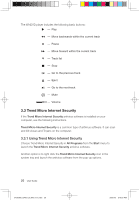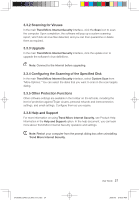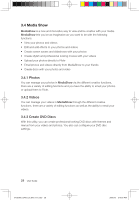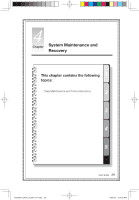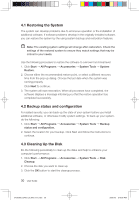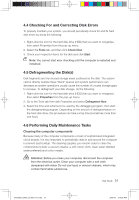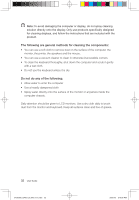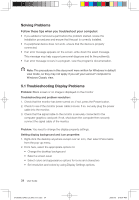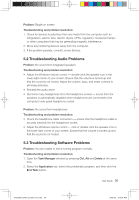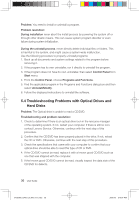Lenovo Q700 Lenovo IdeaCentre Q700 Series User Guide V1.1 - Page 36
Checking For and Correcting Disk Errors, 5 Defragmenting the Disks, 6 Performing Daily Maintenance
 |
UPC - 884942316395
View all Lenovo Q700 manuals
Add to My Manuals
Save this manual to your list of manuals |
Page 36 highlights
4.4 Checking For and Correcting Disk Errors To properly maintain your system, you should periodically check for and fix hard disk errors by doing the following: 1. Right-click the icon for the hard disk drive (HDD) that you want to reorganize, then select Properties from the pop-up menu. 2. Select the Tools tab, and then click Check Now. 3. Check your inspection items for the disk and click Start. Note: You cannot start error checking until the computer is restarted and initialized. 4.5 Defragmenting the Disk(s) Disk fragments are tiny unused storage areas scattered on the disk. The system cannot directly reutilize these "blank" spaces and system performance can decrease as system operations usually cause the number of unused storage gaps to increase. To defragment your disk storage, do the following: 1. Right-click the icon for the hard disk drive (HDD) that you want to reorganize, then select Properties from the pop-up menu. 2. Go to the Tools tab from disk Properties and select Defragment Now. 3. Select the time and scheme to be used by the defragging program, then start the defragmenting program. Depending on the amount of defragmentation on the hard disk drive, this procedure can take a long time (sometimes more than one hour). 4.6 Performing Daily Maintenance Tasks Cleaning the computer components Because many of the computer components consist of sophisticated integrated circuit boards, it is very important to periodically clean in and around the computer to prevent dust buildup. The cleaning supplies you need in order to clean the components include: a vacuum cleaner, a soft cotton cloth, clean water (distilled water preferred) and cotton swabs. Attention: Before you clean your computer, disconnect the computer from the electrical outlet. Clean your computer with a soft cloth dampened with water. Do not use liquid or aerosol cleaners, which may contain flammable substances. User Guide 31 31039306_Q700_UG_EN_V1.1.indd 31 2009.7.3 3:10:05 PM