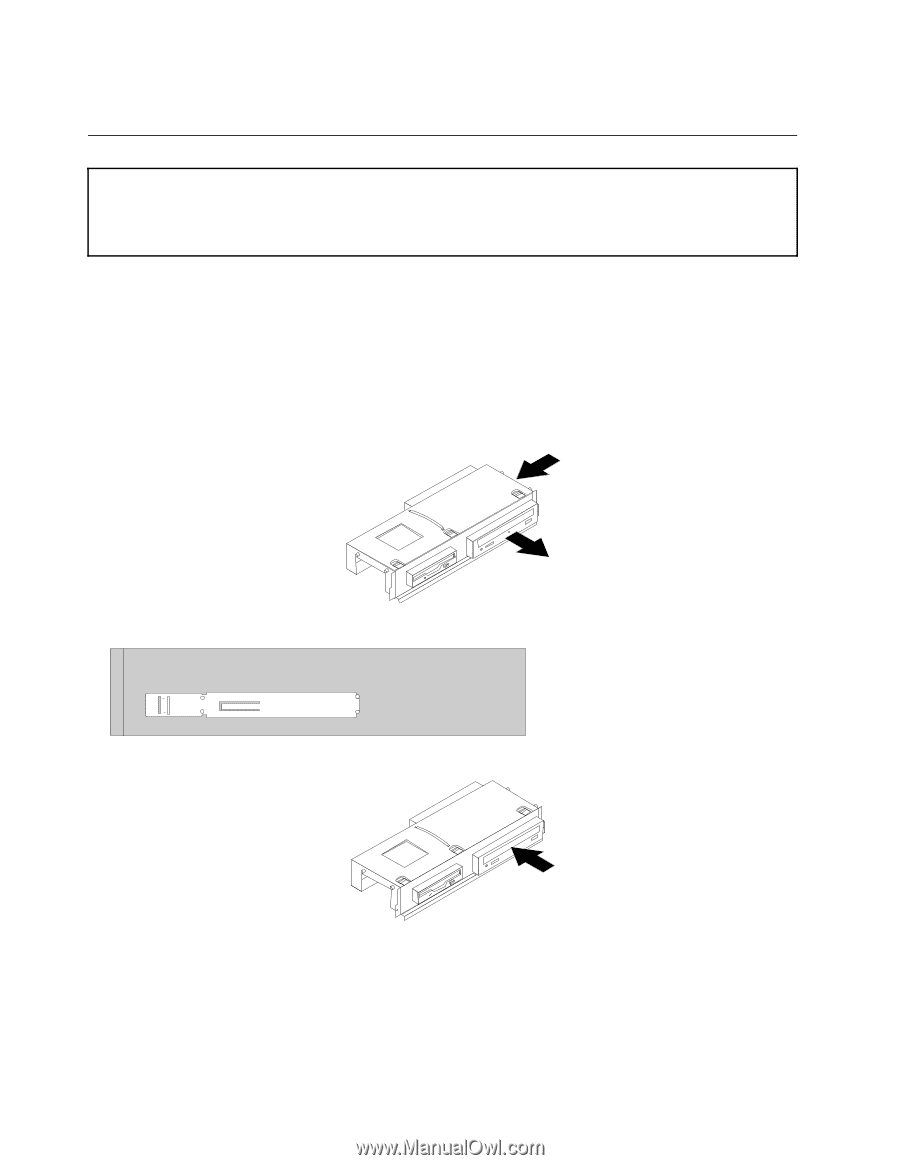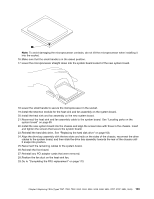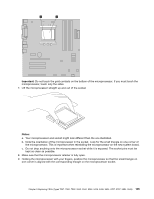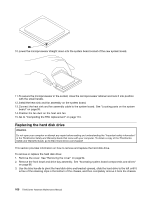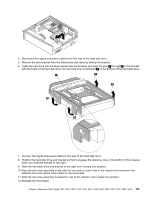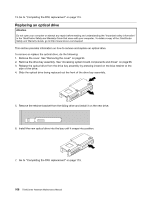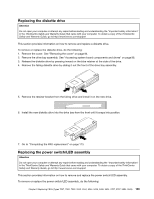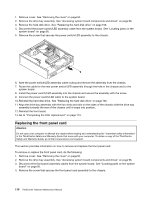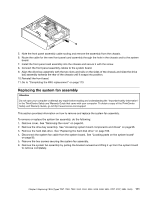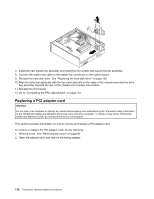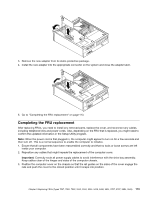Lenovo ThinkCentre A62 Hardware Maintenance Manual - Page 114
Replacing an optical drive
 |
View all Lenovo ThinkCentre A62 manuals
Add to My Manuals
Save this manual to your list of manuals |
Page 114 highlights
13. Go to "Completing the FRU replacement" on page 113. Replacing an optical drive Attention Do not open your computer or attempt any repair before reading and understanding the "Important safety information" in the ThinkCentre Safety and Warranty Guide that came with your computer. To obtain a copy of the ThinkCentre Safety and Warranty Guide, go to:http://www.lenovo.com/support This section provides information on how to remove and replace an optical drive. To remove or replace the optical drive, do the following: 1. Remove the cover. See "Removing the cover" on page 94. 2. Remove the drive bay assembly. See "Accessing system board components and drives" on page 96. 3. Release the optical drive from the drive bay assembly by pressing inward on the blue retainer at the side of the drive. 4. Slide the optical drive being replaced out the front of the drive bay assembly. 5. Remove the retainer bracket from the failing drive and install it on the new drive. 6. Install the new optical drive into the bay until it snaps into position. 7. Go to "Completing the FRU replacement" on page 113. 108 ThinkCentre Hardware Maintenance Manual