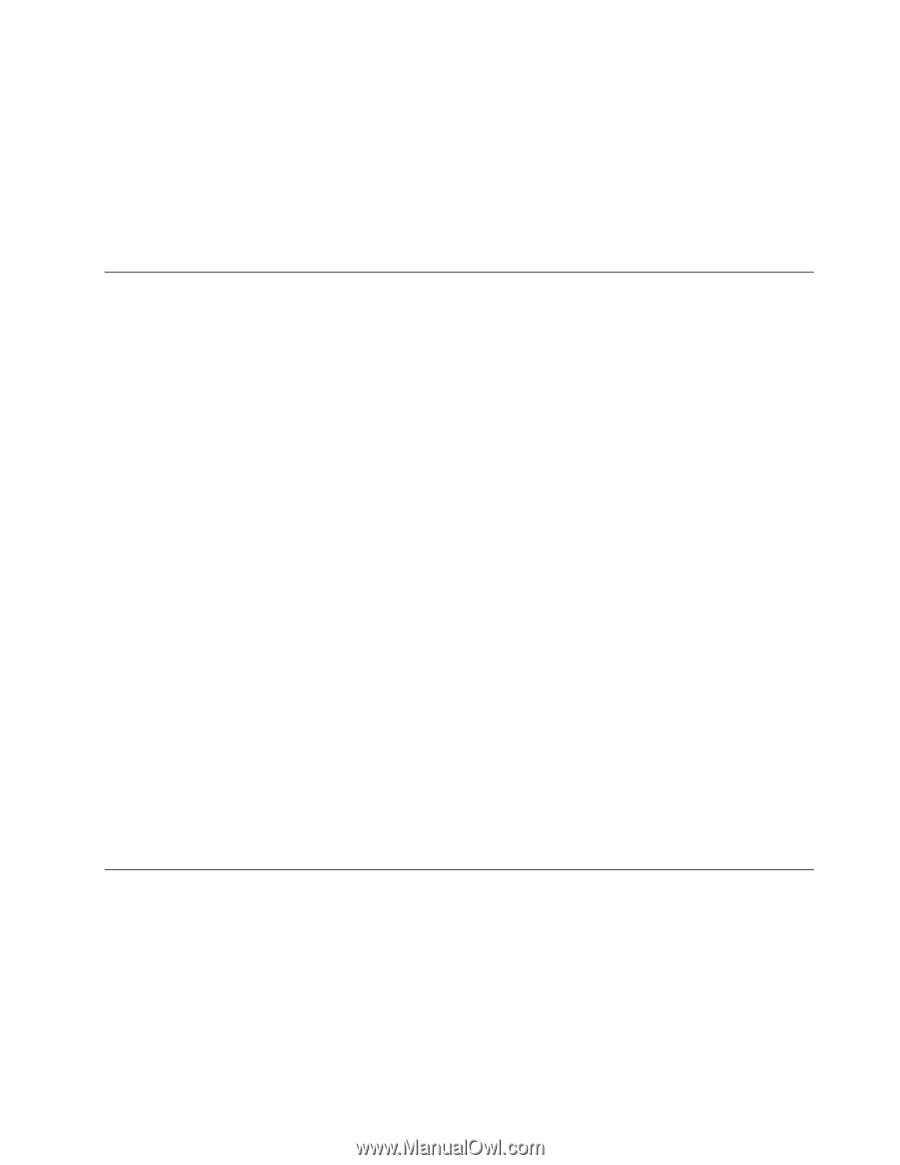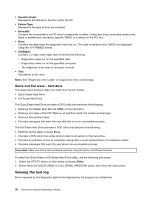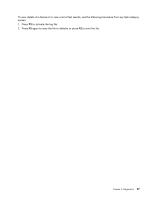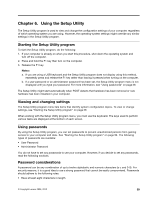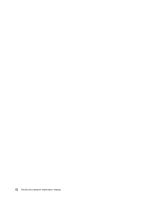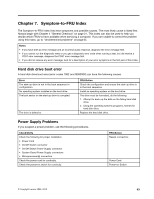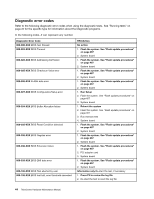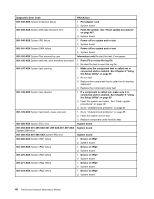Lenovo ThinkCentre A62 Hardware Maintenance Manual - Page 47
Selecting a startup device, Selecting or changing the startup device sequence
 |
View all Lenovo ThinkCentre A62 manuals
Add to My Manuals
Save this manual to your list of manuals |
Page 47 highlights
To set the OnBoard Floppy Controller, do the following: 1. Start the Setup Utility program (see "Starting the Setup Utility program" on page 39). 2. From the Setup Utility program menu, select Devices ® Floppy Drive Setup ® OnBoard Floppy Controller. 3. Select the desired settings and press Enter. 4. Return to the Setup Utility program menu and select Exit ® Save Changes and Exit. Note: If you do not want to save the settings, select Discard Changes or Discard Changes and Exit. Selecting a startup device If your computer does not start up from a device such as the CD-ROM, diskette, or hard disk drive as expected, use one of the following procedures to select a startup device. Selecting a temporary startup device Use this procedure to startup from any start device. Note: Not all CDs, hard disk drives, and diskettes are bootable. 1. Turn off your computer. 2. Press and hold the F12 key then turn on the computer. When the Startup Device Menu appears, release the F12 key. Note: If you are using a USB keyboard and the Startup Device Menu does not display using this method, repeatedly press and release the F12 key rather than leaving it pressed when turning on the computer. 3. Select the desired startup device from the Startup Device Menu and press Enter to begin. Note: Selecting a startup device from the Startup Device menu does not permanently change the startup sequence. Selecting or changing the startup device sequence To view or permanently change the configured startup device sequence, do the following: 1. Start the Setup Utility program (see "Starting the Setup Utility program" on page 39). 2. Select Startup and read the information displayed on the right side of the screen. 3. Select the devices for the Primary Boot Sequence, the Automatic Boot Sequence, and the Error Boot Sequence. 4. From the Setup Utility menu, select Exit ® Save Changes and Exit. If you have changed these settings and want to return to the default settings, select Load Optimal Defaults on the Exit menu. Exiting from the Setup Utility program After you finish viewing or changing settings, press Esc to return to the Setup Utility program menu (you might have to press Esc several times). If you want to save the new settings, select Save Changes and Exit. Otherwise, your changes will not be saved. Chapter 6 Using the Setup Utility 41