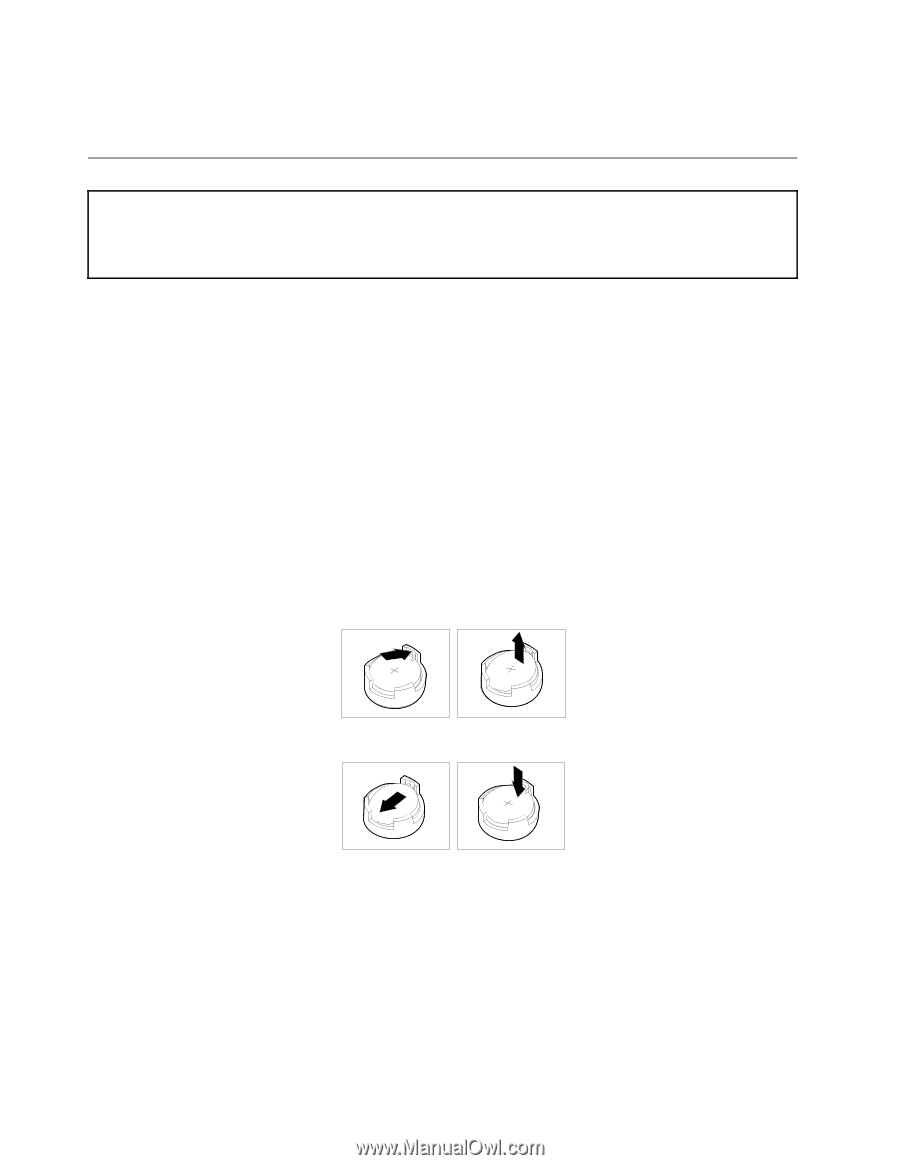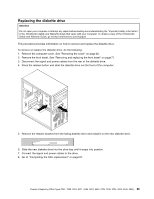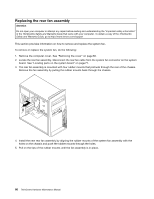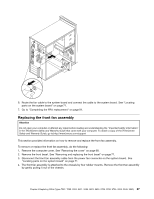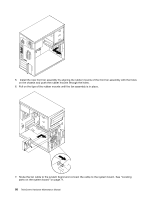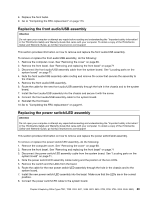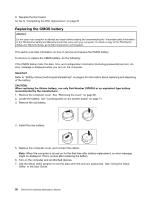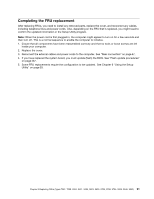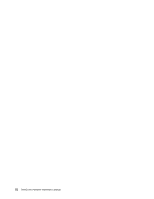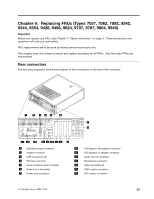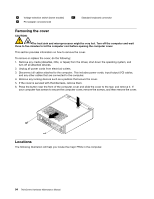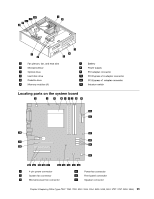Lenovo ThinkCentre A62 Hardware Maintenance Manual - Page 96
Replacing the CMOS battery
 |
View all Lenovo ThinkCentre A62 manuals
Add to My Manuals
Save this manual to your list of manuals |
Page 96 highlights
9. Reinstall the front bezel. 10. Go to "Completing the FRU replacement" on page 91. Replacing the CMOS battery Attention Do not open your computer or attempt any repair before reading and understanding the "Important safety information" in the ThinkCentre Safety and Warranty Guide that came with your computer. To obtain a copy of the ThinkCentre Safety and Warranty Guide, go to:http://www.lenovo.com/support This section provides information on how to remove and replace the CMOS battery. To remove or replace the CMOS battery, do the following: If the CMOS battery fails, the date, time, and configuration information (including passwords) are lost. An error message is displayed when you turn on the computer. Important Refer to "Safety notices (multi-lingual translations)" on page 6 for information about replacing and disposing of the battery. CAUTION: When replacing the lithium battery, use only Part Number 33F8354 or an equivalent type battery recommended by the manufacturer. 1. Remove the computer cover. See "Removing the cover" on page 68. 2. Locate the battery. See "Locating parts on the system board" on page 71. 3. Remove the old battery. 4. Install the new battery. 5. Replace the computer cover, and connect the cables. Note: When the computer is turned on for the first time after battery replacement, an error message might be displayed. This is normal after replacing the battery. 6. Turn on the computer and all attached devices. 7. Use the Setup Utility program to set the date and time and any passwords. See "Using the Setup Utility" in the User Guide. 90 ThinkCentre Hardware Maintenance Manual