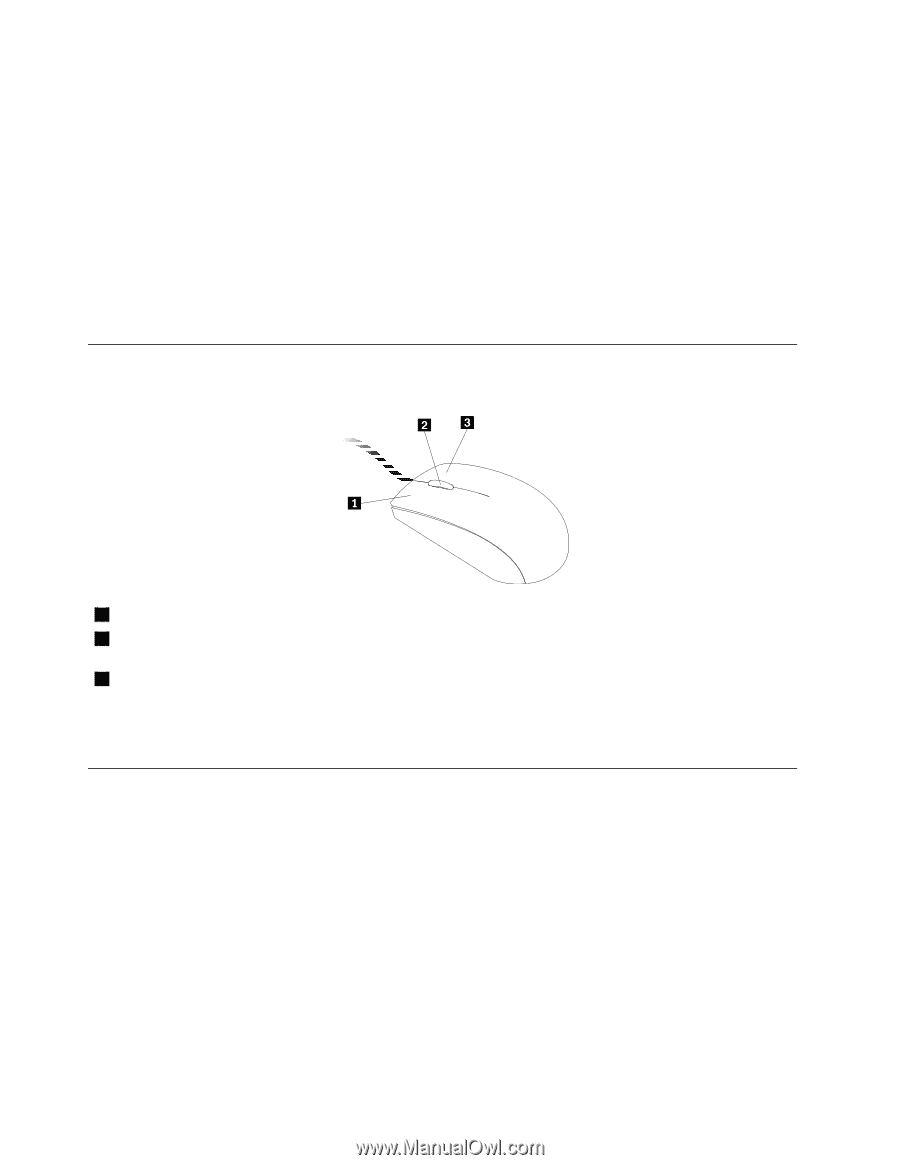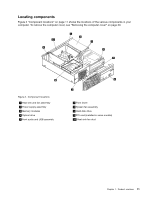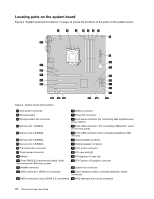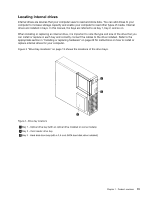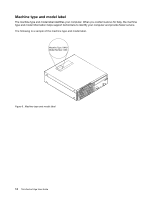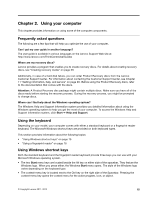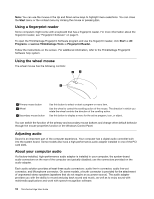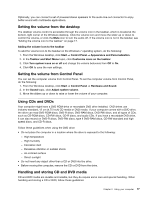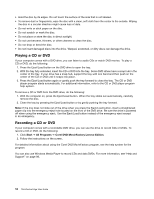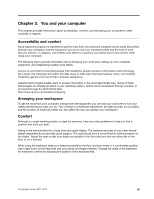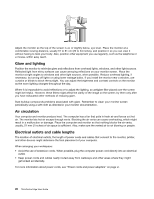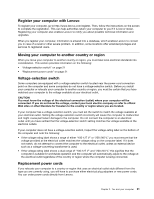Lenovo ThinkCentre Edge 91 (English) User Guide - Page 28
Using a fingerprint reader, Using the wheel mouse, Adjusting audio, About your computer audio, Start
 |
View all Lenovo ThinkCentre Edge 91 manuals
Add to My Manuals
Save this manual to your list of manuals |
Page 28 highlights
Note: You can use the mouse or the Up and Down arrow keys to highlight menu selections. You can close the Start menu or the context menu by clicking the mouse or pressing Esc. Using a fingerprint reader Some computers might come with a keyboard that has a fingerprint reader. For more information about the fingerprint reader, see "Fingerprint Software" on page 5. To open the ThinkVantage Fingerprint Software program and use the fingerprint reader, click Start ➙ All Programs ➙ Lenovo ThinkVantage Tools ➙ Fingerprint Reader. Follow the instructions on the screen. For additional information, refer to the ThinkVantage Fingerprint Software help system. Using the wheel mouse The wheel mouse has the following controls: 1 Primary mouse button 2 Wheel 3 Secondary mouse button Use this button to select or start a program or menu item. Use the wheel to control the scrolling action of the mouse. The direction in which you rotate the wheel controls the direction of the scrolling action. Use this button to display a menu for the active program, icon, or object. You can switch the function of the primary and secondary mouse buttons and change other default behavior through the mouse properties function in the Windows Control Panel. Adjusting audio Sound is an important part of the computer experience. Your computer has a digital audio controller built into the system board. Some models also have a high-performance audio adapter installed in one of the PCI card slots. About your computer audio If a factory-installed, high-performance audio adapter is installed in your computer, the system-board audio connectors on the rear of the computer are typically disabled; use the connectors provided on the audio adapter. Each audio solution provides at least three audio connectors: audio line-in connector, audio line-out connector, and Microphone connector. On some models, a fourth connector is provided for the attachment of unpowered stereo speakers (speakers that do not require an ac power source). The audio adapter provides you with the ability to record and play back sound and music, as well as to enjoy sound with multimedia applications and work with speech-recognition software. 16 ThinkCentre Edge User Guide