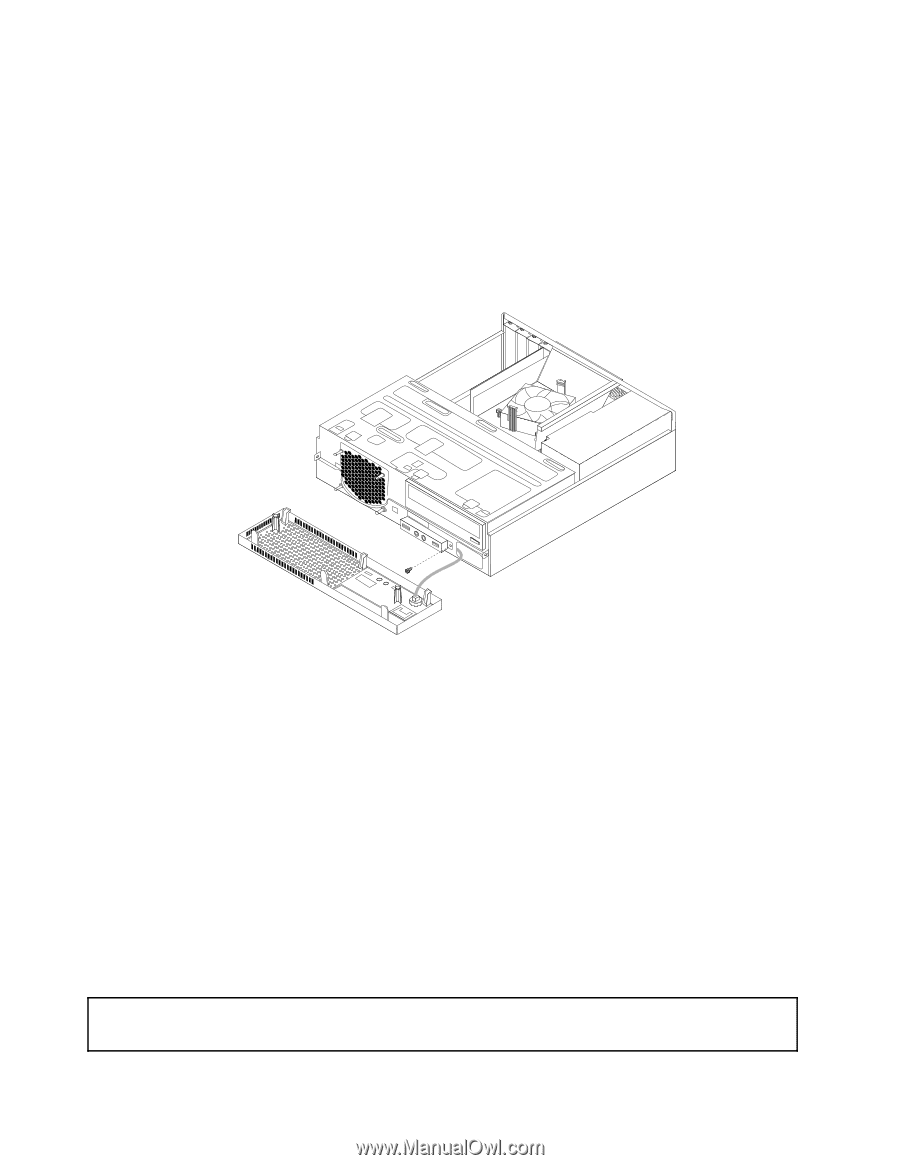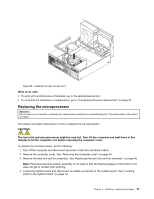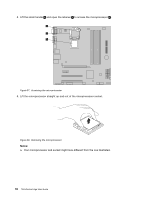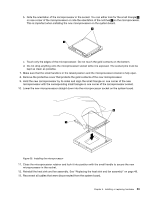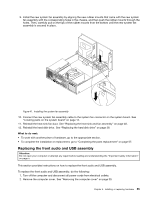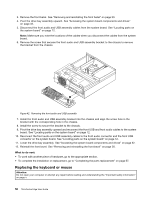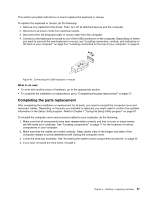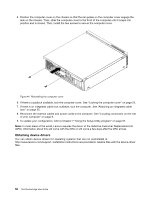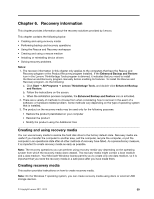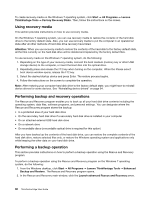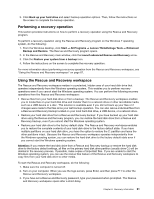Lenovo ThinkCentre Edge 91 (English) User Guide - Page 68
Replacing the keyboard or mouse
 |
View all Lenovo ThinkCentre Edge 91 manuals
Add to My Manuals
Save this manual to your list of manuals |
Page 68 highlights
3. Remove the front bezel. See "Removing and reinstalling the front bezel" on page 30. 4. Pivot the drive bay assembly upward. See "Accessing the system board components and drives" on page 32. 5. Disconnect the front audio and USB assembly cables from the system board. See "Locating parts on the system board" on page 12. Note: Make sure you note the locations of the cables when you disconnect the cables from the system board. 6. Remove the screw that secures the front audio and USB assembly bracket to the chassis to remove the bracket from the chassis. Figure 42. Removing the front audio and USB assembly 7. Install the front audio and USB assembly bracket into the chassis and align the screw hole in the bracket with the corresponding hole in the chassis. 8. Install the screw to secure the bracket to the chassis. 9. Pivot the drive bay assembly upward and reconnect the front USB and front audio cables to the system board. See "Locating parts on the system board" on page 12. 10. Reconnect the front audio and USB assembly cables to the front audio connector and the front USB connector on the system board. See "Locating parts on the system board" on page 12. 11. Lower the drive bay assembly. See "Accessing the system board components and drives" on page 32. 12. Reinstall the front bezel. See "Removing and reinstalling the front bezel" on page 30. What to do next: • To work with another piece of hardware, go to the appropriate section. • To complete the installation or replacement, go to "Completing the parts replacement" on page 57. Replacing the keyboard or mouse Attention: Do not open your computer or attempt any repair before reading and understanding the "Important safety information" on page v. 56 ThinkCentre Edge User Guide