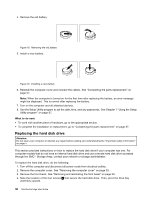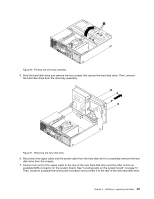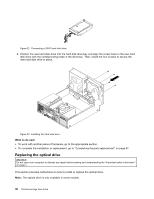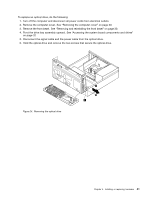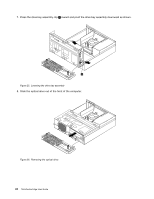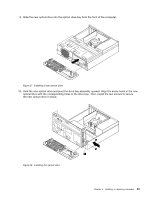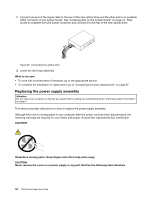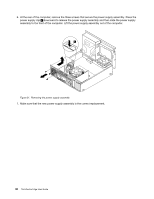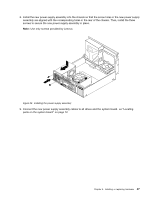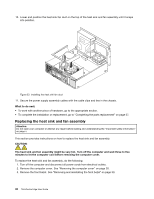Lenovo ThinkCentre Edge 91 (English) User Guide - Page 55
Slide the new optical drive into the optical drive bay from the front of the computer.
 |
View all Lenovo ThinkCentre Edge 91 manuals
Add to My Manuals
Save this manual to your list of manuals |
Page 55 highlights
9. Slide the new optical drive into the optical drive bay from the front of the computer. Figure 27. Installing a new optical drive 10. Hold the new optical drive and pivot the drive bay assembly upward. Align the screw holes in the new optical drive with the corresponding holes in the drive bay. Then, install the two screws to secure the new optical drive in place. Figure 28. Installing the optical drive Chapter 5. Installing or replacing hardware 43

9. Slide the new optical drive into the optical drive bay from the front of the computer.
Figure 27. Installing a new optical drive
10. Hold the new optical drive and pivot the drive bay assembly upward. Align the screw holes in the new
optical drive with the corresponding holes in the drive bay. Then, install the two screws to secure
the new optical drive in place.
Figure 28. Installing the optical drive
Chapter 5
.
Installing or replacing hardware
43