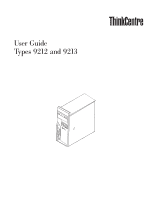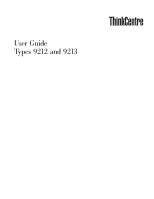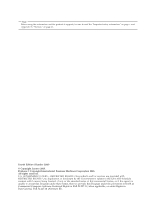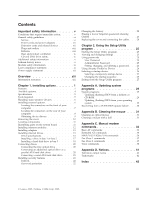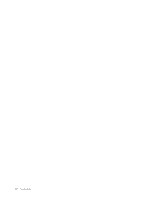Lenovo ThinkCentre M51e (English) User guide
Lenovo ThinkCentre M51e Manual
 |
View all Lenovo ThinkCentre M51e manuals
Add to My Manuals
Save this manual to your list of manuals |
Lenovo ThinkCentre M51e manual content summary:
- Lenovo ThinkCentre M51e | (English) User guide - Page 1
User Guide Types 9212 and 9213 - Lenovo ThinkCentre M51e | (English) User guide - Page 2
- Lenovo ThinkCentre M51e | (English) User guide - Page 3
User Guide Types 9212 and 9213 - Lenovo ThinkCentre M51e | (English) User guide - Page 4
. All rights reserved. U.S. GOVERNMENT USERS - RESTRICTED RIGHTS: Our products and/or services are provided with RESTRICTED RIGHTS. Use, duplication or disclosure by the Government is subject to the GSA ADP Schedule contract with Lenovo Group Limited, if any, or the standard terms of this commercial - Lenovo ThinkCentre M51e | (English) User guide - Page 5
vi Service vi Manual modem commands 33 Basic AT commands 33 Extended AT commands 35 MNP/V.42/V.42bis/V.44 commands 36 Fax Class 1 commands 37 Fax Class 2 commands 37 Voice commands 38 Appendix D. Notices 41 Television output notice 42 Trademarks 42 Index 43 © Lenovo 2005. Portions © IBM - Lenovo ThinkCentre M51e | (English) User guide - Page 6
iv User Guide - Lenovo ThinkCentre M51e | (English) User guide - Page 7
safely use your ThinkCentre® or ThinkPad® personal and, if necessary, repaired by an authorized servicer. As with any electronic device, pay close product. Contact the Customer Support Center or the product manufacturer for instructions on how to inspect the Lenovo 2005. Portions © IBM Corp. 2005. v - Lenovo ThinkCentre M51e | (English) User guide - Page 8
yourself unless instructed to do so by the Customer Support Center. Use only a service provider who is approved to repair your particular product. Note: Some parts can be upgraded or replaced by the customer. These parts are referred to as Customer Replaceable Units, or CRUs. Lenovo expressly - Lenovo ThinkCentre M51e | (English) User guide - Page 9
Danger Hazardous moving parts. Keep fingers and other body parts away. Attention Before replacing any CRUs, turn off the computer and wait three to five minutes to let the computer cool before opening the cover. Power cords and power adapters Use only the power cords and power adapters supplied by - Lenovo ThinkCentre M51e | (English) User guide - Page 10
in portable mode. Batteries supplied by Lenovo for use with your product have been with approved parts. Never attempt to open or service any battery. Do not crush, puncture, or Only recharge the battery pack strictly according to instructions included in the product documentation. Battery abuse Guide - Lenovo ThinkCentre M51e | (English) User guide - Page 11
computer inside furniture, as this might increase the risk of overheating. v Airflow temperatures into the computer should not exceed 35° C (95° F). v Do not use non-ThinkCentre air filtration devices. CD and DVD drive safety CD and DVD drives spin discs at a high speed. If a CD or DVD is cracked or - Lenovo ThinkCentre M51e | (English) User guide - Page 12
telecommunications systems, networks, and modems before you open the device covers, unless instructed otherwise in the installation and configuration procedures. v Connect and disconnect cables as disassemble Dispose of the battery as required by local ordinances or regulations. x User Guide - Lenovo ThinkCentre M51e | (English) User guide - Page 13
or a DVD-ROM drive is installed, note the following handling instructions. Caution Use of controls or adjustments or performance of procedures other ROM drive could result in exposure to hazardous laser radiation. There are no serviceable parts inside the CD-ROM drive or DVD-ROM drive. Do not - Lenovo ThinkCentre M51e | (English) User guide - Page 14
that has the following label attached. Hazardous voltage, current, and energy levels are present inside any component that has this label attached. There are no serviceable parts inside these components. If you suspect a problem with one of these parts, contact a service technician. xii User Guide - Lenovo ThinkCentre M51e | (English) User guide - Page 15
installation instructions v Publications v Troubleshooting information v Parts information v Downloads and drivers v Links to other useful sources of information v Support phone list To access this information, point your browser to: http://www.lenovo.com/think/support © Lenovo 2005. Portions © IBM - Lenovo ThinkCentre M51e | (English) User guide - Page 16
xiv User Guide - Lenovo ThinkCentre M51e | (English) User guide - Page 17
instructions along with the instructions that come with the option. Important Before you install or remove any option, read "Important safety information" on page v. These precautions and guidelines will help you work safely. Note: Use only the parts provided by Lenovo supporting - Lenovo ThinkCentre M51e | (English) User guide - Page 18
/100/1000 Mbps integrated Broadcom Ethernet controller (some models) v Support for the Wake on LAN® feature v Soft modem V.90/V.44 Administration v Automatic power-on startup v System Management (SM) BIOS and SM software v Ability to store Power-on self-test connector (some models) 2 User Guide - Lenovo ThinkCentre M51e | (English) User guide - Page 19
v 310 W power supply with manual voltage selection switch v Automatic 50/60 Hz input frequency switching v Advanced Power Management support v Advanced Configuration and Power Interface (ACPI) support Security features v User and administrator passwords for BIOS access v Support for the addition of - Lenovo ThinkCentre M51e | (English) User guide - Page 20
://www.lenovo.com/think/us/en/ v http://www.lenovo.com/think/support You Lenovo reseller, or Lenovo marketing representative. v Within Canada, call 1-800-565-3344 or 1-800-426-2968. v Outside the United States and Canada, contact your Lenovo reseller or Lenovo marketing representative. 4 User Guide - Lenovo ThinkCentre M51e | (English) User guide - Page 21
To install some options in your computer, you might need a flat-blade or Phillips screwdriver. Additional tools might be needed for certain options. See the instructions that come with the option. Chapter 1. Installing options 5 - Lenovo ThinkCentre M51e | (English) User guide - Page 22
not open the static-protective package containing the option until you are instructed to do so. When you handle options and other computer components, in this section to identify the required connector, and then use the instructions that come with the option to help you make the connection and - Lenovo ThinkCentre M51e | (English) User guide - Page 23
Locating the connectors on the front of your computer The following illustration shows the locations of the connectors on the front of the computer. Note: Not all computer models will have the following connectors. 1 3 9 4 1 IEEE 1394 connector 2 USB connector 3 USB connector 4 Microphone - Lenovo ThinkCentre M51e | (English) User guide - Page 24
) Note: Some connectors on the rear of the computer are color-coded to help you determine where to connect the cables on your computer. 8 User Guide - Lenovo ThinkCentre M51e | (English) User guide - Page 25
Ethernet cable. Obtaining device drivers You can obtain device drivers for operating systems that are not preinstalled at http://www.lenovo.com/think/support on the World Wide Web. Installation instructions are provided in README files with the device-driver files. Chapter 1. Installing options 9 - Lenovo ThinkCentre M51e | (English) User guide - Page 26
that secure the cover. 5. Press the cover-release button on the right side cover, slide the cover to the rear, and remove it. 10 User Guide - Lenovo ThinkCentre M51e | (English) User guide - Page 27
system board The system board (sometimes called the planar or motherboard) is the main circuit board in your computer. It provides basic computer functions and supports a variety of devices that are factory-installed or that you can install later. Chapter 1. Installing options 11 - Lenovo ThinkCentre M51e | (English) User guide - Page 28
. Note: Only DDR2 SDRAM DIMMs can be used. To install a memory module: 1. Remove the computer cover. See "Removing the cover" on page 10. 12 User Guide - Lenovo ThinkCentre M51e | (English) User guide - Page 29
the installation, go to "Replacing the cover and connecting the cables" on page 24. Installing adapters This section provides information and instructions for installing and removing adapters. Your computer has four expansion connectors. There are two connectors for PCI adapters, one for a PCI - Lenovo ThinkCentre M51e | (English) User guide - Page 30
-protective package. 5. Install the adapter into the appropriate connector on the system board. 6. Close the adapter latch to secure the adapter. 14 User Guide What to do next v To work with another option, go to the appropriate section. v To complete the installation, go to "Replacing the cover - Lenovo ThinkCentre M51e | (English) User guide - Page 31
Installing internal drives This section provides information and instructions for installing and removing internal drives. Internal drives are devices that your computer uses to read and store data. You can add drives to your - Lenovo ThinkCentre M51e | (English) User guide - Page 32
(preinstalled) 3.5-inch SATA hard disk drive (preinstalled) * You can obtain a Universal Adapter Bracket, 5.25 to 3.5-inch, from a local computer retailer or by contacting the Customer Support Center. 16 User Guide - Lenovo ThinkCentre M51e | (English) User guide - Page 33
you must use a Universal Adapter Bracket, 5.25 to 3.5-inch. You can obtain this bracket from a local computer retailer or by contacting the Customer Support Center. 5. PATA drives must be jumpered as either a master or a slave device. SATA hard disk drives do not require either a master or a slave - Lenovo ThinkCentre M51e | (English) User guide - Page 34
at "Connecting drives" on page 20. Installing a hard disk drive in bay 3 1. Remove the computer cover. See "Removing the cover" on page 10. 18 User Guide - Lenovo ThinkCentre M51e | (English) User guide - Page 35
2. Remove the front bezel by pushing the blue release button as shown. 3. Remove the metal shield from drive bay 3 by using a flat-blade screwdriver to gently pry it loose. 4. PATA drives must be jumpered as either a master or a slave device. SATA hard disk drives do not require either a master or a - Lenovo ThinkCentre M51e | (English) User guide - Page 36
cable that is attached to the PATA IDE connector on the system board. See "Identifying parts on the system board" on page 11. 20 User Guide - Lenovo ThinkCentre M51e | (English) User guide - Page 37
2. Connect the extra connector on the signal cable to the new drive. 3. Locate the extra four-wire power connector and connect it to the drive. Connecting a serial ATA hard disk drive A serial hard disk drive can be connected to any available SATA IDE connector. 1. Locate the signal cable that comes - Lenovo ThinkCentre M51e | (English) User guide - Page 38
-in features, such as parallel-port assignments (configuration). A battery keeps this information active when you turn off the computer. 22 User Guide The battery normally requires no charging or maintenance throughout its life; however, no battery lasts forever. If the battery fails, the date - Lenovo ThinkCentre M51e | (English) User guide - Page 39
to gain access to the battery. See "Installing adapters" on page 13 for instructions for replacing adapters. 8. Replace the computer cover, and plug in the power For more information about lost or forgotten passwords, see the Access IBM program on your desktop. To erase a forgotten password: 1. Turn - Lenovo ThinkCentre M51e | (English) User guide - Page 40
left inside your computer. 2. Clear any cables that might impede the replacement of the cover. 3. Position the cover on the chassis so that the rail guides on the bottom of the cover engage the rails and push the cover closed until it latches. 4. Install any cover locking devices such as a padlock - Lenovo ThinkCentre M51e | (English) User guide - Page 41
unauthorized persons from changing configuration settings. If you are responsible for maintaining the settings of several computers, you might want to set an Administrator Password. © Lenovo 2005. Portions © IBM Corp. 2005. 25 - Lenovo ThinkCentre M51e | (English) User guide - Page 42
) from a device such as the CD-ROM, diskette, or hard disk as expected, use one of the following procedures to select a startup device. 26 User Guide - Lenovo ThinkCentre M51e | (English) User guide - Page 43
Selecting a temporary startup device Use this procedure to startup from any boot device. Note: Not all CDs, hard disks, and diskettes are startable (bootable). 1. Turn off your computer. 2. Press and hold the F12 key then turn on the computer. When the Startup Device Menu appears, release the F12 - Lenovo ThinkCentre M51e | (English) User guide - Page 44
28 User Guide - Lenovo ThinkCentre M51e | (English) User guide - Page 45
machine type/model of your computer and then press Enter. 8. Follow the instructions on the screen to complete the update. Updating (flashing) BIOS from your operating system Note: Due to constant improvements being made to the Lenovo Web site, Web page content (including the links referenced in the - Lenovo ThinkCentre M51e | (English) User guide - Page 46
your browser, type http://www.lenovo.com/think/support in the address field and press BIOS category, click Flash BIOS update. e. Click the .txt file that contains the Installation instructions for Flash BIOS update (Flash from the operating system version). 3. Print these instructions . 30 User Guide - Lenovo ThinkCentre M51e | (English) User guide - Page 47
appendix provides instructions on how to clean your mouse. The procedure will be different depending on which type of mouse you have. Cleaning an optical mouse If you experience some problems with your ring 1 to the unlocked position to remove the ball. © Lenovo 2005. Portions © IBM Corp. 2005. 31 - Lenovo ThinkCentre M51e | (English) User guide - Page 48
fibers from the swab that might be remaining on the rollers. 8. Replace the ball and the retainer ring. 9. Turn your computer back on. 32 User Guide - Lenovo ThinkCentre M51e | (English) User guide - Page 49
W , @ ! ; DS=n E_ E0 E1 +++ H_ H0 Function Manually answer incoming call. Repeat last command executed. Do not precede A/ with last number redial pulse dialing Note: Pulse dialing is not supported for Australia, New Zealand, Norway, and South Africa. Lenovo 2005. Portions © IBM Corp. 2005. 33 - Lenovo ThinkCentre M51e | (English) User guide - Page 50
? Sr=n T V_ V0 V1 W_ W0 W1 W2 X_ X0 X1 X2 X3 X4 Z_ Z0 Z1 34 User Guide Function Force modem off-hook (make busy) Note: H1 command is not supported for Italy Display product-identification code Factory ROM checksum test Internal memory test Firmware ID Reserved ID Low speaker - Lenovo ThinkCentre M51e | (English) User guide - Page 51
Digital Loopback Test Perform a Remote Digital Loopback Test and Self-Test Perform Local Analog Loopback Test and Self-Test Displays Active and Stored Profiles Appendix C. Manual modem commands 35 - Lenovo ThinkCentre M51e | (English) User guide - Page 52
as Profile 1 Disable auto-retrain Enable auto-retrain Displays the current Select Modulation settings Displays a list of supported Select Modulation options Select modulation where: a=0, 1, 2, 3, 9, 10, 11, 12, 56, 64 \N0) Disable V.44 Enable V.44 Current values List of support values 36 User Guide - Lenovo ThinkCentre M51e | (English) User guide - Page 53
FDTC: +FET: +FET=N +FHNG +FK +FLID= +FLPL +FMDL? +FMFR? Data/Fax Auto Answer Service Class Receive data with HDLC framing Receive data Receive silence Transmit data with HDLC framing Transmit data Stop transmission and . Identify model. Identify manufacturer. Appendix C. Manual modem commands 37 - Lenovo ThinkCentre M51e | (English) User guide - Page 54
Silence detection period Sampling rate selection Silence deletion tuner DTMF tone reporting capability Enable timing mark placement Generate tone signals Voice transmit mode 38 User Guide - Lenovo ThinkCentre M51e | (English) User guide - Page 55
. The impairment may be resolved by a filter with the following specifications: Telekom PTT SCR-BE Taximpulssperrfilter-12kHz PTT Art. 444.112.7 Bakom 93.0291.Z.N Appendix C. Manual modem commands 39 - Lenovo ThinkCentre M51e | (English) User guide - Page 56
40 User Guide - Lenovo ThinkCentre M51e | (English) User guide - Page 57
program, or service. Lenovo may have Attention: Lenovo Director of Licensing LENOVO GROUP LTD publication. Lenovo may other life support applications where Lenovo of Lenovo or vary. Lenovo may use this publication to non-Lenovo Web sites are of the materials for this Lenovo product, and use of those - Lenovo ThinkCentre M51e | (English) User guide - Page 58
both: Lenovo ThinkCentre ThinkPad The following terms are trademarks of International Business Machines Corporation in the United States, other countries, or both: IBM (used other countries, or both. Other company, product, or service names may be trademarks or service marks of others. 42 User Guide - Lenovo ThinkCentre M51e | (English) User guide - Page 59
adapters 13 external 6 memory modules 12 security features 21 © Lenovo 2005. Portions © IBM Corp. 2005. K keyboard connector 9 L locating components 11 and Power Interface (ACPI) support 3 Advanced Power Management support 3 connectors 12 R recovering from a POST/BIOS update failure 30 removing the - Lenovo ThinkCentre M51e | (English) User guide - Page 60
location 12 memory 4, 12 system programs 29 U USB connectors 9 using passwords 25 security profile by device 26 Setup Utility program 25 V video, subsystem 2 44 User Guide - Lenovo ThinkCentre M51e | (English) User guide - Page 61
- Lenovo ThinkCentre M51e | (English) User guide - Page 62
Part Number: 39J7678 Printed in USA (1P) P/N: 39J7678
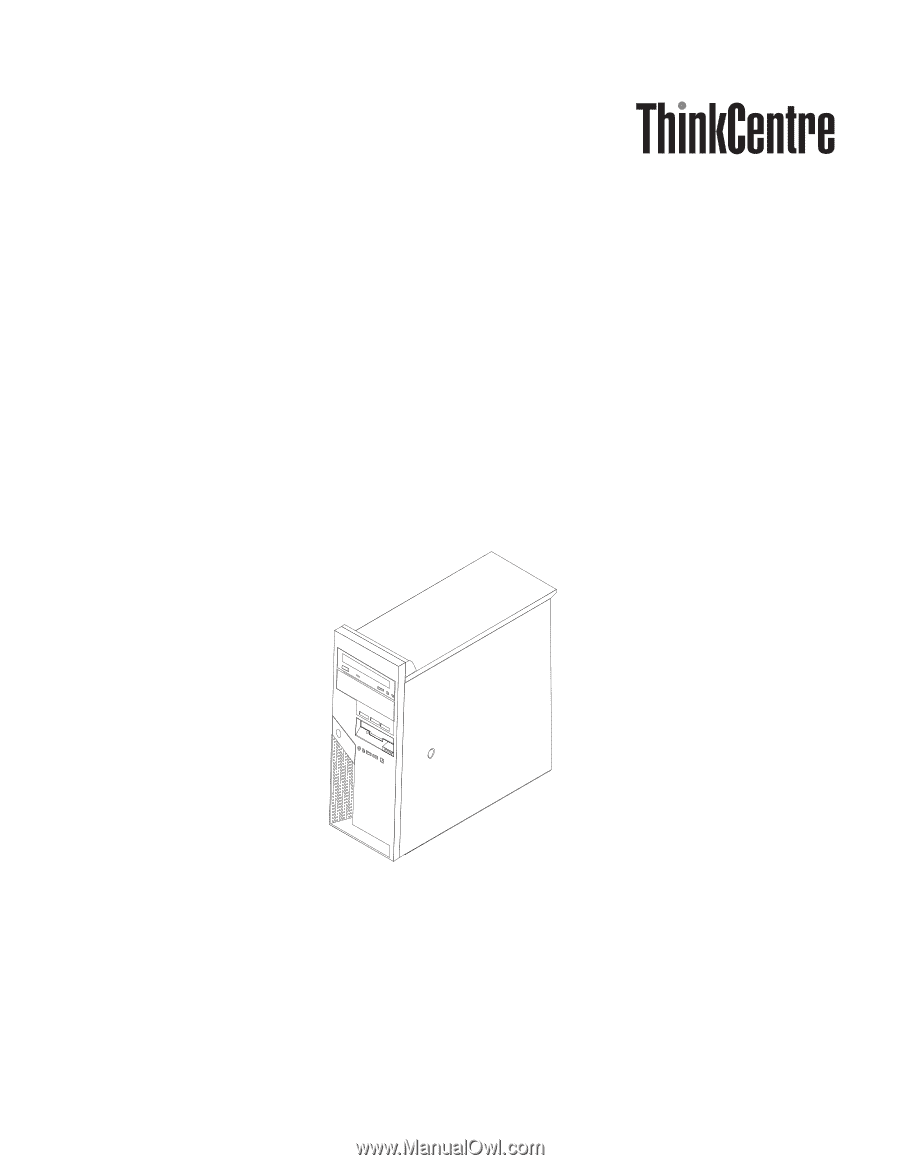
User
Guide
Types
9212
and
9213