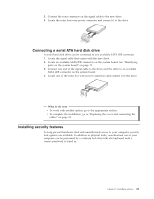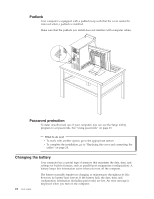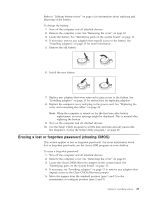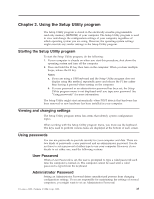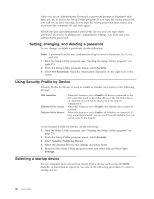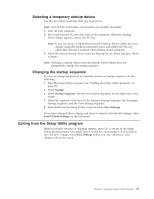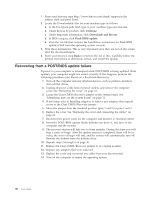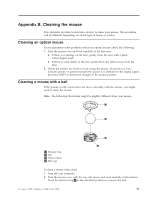Lenovo ThinkCentre M51e (English) User guide - Page 42
Setting, changing, deleting, password, Using, Security, Profile, Device, Selecting, startup, device
 |
View all Lenovo ThinkCentre M51e manuals
Add to My Manuals
Save this manual to your list of manuals |
Page 42 highlights
After you set an Administrator Password, a password prompt is displayed each time you try to access the Setup Utility program. If you type the wrong password, you will see an error message. If you type the wrong password three times, you must turn the computer off and start again. If both the user and administrator passwords are set, you can type either password. However, to change any configuration settings, you must use your administrator password. Setting, changing, and deleting a password To set, change, or delete a password, do the following: Note: A password can be any combination of up to twelve characters (A- Z, a-z, and 0-9). 1. Start the Setup Utility program (see "Starting the Setup Utility program" on page 25). 2. From the Setup Utility program menu, select Security. 3. Select Set Passwords. Read the information displayed on the right side of the screen. Using Security Profile by Device Security Profile by Device is used to enable or disable user access to the following devices: IDE controller Diskette Drive Access Diskette Write Protect When this feature is set to Disable, all devices connected to the IDE controller (such as hard disk drives or the CD-ROM drive) are disabled and will not be displayed in the system configuration. When this feature is set to Disable, the diskette drive cannot be accessed. When this feature is set to Enable, all diskettes are treated as if they are write-protected. You can read from the diskette, but you cannot write to the diskette. To set Security Profile by Device, do the following: 1. Start the Setup Utility program (see "Starting the Setup Utility program" on page 25). 2. From the Setup Utility program menu, select Security. 3. Select Security Profile by Device. 4. Select the desired devices and settings and press Enter. 5. Return to the Setup Utility program menu and select Exit and then Save Settings. Selecting a startup device If your computer does not start up (boot) from a device such as the CD-ROM, diskette, or hard disk as expected, use one of the following procedures to select a startup device. 26 User Guide