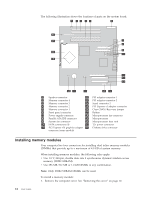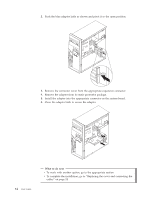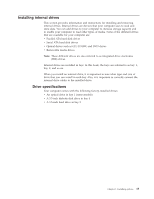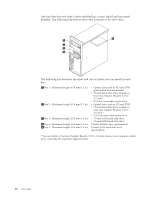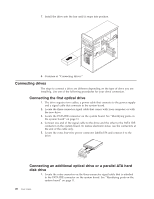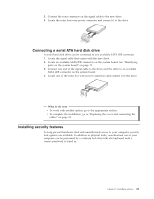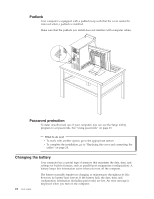Lenovo ThinkCentre M51e (English) User guide - Page 33
Installing, drive
 |
View all Lenovo ThinkCentre M51e manuals
Add to My Manuals
Save this manual to your list of manuals |
Page 33 highlights
Installing a drive in bay 1 or bay 2 1. Remove the computer cover. See "Removing the cover" on page 10. 2. Remove the front bezel by pushing the blue release button as shown. 3. Remove the metal shield from the drive bay by using a flat-blade screwdriver to gently pry it loose. 4. If you are installing a drive with accessible media, such as an optical drive, remove the plastic panel in the bezel by squeezing the plastic tabs that secure the panel on the inside of the bezel. Note: If you are installing a 3.5-inch hard disk drive you must use a Universal Adapter Bracket, 5.25 to 3.5-inch. You can obtain this bracket from a local computer retailer or by contacting the Customer Support Center. 5. PATA drives must be jumpered as either a master or a slave device. SATA hard disk drives do not require either a master or a slave device jumper. If you are installing an SATA hard disk drive, continue to step 6 on page 18. v If you are installing the first optical drive, set it as a master device. Chapter 1. Installing options 17