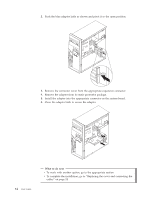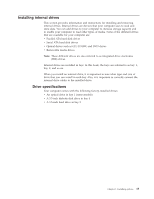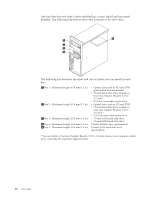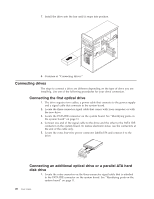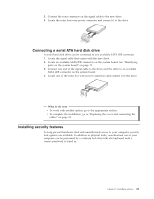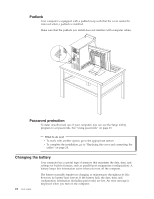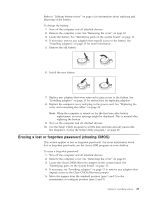Lenovo ThinkCentre M51e (English) User guide - Page 35
screwdriver
 |
View all Lenovo ThinkCentre M51e manuals
Add to My Manuals
Save this manual to your list of manuals |
Page 35 highlights
2. Remove the front bezel by pushing the blue release button as shown. 3. Remove the metal shield from drive bay 3 by using a flat-blade screwdriver to gently pry it loose. 4. PATA drives must be jumpered as either a master or a slave device. SATA hard disk drives do not require either a master or a slave device jumper. If you are installing an SATA hard disk drive, continue to step 6. 5. If there is a combination of optical and parallel ATA hard disk drives in bays 1, 2, and 3, set the hard disk drive as a master device and the optical drive as a slave device. Refer to the documentation that comes with your drive for master/slave jumper information. 6. Install a retainer bracket on the side of the drive. Chapter 1. Installing options 19
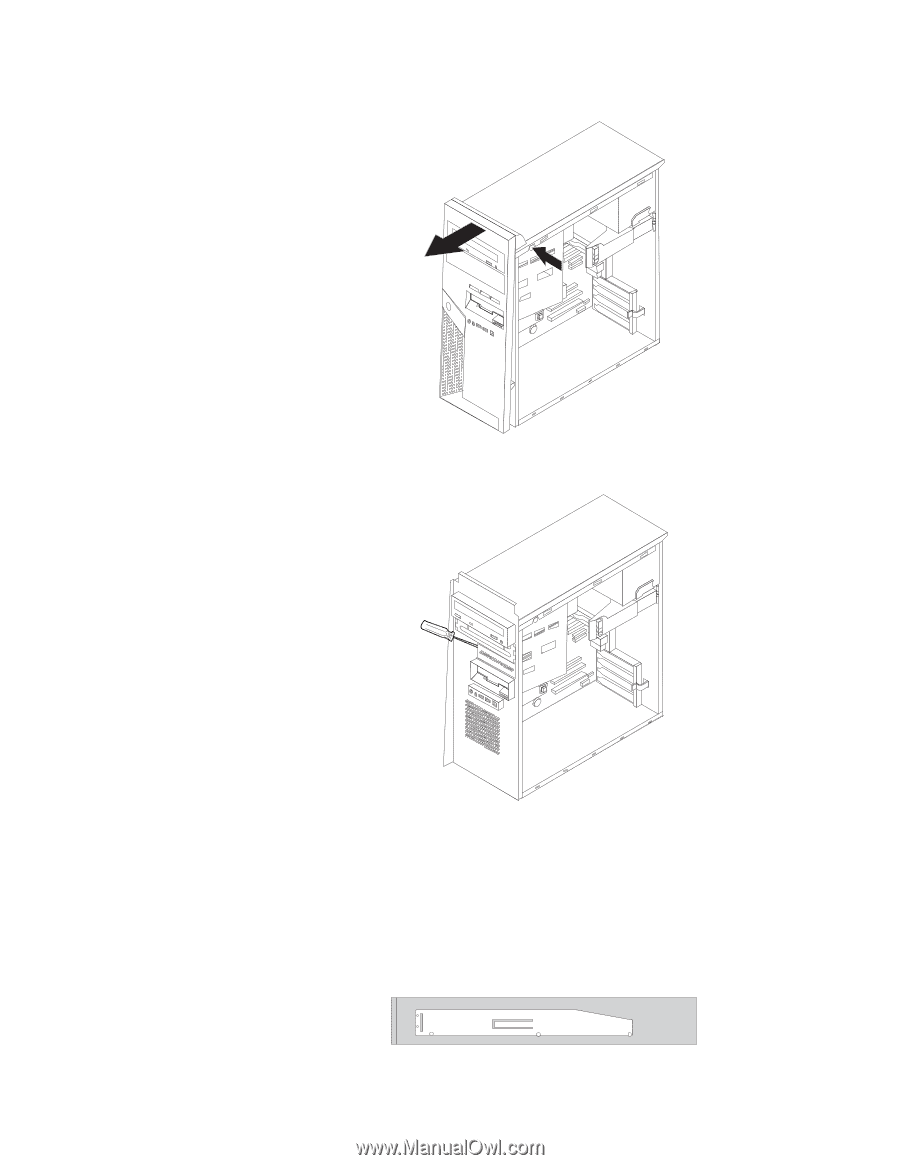
2.
Remove
the
front
bezel
by
pushing
the
blue
release
button
as
shown.
3.
Remove
the
metal
shield
from
drive
bay
3
by
using
a
flat-blade
screwdriver
to
gently
pry
it
loose.
4.
PATA
drives
must
be
jumpered
as
either
a
master
or
a
slave
device.
SATA
hard
disk
drives
do
not
require
either
a
master
or
a
slave
device
jumper.
If
you
are
installing
an
SATA
hard
disk
drive,
continue
to
step
6.
5.
If
there
is
a
combination
of
optical
and
parallel
ATA
hard
disk
drives
in
bays
1,
2,
and
3,
set
the
hard
disk
drive
as
a
master
device
and
the
optical
drive
as
a
slave
device.
Refer
to
the
documentation
that
comes
with
your
drive
for
master/slave
jumper
information.
6.
Install
a
retainer
bracket
on
the
side
of
the
drive.
Chapter
1.
Installing
options
19