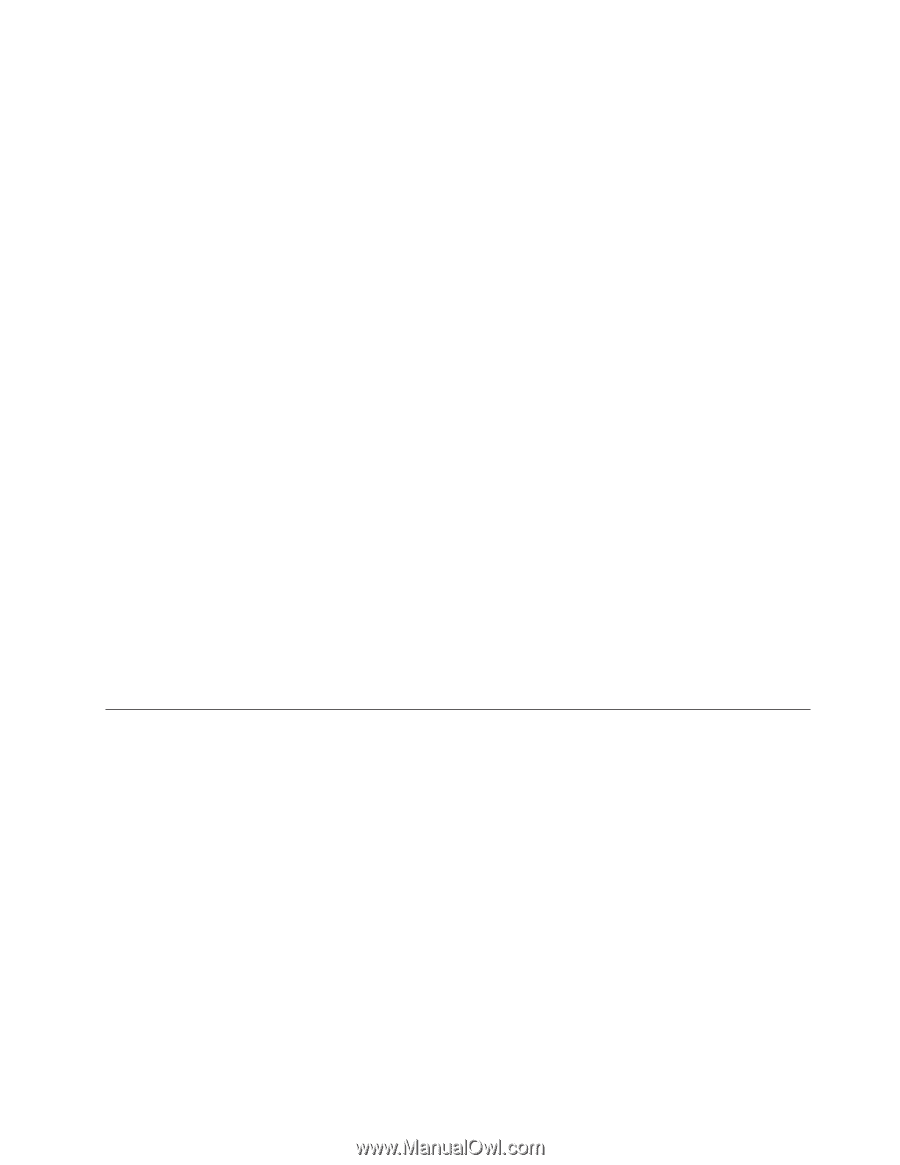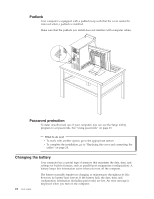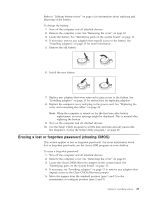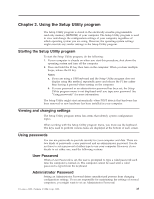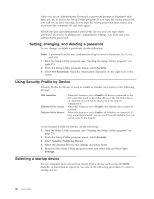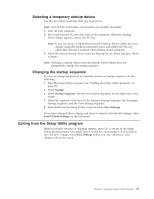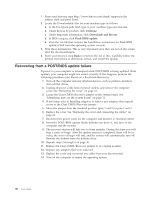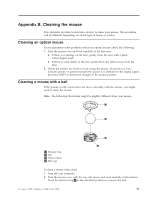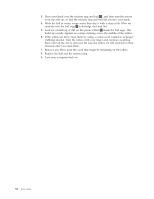Lenovo ThinkCentre M51e (English) User guide - Page 43
Selecting, temporary, startup, device, Changing, sequence, Exiting, Setup, Utility, program
 |
View all Lenovo ThinkCentre M51e manuals
Add to My Manuals
Save this manual to your list of manuals |
Page 43 highlights
Selecting a temporary startup device Use this procedure to startup from any boot device. Note: Not all CDs, hard disks, and diskettes are startable (bootable). 1. Turn off your computer. 2. Press and hold the F12 key then turn on the computer. When the Startup Device Menu appears, release the F12 key. Note: If you are using a USB keyboard and the Startup Device Menu does not display using this method, repeatedly press and release the F12 key rather than leaving it pressed when turning on the computer. 3. Select the desired startup device from the Startup Device Menu and press Enter to begin. Note: Selecting a startup device from the Startup Device Menu does not permanently change the startup sequence. Changing the startup sequence To view or change the primary or automatic power-on startup sequence, do the following: 1. Start the Setup Utility program (see "Starting the Setup Utility program" on page 25). 2. Select Startup. 3. Select Startup Sequence. See the information displayed on the right side of the screen. 4. Select the sequence of devices for the Primary Startup Sequence, the Automatic Startup Sequence, and the Error Startup Sequence. 5. Select Exit from the Setup Utility menu and then Save Settings. If you have changed these settings and want to return to the default settings, select Load Default Settings on the Exit menu. Exiting from the Setup Utility program When you finish viewing or changing settings, press Esc to return to the Setup Utility program menu (you might have to press Esc several times). If you want to save the new settings, select Save Settings before you exit. Otherwise, your changes will not be saved. Chapter 2. Using the Setup Utility program 27