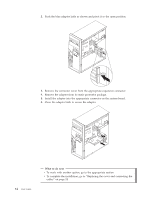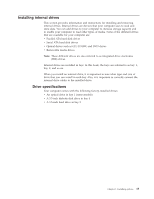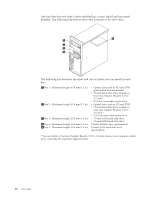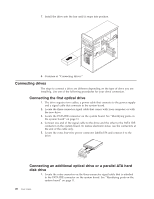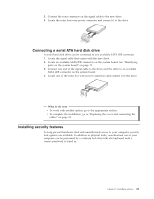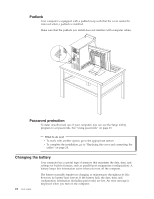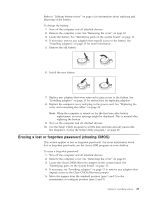Lenovo ThinkCentre M51e (English) User guide - Page 34
master/slave
 |
View all Lenovo ThinkCentre M51e manuals
Add to My Manuals
Save this manual to your list of manuals |
Page 34 highlights
v If you are installing an additional optical drive, set it as a slave device. v If there is a combination of optical and parallel ATA hard disk drives in bays 1 and 2, set the hard disk drive as a master device and the optical drive as a slave device. Refer to the documentation that comes with your drive for master/slave jumper information. 6. For a 5.25-inch drive, install a retainer bracket on the side of the drive. 7. For a 3.5-inch drive, install the drive into the Universal Adapter Bracket, 5.25 to 3.5-inch. 8. Install the drive into the bay until it snaps into position. Note: If you are installing the adapter bracket, install the screws that secure the bracket in the bay. 9. Continue at "Connecting drives" on page 20. Installing a hard disk drive in bay 3 1. Remove the computer cover. See "Removing the cover" on page 10. 18 User Guide