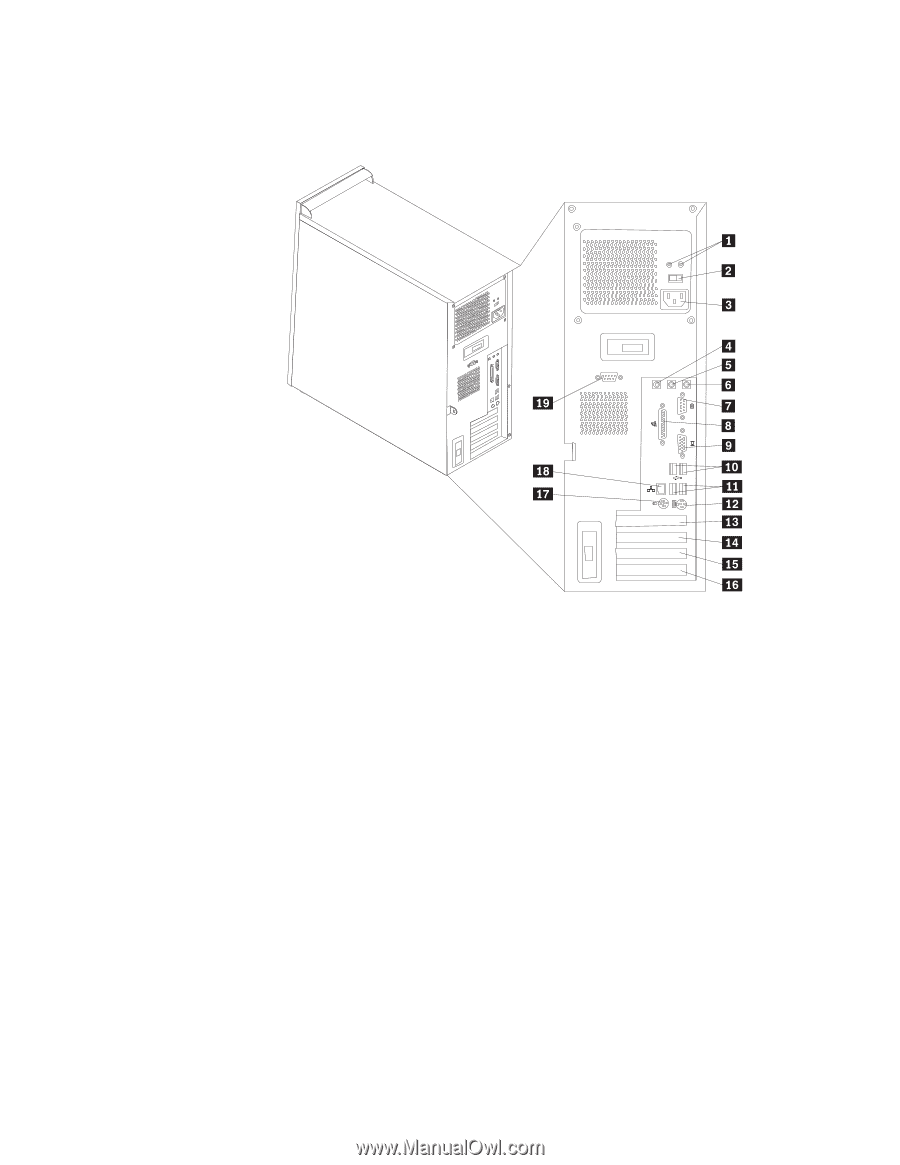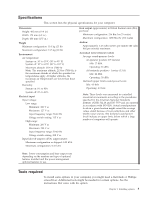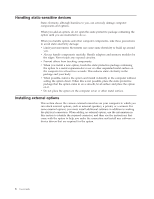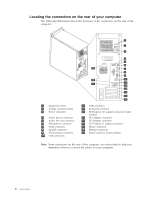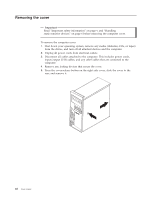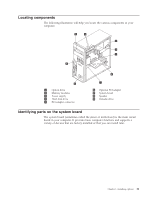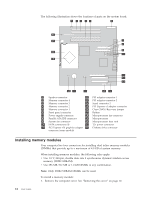Lenovo ThinkCentre M51e (English) User guide - Page 24
Locating, connectors, computer
 |
View all Lenovo ThinkCentre M51e manuals
Add to My Manuals
Save this manual to your list of manuals |
Page 24 highlights
Locating the connectors on the rear of your computer The following illustration shows the locations of the connectors on the rear of the computer. 1 Diagnostic LEDs 2 Voltage selection switch 3 Power connector 4 Audio line in connector 5 Audio line out connector 6 Microphone connector 7 Serial connector 8 Parallel connector 9 VGA monitor connector 10 USB connectors 11 USB connectors 12 Keyboard connector 13 PCI Express x16 adapter connector (some models) 14 PCI adapter connector 15 PCI adapter connector 16 PCI Express x1 adapter connector 17 Mouse connector 18 Ethernet connector 19 Serial connector (some models) Note: Some connectors on the rear of the computer are color-coded to help you determine where to connect the cables on your computer. 8 User Guide