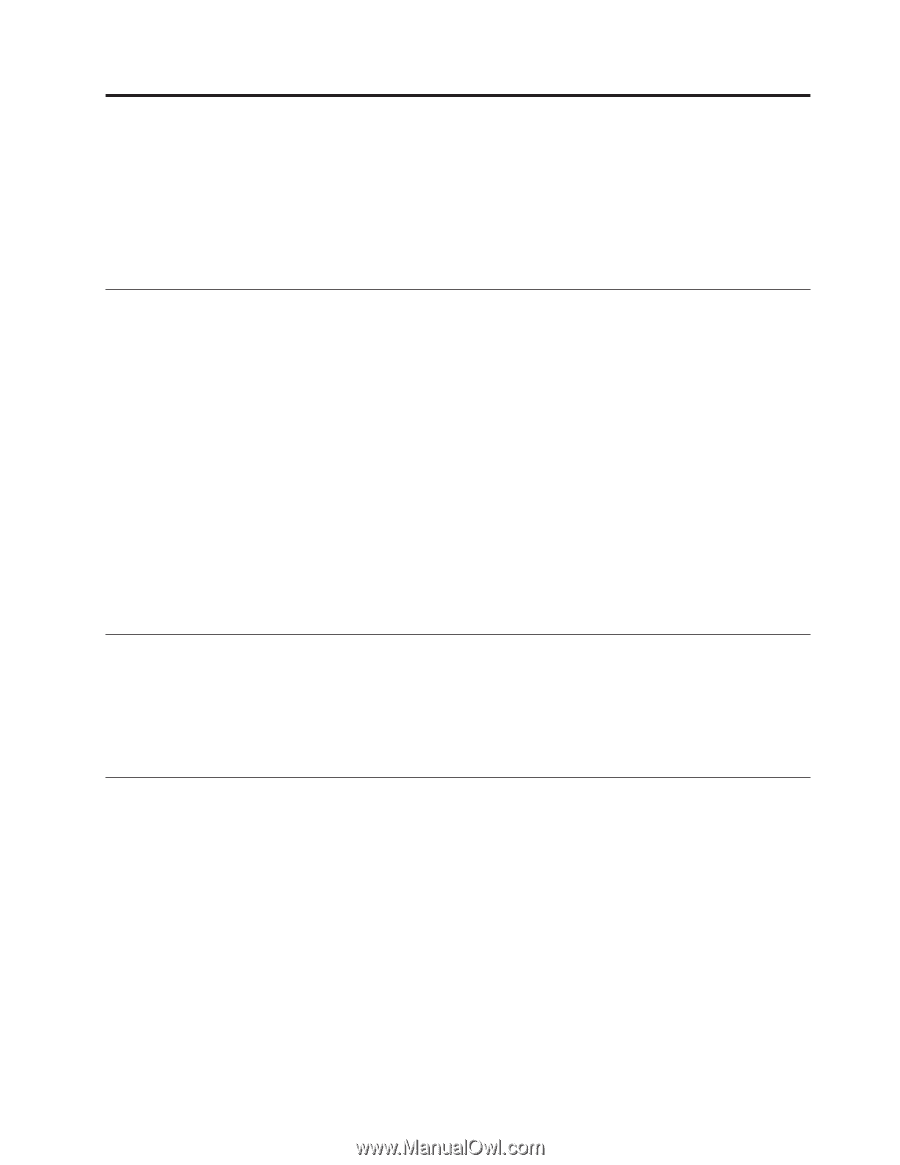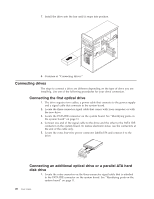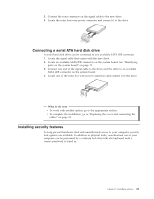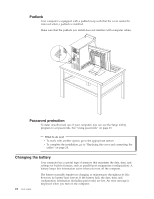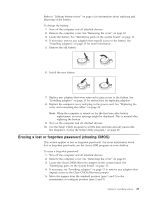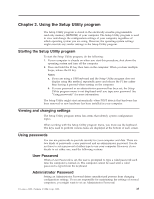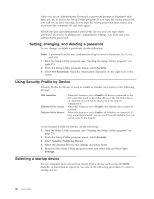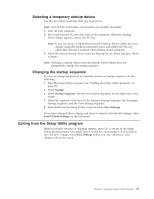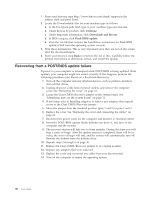Lenovo ThinkCentre M51e (English) User guide - Page 41
Using, Setup, Utility, program
 |
View all Lenovo ThinkCentre M51e manuals
Add to My Manuals
Save this manual to your list of manuals |
Page 41 highlights
Chapter 2. Using the Setup Utility program The Setup Utility program is stored in the electrically erasable programmable read-only memory (EEPROM) of your computer. The Setup Utility program is used to view and change the configuration settings of your computer, regardless of which operating system you are using. However, the operating-system settings might override any similar settings in the Setup Utility program. Starting the Setup Utility program To start the Setup Utility program, do the following: 1. If your computer is already on when you start this procedure, shut down the operating system and turn off the computer. 2. Press and hold the F1 key then turn on the computer. When you hear multiple beeps, release the F1 key. Notes: a. If you are using a USB keyboard and the Setup Utility program does not display using this method, repeatedly press and release the F1 key rather than leaving it pressed when turning on the computer. b. If a user password or an administrator password has been set, the Setup Utility program menu is not displayed until you type your password. See "Using passwords" for more information. The Setup Utility might start automatically when POST detects that hardware has been removed or new hardware has been installed in your computer. Viewing and changing settings The Setup Utility program menu lists items that identify system configuration topics. When working with the Setup Utility program menu, you must use the keyboard. The keys used to perform various tasks are displayed at the bottom of each screen. Using passwords You can use passwords to provide security for your computer and data. There are two kinds of passwords: a user password and an administrator password. You do not have to set a password of either type to use your computer. However, if you decide to set either one, read the following sections. User Password When a User Password is set, the user is prompted to type a valid password each time the computer is turned on. The computer cannot be used until a valid password is typed from the keyboard. Administrator Password Setting an Administrator Password deters unauthorized persons from changing configuration settings. If you are responsible for maintaining the settings of several computers, you might want to set an Administrator Password. © Lenovo 2005. Portions © IBM Corp. 2005. 25