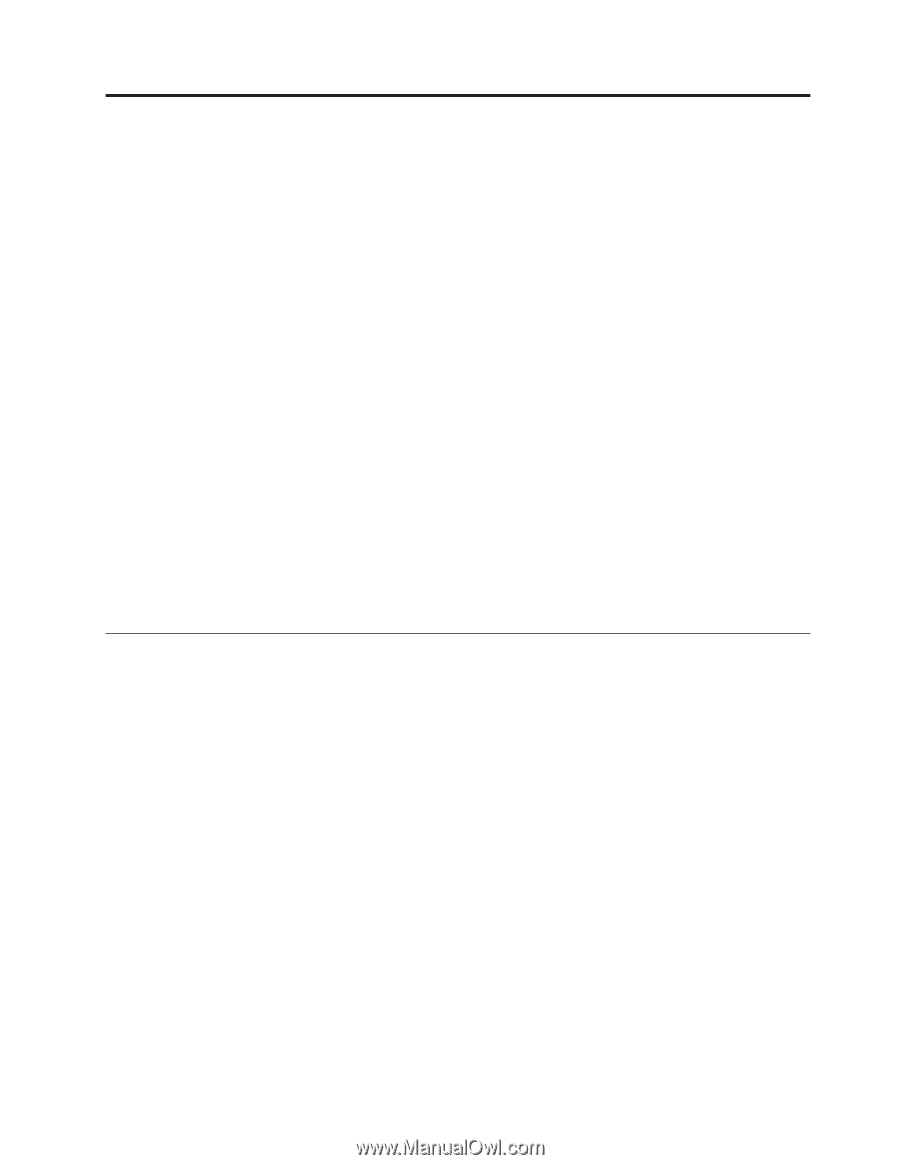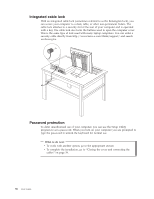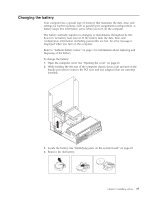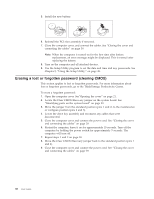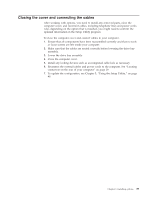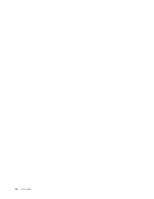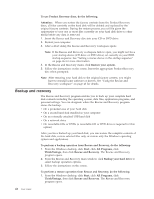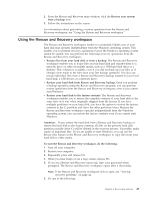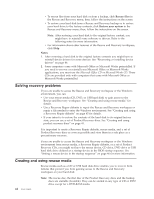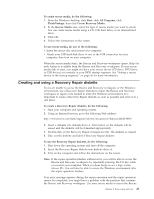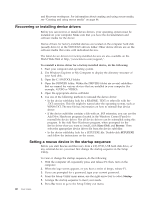Lenovo ThinkCentre M55 User Manual - Page 57
Recovering, software - windows 7
 |
View all Lenovo ThinkCentre M55 manuals
Add to My Manuals
Save this manual to your list of manuals |
Page 57 highlights
Chapter 4. Recovering software The Rescue and Recovery program is software aimed at helping users restore their computer data and recover from software or hardware-related failures. In the event of a computer failure, use the Rescue and Recovery program to restore the contents of the primary hard drive to a previously saved state. This chapter will help you become familiar with recovery solutions provided by Lenovo. The Rescue and Recovery program has two components, Rescue and Recovery (Windows environment) and Rescue and Recovery workspace. Recovery operations can be launched from Windows or from a Rescue and Recovery workspace environment that is independent of the Windows operating system. If you encounter a problem, use the recovery tools from either the Windows environment or from the Rescue and Recovery workspace to perform one of the two recovery operations: v Rescue files v Restore your system or your individual files See "Using the Rescue and Recovery workspace" on page 43 to perform one of the two recovery operations. Refer to the Access Help online help system for additional information about the Rescue and Recovery program. For information on how to access the online help system, see "Access Help" on page 62. The following information refers to the Rescue and Recovery Windows environment. Creating and using product recovery discs If your computer is equipped with a recordable CD or DVD drive, you can create a set of Product Recovery discs that enables you to restore the contents of the hard disk to the same state as when the computer was originally shipped from the factory. Product Recovery discs are useful if you transfer the computer to another area, sell the computer, recycle the computer, or as a last resort put the computer in an operational state after all other methods of recovery have failed. It is important to create a set of Product Recovery discs as soon as possible. Note: Your Microsoft Windows license permits you to create only one set of Product Recovery discs, so it is important that you store the discs in a safe place after you make them. To create Product Recovery discs, do the following: 1. From the Windows desktop, click Start, select All Programs, select ThinkVantage, click Create Recovery Media. 2. Follow the instructions on the screen. © Lenovo 2005, 2006. Portions © IBM Corp. 2005. 41