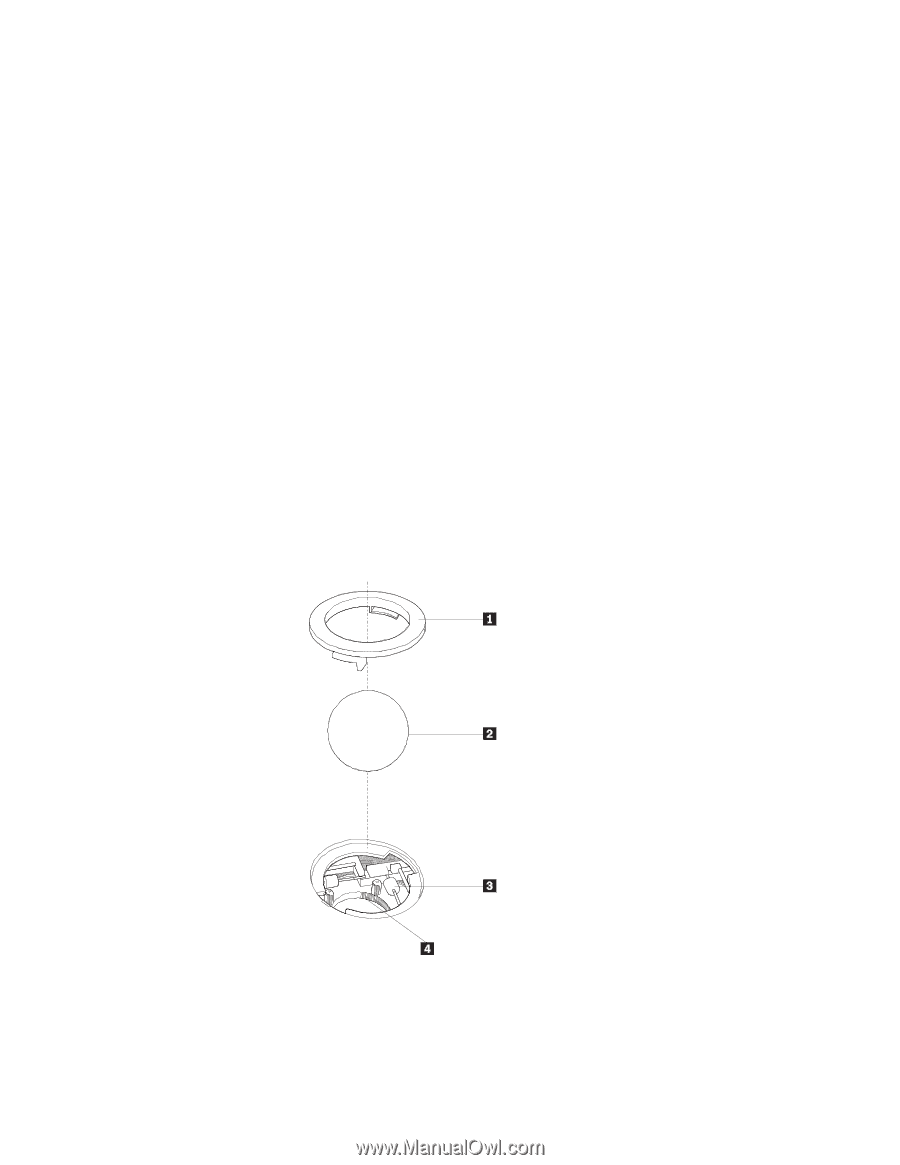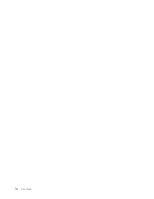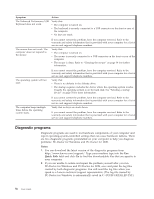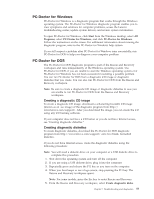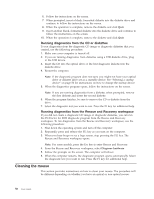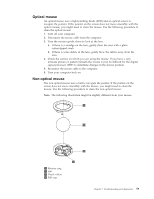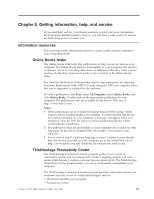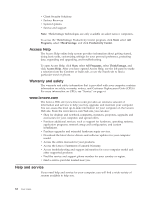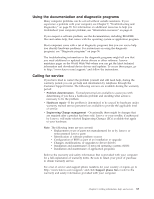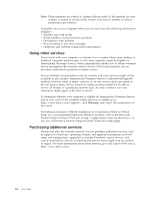Lenovo ThinkCentre M55 User Manual - Page 75
Optical, mouse, Non-optical
 |
View all Lenovo ThinkCentre M55 manuals
Add to My Manuals
Save this manual to your list of manuals |
Page 75 highlights
Optical mouse An optical mouse uses a light-emitting diode (LED) and an optical sensor to navigate the pointer. If the pointer on the screen does not move smoothly with the optical mouse, you might need to clean the mouse. Use the following procedure to clean the optical mouse: 1. Turn off your computer. 2. Disconnect the mouse cable from the computer. 3. Turn the mouse upside down to look at the lens. a. If there is a smudge on the lens, gently clean the area with a plain cotton-tipped swab. b. If there is some debris in the lens, gently blow the debris away from the area. 4. Check the surface on which you are using the mouse. If you have a very intricate picture or pattern beneath the mouse it may be difficult for the digital signal processor (DSP) to determine changes in the mouse position. 5. Reconnect the mouse cable to the computer. 6. Turn your computer back on. Non-optical mouse The non-optical mouse uses a ball to navigate the pointer. If the pointer on the screen does not move smoothly with the mouse, you might need to clean the mouse. Use the following procedure to clean the non-optical mouse: Note: The following illustration might be slightly different from your mouse. 1 Retainer ring 2 Ball 3 Plastic rollers 4 Ball cage Chapter 7. Troubleshooting and diagnostics 59