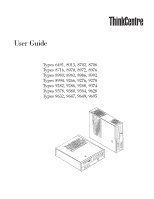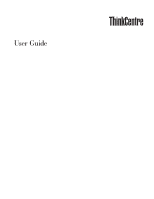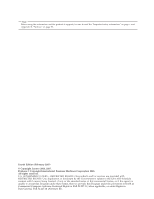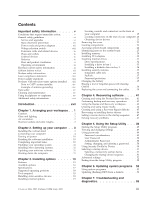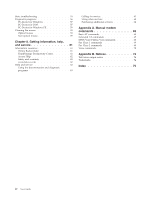Lenovo ThinkCentre M55e User Manual
Lenovo ThinkCentre M55e Manual
 |
View all Lenovo ThinkCentre M55e manuals
Add to My Manuals
Save this manual to your list of manuals |
Lenovo ThinkCentre M55e manual content summary:
- Lenovo ThinkCentre M55e | User Manual - Page 1
User Guide Types 6491, 8013, 8702, 8706 Types 8716, 8970, 8972, 8976 Types 8980, 8982, 8986, 8992 Types 8994, 9266, 9276, 9278 Types 9282, 9286, 9288, 9374 Types 9378, 9380, 9384, 9628 Types 9632, 9647, 9649, 9695 - Lenovo ThinkCentre M55e | User Manual - Page 2
- Lenovo ThinkCentre M55e | User Manual - Page 3
User Guide - Lenovo ThinkCentre M55e | User Manual - Page 4
," on page 73. Fourth Edition (February 2007) © Copyright Lenovo 2006, 2007. Portions © Copyright International Business Machines Corporation 2005. All rights reserved. U.S. GOVERNMENT USERS - RESTRICTED RIGHTS: Our products and/or services are provided with RESTRICTED RIGHTS. Use, duplication or - Lenovo ThinkCentre M55e | User Manual - Page 5
safety guidelines vi Service and upgrades vi Static electricity prevention vii Power cords and power adapters vii Voltage-selection Updating system programs 53 Using system programs 53 Updating (flashing) BIOS from a diskette . . . . 53 Chapter 7. Troubleshooting and diagnostics 55 © Lenovo - Lenovo ThinkCentre M55e | User Manual - Page 6
Basic troubleshooting 55 Diagnostic programs 56 PC-Doctor for Windows 57 PC-Doctor for DOS 57 PC-Doctor for Windows PE 59 Cleaning the mouse 59 Optical mouse 59 Non-optical mouse 59 Chapter 8. Getting information, help, and service 61 Information resources 61 Online Books folder 61 - Lenovo ThinkCentre M55e | User Manual - Page 7
signs of danger. If you have any question about the condition of a component, do not use the product. Contact the Customer Support Center or the product manufacturer for instructions on how to inspect the product and have it repaired, if necessary. © Lenovo 2006, 2007. Portions © IBM Corp. 2005. v - Lenovo ThinkCentre M55e | User Manual - Page 8
lines until you can speak to the Customer Support Center for further guidance. See Chapter 8, "Getting information, help, and service," on page 61. v Power cords, plugs, power adapters, extension cords, surge protectors, or power supplies that are cracked, broken, or damaged. v Signs of - Lenovo ThinkCentre M55e | User Manual - Page 9
static-protective package containing the part until the instructions direct you to install it. When you handle handle components carefully. Handle adapters, memory modules, and other circuit boards by Power cords and power adapters Use only the power cords and power adapters supplied by the - Lenovo ThinkCentre M55e | User Manual - Page 10
shall be H05VV-F, 3G, 0.75 mm2, or better. For other countries, the suitable types shall be used accordingly. Never wrap a power cord around a power adapter or other object. Doing so can stress the cord in ways that can cause the to the country or region where you are located. viii User Guide - Lenovo ThinkCentre M55e | User Manual - Page 11
system clock. In addition, many mobile products, such as notebook computers, utilize a rechargeable battery pack to provide system power when in portable mode. Batteries supplied by Lenovo for use with your product have been tested for compatibility and should only be replaced with approved parts - Lenovo ThinkCentre M55e | User Manual - Page 12
service any battery. Do not crush, puncture, or incinerate batteries or short circuit the metal contacts. Do not expose the battery to water or other liquids. Only recharge the battery pack strictly according to instructions inlet fins, power supply vents, and fans your desktop computer: User Guide - Lenovo ThinkCentre M55e | User Manual - Page 13
use non-desktop air filtration devices these appliances can damage the monitor and data on the hard disk drive. Do not place any beverages on top of or beside the attached power cords, telecommunications systems, networks, and modems before you open the device covers, unless instructed otherwise - Lenovo ThinkCentre M55e | User Manual - Page 14
power cords from outlet. 3. Remove signal cables from connectors. 4. Remove all cables from devices. Lithium battery notice Caution Danger of explosion if battery is incorrectly replaced. When replacing the lithium coin cell battery, use only the same or an equivalent type users specifically type) - Lenovo ThinkCentre M55e | User Manual - Page 15
remove the cover on a power supply or any part that has the following label attached. Hazardous voltage, current, and energy levels are present inside any component that has this label attached. There are no serviceable parts inside these components. If you suspect a problem with one of these parts - Lenovo ThinkCentre M55e | User Manual - Page 16
5 2 Antenna lead-in wire 6 3 Antenna discharge unit (NEC 7 Section 810-20) 4 Grounding conductors (NEC Section 810-21 Figure 1. Proper grounding for the cable Power service grounding electrode system (NEC Article 250, Part H) Ground clamps Electronic service equipment xiv User Guide - Lenovo ThinkCentre M55e | User Manual - Page 17
damage to the video product due to lightning and power line surges. Power lines An outside antenna system your computer has both a headphone connector and an audio-out connector, always use the headphone connector for specifications of EN 50332-2. The headphone output connector of - Lenovo ThinkCentre M55e | User Manual - Page 18
characteristic voltage of 75mV. Using headphones that do not comply with EN 50332-2 can be dangerous due to excessive sound pressure levels. Additional safety information Plastic bags can be dangerous. Keep plastic bags away from babies and children to avoid danger of suffocation. xvi User Guide - Lenovo ThinkCentre M55e | User Manual - Page 19
49 provides instructions on how to view and change the configuration settings of your computer. v Chapter 6, "Updating system programs," on page 53 provides information about updating POST/BIOS and how to recover from a POST/BIOS update failure. v Chapter 7, "Troubleshooting and diagnostics," on - Lenovo ThinkCentre M55e | User Manual - Page 20
xviii User Guide - Lenovo ThinkCentre M55e | User Manual - Page 21
should adjust independently and provide good support. The seat should have a feet. Viewing Distance Lower Back Support Seat Height Adjust the monitor overhead lights, windows, and other light right angles to windows and other light install the monitor near a window, use curtains or blinds to - Lenovo ThinkCentre M55e | User Manual - Page 22
problems power cords and cables neatly routed away from walkways and other areas where they might get kicked accidentally. For more information about power cords, see "Power cords and power adapters" on page vii and the safety and warranty information that is provided with your computer. 2 User Guide - Lenovo ThinkCentre M55e | User Manual - Page 23
vertical stand with the notch on the computer as shown. 3. Pivot the vertical stand towards the front of the computer until it snaps into position. © Lenovo 2006, 2007. Portions © IBM Corp. 2005. 3 - Lenovo ThinkCentre M55e | User Manual - Page 24
the cable end with the color of the connector. For example, match a blue cable end with a blue connector or a red cable end with a red connector. 4 User Guide - Lenovo ThinkCentre M55e | User Manual - Page 25
a voltage-selection switch located near the power-cord connection point on the computer. switch to a different position. v If the voltage supply range in your local country or region is 100-127 V ac, set the switch 62 for instructions on how to open the online help system. Chapter 2. Setting up - Lenovo ThinkCentre M55e | User Manual - Page 26
Connect the mouse cable to the appropriate mouse connector. 4. Connect the monitor cable to the monitor connector on the computer. v If you have a Video Graphics Array (VGA) Standard monitor, connect the cable to the connector as shown. Note: If your model has two monitor connectors, be sure to use - Lenovo ThinkCentre M55e | User Manual - Page 27
v If you have a digital video interface (DVI) monitor, connect the cable to the connector as shown. Note: Your computer must have an adapter installed that supports the DVI monitor. 5. If you have a modem, connect the modem using the following information. PHONE PHONE PHONE LINE PHONE LINE - Lenovo ThinkCentre M55e | User Manual - Page 28
audio signals from the computer to external devices, such as powered stereo speakers. Use this connector to attach a microphone to your computer when you want to record sound the ac power source. 8. If you have unpowered speakers with no ac adapter, use the following instructions. 8 User Guide a. - Lenovo ThinkCentre M55e | User Manual - Page 29
that are shown. 1394 1394 1 USB 2 Serial 3 S-video 4 Parallel 5 Ethernet 6 MIDI/joystick 7 IEEE 1394 types of IEEE 1394 connectors: the 4-pin and the 6-pin. IEEE 1394 offers connection to several types of consumer electronics, including digital audio devices and scanners. 10. Connect the power - Lenovo ThinkCentre M55e | User Manual - Page 30
a diagnostic CD image, diagnostic diskettes, or rescue media ahead of time assures that you will be able to run diagnostics if the Rescue and Recovery workspace becomes inaccessible. For more information, see "PC-Doctor for DOS" on page 57 or "PC-Doctor for Windows PE" on page 59. 10 User Guide - Lenovo ThinkCentre M55e | User Manual - Page 31
CDs or diskettes. Remember to install all device drivers after you install your operating system. Installation instructions are usually provided with the device drivers. Updating your antivirus software Your computer comes with antivirus software you can use to detect and eliminate viruses. Lenovo - Lenovo ThinkCentre M55e | User Manual - Page 32
12 User Guide - Lenovo ThinkCentre M55e | User Manual - Page 33
that are available for your computer. You can expand the capabilities of your computer by adding memory, adapters, or drives. When installing an option, use these instructions along with the instructions that come with the option. Important Before you install or remove any option, read "Important - Lenovo ThinkCentre M55e | User Manual - Page 34
14 User Guide Microprocessor v AMD Athlon™ 64 v AMD Sempron™ v Intel® Pentium® 4 processor with HyperThreading Technology v Intel Pentium D processor v Intel Celeron® D processor v Internal cache (size varies by model type) Memory v Support for two double data rate 2 (DDR2) dual inline memory - Lenovo ThinkCentre M55e | User Manual - Page 35
Watt power supply with manual voltage selection switch (some models) v Automatic 50/60 Hz input frequency switching v Advanced Power Management support v Advanced Configuration and Power Interface (ACPI) support Security features v User and administrator passwords for BIOS access v Support for the - Lenovo ThinkCentre M55e | User Manual - Page 36
options - System memory, called dual inline memory modules (DIMMs) - Peripheral component interconnect (PCI) adapters - PCI Express x1 adapter (some models) - PCI Express x16 graphics adapter (some models) - Optical drive, such as CD drives and DVD drives (some models) - Hard disk drive For the - Lenovo ThinkCentre M55e | User Manual - Page 37
This section lists the physical specifications for your computer. Dimensions Width: 325 mm (12.8 in Electrical input: Some models have a switchable power supply that supports both low and high input voltage ranges. Some models do not have a switch and support only a low or high input voltage range - Lenovo ThinkCentre M55e | User Manual - Page 38
Supported operating positions Attention: Do not block the air vents on the top of the computer with any type containing the option until you are instructed to do so. When you handle memory modules by the edges. Never touch any exposed circuitry. v Prevent others from touching components. 18 User Guide - Lenovo ThinkCentre M55e | User Manual - Page 39
use the information in this section to identify the required connector, and then use the instructions that come with the option to help you make the connection and install any software or device drivers that are required for the option. Locating controls and connectors on the front of your computer - Lenovo ThinkCentre M55e | User Manual - Page 40
rear of your computer. 1 Standard mouse connector 2 Parallel connector 3 Ethernet connector 4 Audio line in connector 5 Power cord connector 6 Voltage-selection switch (some models) 7 PCI adapter connectors 8 PCI Express help you determine where to connect the cables on your computer. 20 User Guide - Lenovo ThinkCentre M55e | User Manual - Page 41
Used to attach a keyboard that uses a standard keyboard connector. Obtaining device drivers You can obtain device drivers for operating systems that are not preinstalled at http://www.lenovo.com/support/ on the World Wide Web. Installation instructions are provided in README files with the device - Lenovo ThinkCentre M55e | User Manual - Page 42
computer cover: 1. Remove any media (diskettes, CDs, or tapes) from the drives, shut down your operating system, and turn off all attached devices. 2. Unplug all power cords from electrical outlets. 3. Disconnect all the computer cover, remove the screws, and then remove the cover. 22 User Guide - Lenovo ThinkCentre M55e | User Manual - Page 43
Locating components The following illustration will help you locate the various components in your computer. 1 Optical drive 2 Diskette drive 3 Memory modules 4 Battery 5 Power supply 6 PCI adapter connector 7 PCI Express x16 graphics adapter or PCI Express x1 adapter connector (some models) 8 PCI - Lenovo ThinkCentre M55e | User Manual - Page 44
the drives: 1. Remove the computer cover. See "Removing the cover" on page 22. 2. Remove the front bezel by releasing the three tabs and pivoting the bezel forward to remove completely. 3. In some models, you might have to remove the PCI adapter in order to gain access to the battery. 24 User Guide - Lenovo ThinkCentre M55e | User Manual - Page 45
the handle 1 to remove the drive bay assembly completely from the computer. Identifying parts on the system board The system board (sometimes called the planar or motherboard) is the main circuit board in your computer. It provides basic computer functions and supports a variety of devices that are - Lenovo ThinkCentre M55e | User Manual - Page 46
17 Front audio connector 7 Diskette drive connector 18 CD-IN connector 8 IDE connector 1 19 PCI Express x16 graphics adapter connector 9 IDE connector 2 20 PCI Express x1 adapter connector 10 Battery 21 System fan connector 11 Power fan connector 22 12v power connector 26 User Guide - Lenovo ThinkCentre M55e | User Manual - Page 47
USB connectors (2) 2 Microprocessor fan connector 13 Serial (COM) connector 3 Memory connector 1 14 Front audio connector 4 Memory connector 2 15 CD-IN connector 5 Power connector 16 PCI adapter connectors (2) 6 Diskette drive connector 17 PCI Express x1 adapter connector 7 IDE - Lenovo ThinkCentre M55e | User Manual - Page 48
1 4 Memory connector 2 5 Diskette drive connector 6 Power connector 7 IDE connector 1 8 IDE connector 2 9 Power fan connector 10 SATA IDE connectors (2) 11 Clear CMOS/Recovery jumper 12 Front panel connector 13 Front USB connectors (2) 14 Front audio connector 15 CD-IN - Lenovo ThinkCentre M55e | User Manual - Page 49
4.0 GB. Note: Only DDR2 SDRAM DIMMs can be used. To install a memory module: 1. Remove the computer cover. See "Removing the cover" on page 22. 2. You might have to remove the drive bay assembly to access the memory connectors. See "Accessing system board components" on page 24. 3. Remove any parts - Lenovo ThinkCentre M55e | User Manual - Page 50
and connecting the cables" on page 39. Installing PCI adapters This section provides information and instructions for installing and removing PCI adapters. Your computer has four expansion connectors. There are 4. Install the adapter into the appropriate connector on the system board. 30 User Guide - Lenovo ThinkCentre M55e | User Manual - Page 51
other types of media. Some of the different drives that are available for your computer are: v Serial Advanced Technology Attachment (SATA) hard disk drives v Parallel ATA hard disk drives v Optical drives, such as CD drives or DVD drives v Removable media drives Note: These different drives are - Lenovo ThinkCentre M55e | User Manual - Page 52
. The following illustration shows the locations of the drive bays. The following list describes the types and size of drives you can install in each bay: 1 Bay 1 - Maximum height: 43.0 mm (1.7 in.) Optical drives, such as CD drive or DVD drive (preinstalled in some models) 3.5-inch hard disk - Lenovo ThinkCentre M55e | User Manual - Page 53
local computer retailer or by contacting the Customer Support Center. 6. Install the drive into the drive bay until it snaps into position. Note: new drive cable on the system board. See "Connecting drives." Connecting drives The steps to connect a drive are different depending on the type of drive - Lenovo ThinkCentre M55e | User Manual - Page 54
drive. 2. Locate the available SATA connector on the system board. See "Identifying parts on the system board" on page 25. 3. Connect one end of the signal cable to the drive power connectors and connect it to the drive. drive in bay 3 To install a diskette drive from the diskette drive bay by using - Lenovo ThinkCentre M55e | User Manual - Page 55
on the sides of the chassis and connect the flat cable to the new drive. What to do next: v To work with another option, go to the prevented by a software lock that locks the keyboard until a correct password is typed in. Make sure that any security cables you install do not interfere with other - Lenovo ThinkCentre M55e | User Manual - Page 56
computer and is operated with a key. The cable lock also locks the buttons used to open the computer cover. This is the same type of lock used with many laptop computers. You can order a security cable directly from Lenovo. Go to http://www.lenovo.com/support/ and search on Kensington. 36 User Guide - Lenovo ThinkCentre M55e | User Manual - Page 57
the installation, go to "Replacing the cover and connecting the cables" on page 39. Changing the battery Your computer has a special type of memory that maintains the date, time, and settings for built-in features, such as parallel-port assignments (configuration). A battery keeps this information - Lenovo ThinkCentre M55e | User Manual - Page 58
change the battery: 1. Turn off the computer and disconnect the power cord from the electrical outlet and from the computer. 2. Remove position (pins 2 and 3). 5. Replace the computer cover and connect the power cord. See "Replacing the cover and connecting the cables" on page 39. 38 User Guide - Lenovo ThinkCentre M55e | User Manual - Page 59
telephone lines and power cords. Also, depending on the option that is installed, you might need to confirm the updated information in the of the computer cover. Important Correctly route all power supply cables to avoid interference with the drive bay assembly. Keep cables clear of the hinges - Lenovo ThinkCentre M55e | User Manual - Page 60
. 6. Install any locking devices such as a padlock as necessary. 7. Reconnect the external cables and power cords to the computer. See "Locating connectors on the rear of your computer" on page 20. 8. To update the configuration, see Chapter 5, "Using the Setup Utility," on page 49. 40 User Guide - Lenovo ThinkCentre M55e | User Manual - Page 61
drivers v Setting a rescue device in the startup sequence v Solving recovery problems Refer Lenovo. For information on how to access the online help system, see "Access Help" on page 62. Creating and using the Product Recovery disc If your computer is equipped with a recordable CD or DVD drive - Lenovo ThinkCentre M55e | User Manual - Page 62
discs and are guided through the process of restoring from original factory contents only. To use Product Recovery discs on Windows XP, do the Insert the Start Recovery disc into your CD or DVD drive. 2. Restart your computer. 3. Follow the instructions on the screen. Insert the appropriate Product - Lenovo ThinkCentre M55e | User Manual - Page 63
drive v On recordable CDs or DVDs (a recordable CD or DVD drive is window, click Back up your hard drive select backup operation options. 3. Follow the instructions on the screen. To perform a restore operation using the Rescue and Recovery program, do the following: 1. From the Windows desktop - Lenovo ThinkCentre M55e | User Manual - Page 64
backup or to restore your hard drive to the factory contents, click Restore your system; then, follow the instructions on the screen. v For type of CD or DVD. Rescue media also contains a PC-Doctor diagnostics program, which enables you to run diagnostics from the rescue media. 44 User Guide - Lenovo ThinkCentre M55e | User Manual - Page 65
the type of rescue media you want to create. You can create rescue media using a CD, USB hard drive, or a second internal hard disk drive. 3. Click OK. 4. Follow the instructions on the screen. The following list explains how rescue media is used on different operating systems: v Windows XP: Use - Lenovo ThinkCentre M55e | User Manual - Page 66
, when prompted for the device driver that you want to install, click Have Disk and Browse. Then select the appropriate device driver file from the device subfolder. v In the device subfolder, look for a SETUP.EXE file. Double-click SETUP.EXE and follow the instructions on the screen. 46 User Guide - Lenovo ThinkCentre M55e | User Manual - Page 67
a password, type your current problems If you are unable to access the Rescue and Recovery workspace or the Windows environment, you can: v Use your rescue media (CD, DVD CDs, you might not have the rescue device, CD drive, DVD drive, or USB hard disk drive defined as a startup device in the BIOS - Lenovo ThinkCentre M55e | User Manual - Page 68
48 User Guide - Lenovo ThinkCentre M55e | User Manual - Page 69
is stored in the electrically erasable programmable read-only memory (EEPROM) of your computer. The Setup Utility to your computer and data. The following types of passwords are available: v User Password v Administrator Password You do not have : © Lenovo 2006, 2007. Portions © IBM Corp. 2005. 49 - Lenovo ThinkCentre M55e | User Manual - Page 70
program and hard disk drive passwords are not case sensitive v Not be your name or your user name v Not be a common word or a common name v Be significantly different from your previous password User Password When a User Password is set, the user is prompted to type a valid password each time - Lenovo ThinkCentre M55e | User Manual - Page 71
, use one of the following procedures to select a startup device. Selecting a temporary startup device Use this procedure to startup from any boot device. Note: Not all CDs, hard disks, and diskettes are startable (bootable). 1. Turn off your computer. 2. Press and hold the F12 key then turn on the - Lenovo ThinkCentre M55e | User Manual - Page 72
system other than Windows XP, your computer performance might be degraded. Therefore, you should always set HyperThreading to Disabled unless you are sure your operating system supports HyperThreading. Exiting from exit the Setup Utility. Otherwise, your changes will not be saved. 52 User Guide - Lenovo ThinkCentre M55e | User Manual - Page 73
operating system. Note: You can download a self starting bootable CD image (known as an .iso image) of the diagnostics program from http://www.lenovo.com to support systems without a diskette drive. Updating (flashing) BIOS from a diskette To update (flash) the BIOS from a diskette, do the following - Lenovo ThinkCentre M55e | User Manual - Page 74
54 User Guide - Lenovo ThinkCentre M55e | User Manual - Page 75
connector on the computer. v No keys are stuck. If you cannot correct the problem, have the computer serviced. Refer to the safety and warranty information that is provided with your computer for a list of service and support telephone numbers. © Lenovo 2006, 2007. Portions © IBM Corp. 2005. 55 - Lenovo ThinkCentre M55e | User Manual - Page 76
the downloadable files that are specific to your computer. 2. If you are unable to isolate and repair the problem yourself after you run PC-Doctor for Windows and depending upon your machine type and model, PC-Doctor for DOS or PC-Doctor for Windows PE, save and print the log files 56 User Guide - Lenovo ThinkCentre M55e | User Manual - Page 77
computer problems, access the Lenovo troubleshooting center, update system drivers, and review system information. To run PC-Doctor for Windows, open the Start menu from the Windows desktop, select All Programs, select PC-Doctor for Windows, and click PC-Doctor for Windows. Follow the instructions - Lenovo ThinkCentre M55e | User Manual - Page 78
CD into the optical drive or the first diagnostic diskette into the diskette drive. 4. Restart the computer. Note: If the diagnostic program does not start, you might not have your optical drive or diskette drive set as a startable device. See "Selecting a startup device" on page 51 for instructions - Lenovo ThinkCentre M55e | User Manual - Page 79
upon your machine type and model, you either have PC-Doctor for DOS or PC-Doctor for Windows PE on your Lenovo computer. The PC-Doctor for Windows PE diagnostic program is part of the Rescue and Recovery workspace. Use PC-Doctor for DOS, if you are unable to start the Windows operating system or - Lenovo ThinkCentre M55e | User Manual - Page 80
. 1 Retainer ring 2 Ball 3 Plastic rollers 4 Ball cage To clean a mouse with a ball, follow the instructions below: 1. Turn off your computer. 2. Disconnect the mouse cable from the computer. 3. Turn the mouse upside down the mouse cable to the computer. 12. Turn your computer back on. 60 User Guide - Lenovo ThinkCentre M55e | User Manual - Page 81
. The Hardware Replacement Guide provides step-by-step instructions for replacing Customer Replacement Units (CRUs) in your computer. CRUs are computer parts that can be upgraded or replaced by the customer. To view a publication, open the Start menu from the Windows desktop, select All Programs - Lenovo ThinkCentre M55e | User Manual - Page 82
. v Purchase upgrades and extended hardware repair services. v Download the latest device drivers and software updates for your computer model. v Access the online manuals for your products. v Access the Lenovo Statement of Limited Warranty. v Access troubleshooting and support information for your - Lenovo ThinkCentre M55e | User Manual - Page 83
you troubleshoot your computer problem, see "Information resources" on page 61. If you suspect a software problem, download device drivers and updates. To access these pages, go to http://www.lenovo.com/support/ and follow the instructions. Calling for service If you have tried to correct the problem - Lenovo ThinkCentre M55e | User Manual - Page 84
, go to http://www.lenovo.com/support/, click Warranty, and follow the instructions on the screen. For technical assistance with the installation of or questions related to Service Packs for your preinstalled Microsoft Windows product, refer to the Microsoft Product Support Services Web site at http - Lenovo ThinkCentre M55e | User Manual - Page 85
PC running communication software or any other terminal devices. All commands sent to the modem must begin with AT and end with ENTER. All commands can be typed E0 E1 +++ H_ H0 Function Manually answer incoming call. Repeat last command dialing is not supported for Australia, New volatile memory. - Lenovo ThinkCentre M55e | User Manual - Page 86
W0 W1 W2 X_ X0 X1 X2 X3 X4 Z_ Z0 Z1 66 User Guide Function Force modem off-hook (make busy) Note: H1 command is not supported for Italy Display product-identification code Factory ROM checksum test Internal memory test Firmware ID Reserved ID Low speaker volume Low speaker volume Medium - Lenovo ThinkCentre M55e | User Manual - Page 87
T1 &T3 &T4 &T5 &T6 &T7 &T8 &V0 Function Force Carrier Detect Signal High (ON) Turn on CD when remote carrier is present Modem ignores the DTR signal Modem returns to Command Mode after DTR toggle Modem hangs up, and Self-Test Displays Active and Stored Profiles Appendix A. Manual modem commands 67 - Lenovo ThinkCentre M55e | User Manual - Page 88
Parameter "d" specifies the maximum connection rate (300-56000); Parameter "e" specifies the codec type (0= Law, and 1=A-Law). Parameter "f" specifies "robbed bit" signaling detection (0=detection only (same as \N0) Disable V.44 Enable V.44 Current values List of support values 68 User Guide - Lenovo ThinkCentre M55e | User Manual - Page 89
FDTC: +FET: +FET=N +FHNG +FK +FLID= +FLPL +FMDL? +FMFR? Data/Fax Auto Answer Service Class Receive data with HDLC framing Receive data Receive silence Transmit data with HDLC framing Transmit data Stop transmission and . Identify model. Identify manufacturer. Appendix A. Manual modem commands 69 - Lenovo ThinkCentre M55e | User Manual - Page 90
Enable Caller ID detection and reporting format Select Data, Fax or Voice/Audio Identify Model Identify Manufacturer Identify Revision Level Audio output transmit level Query Buffer Size Bits per sample (ADPCM or PCM timing mark placement Generate tone signals Voice transmit mode 70 User Guide - Lenovo ThinkCentre M55e | User Manual - Page 91
Switzerland User: If your Swisscom phone line does not have Taxsignal switched OFF, modem function may be impaired. The impairment may be resolved by a filter with the following specifications: Telekom PTT SCR-BE Taximpulssperrfilter-12kHz PTT Art. 444.112.7 Bakom 93.0291.Z.N Appendix A. Manual - Lenovo ThinkCentre M55e | User Manual - Page 92
72 User Guide - Lenovo ThinkCentre M55e | User Manual - Page 93
to state or imply that only that Lenovo product, program, or service may be used. Any functionally equivalent product, program, or service that does not infringe any Lenovo intellectual property right may be used instead. However, it is the user's responsibility to evaluate and verify the operation - Lenovo ThinkCentre M55e | User Manual - Page 94
countries, or both: Lenovo Rescue and Recovery ThinkCentre ThinkVantage The following terms are trademarks of International Business Machines Corporation in the United States, other countries, or both: IBM Lotus Lotus Notes SmartSuite Wake on LAN Microsoft, Windows, and Windows Vista are trademarks - Lenovo ThinkCentre M55e | User Manual - Page 95
removing 22 replacing 39 Customer Replacement Units (CRUs) 62 Customer Support Center 63 D device drivers 21 diagnostic CD image 10, 57, 58 diskettes 10, 57, 58, 59 PC-Doctor for DOS 56, 57 PC-Doctor for Windows 56, 57 PC-Doctor for Windows PE 56, 59 programs 56, 63 Rescue and Recovery workspace - Lenovo ThinkCentre M55e | User Manual - Page 96
location 26, 27, 28 76 User Guide system board (continued) memory 16, 29 system management 14 system programs 53 T ThinkVantage Productivity Center 61 trademarks 74 troubleshooting 55 U updating (flashing) BIOS 53 antivirus software 11 operating system 11 updating system programs 53 USB connectors - Lenovo ThinkCentre M55e | User Manual - Page 97
- Lenovo ThinkCentre M55e | User Manual - Page 98
Part Number: 41X5648 Printed in USA (1P) P/N: 41X5648
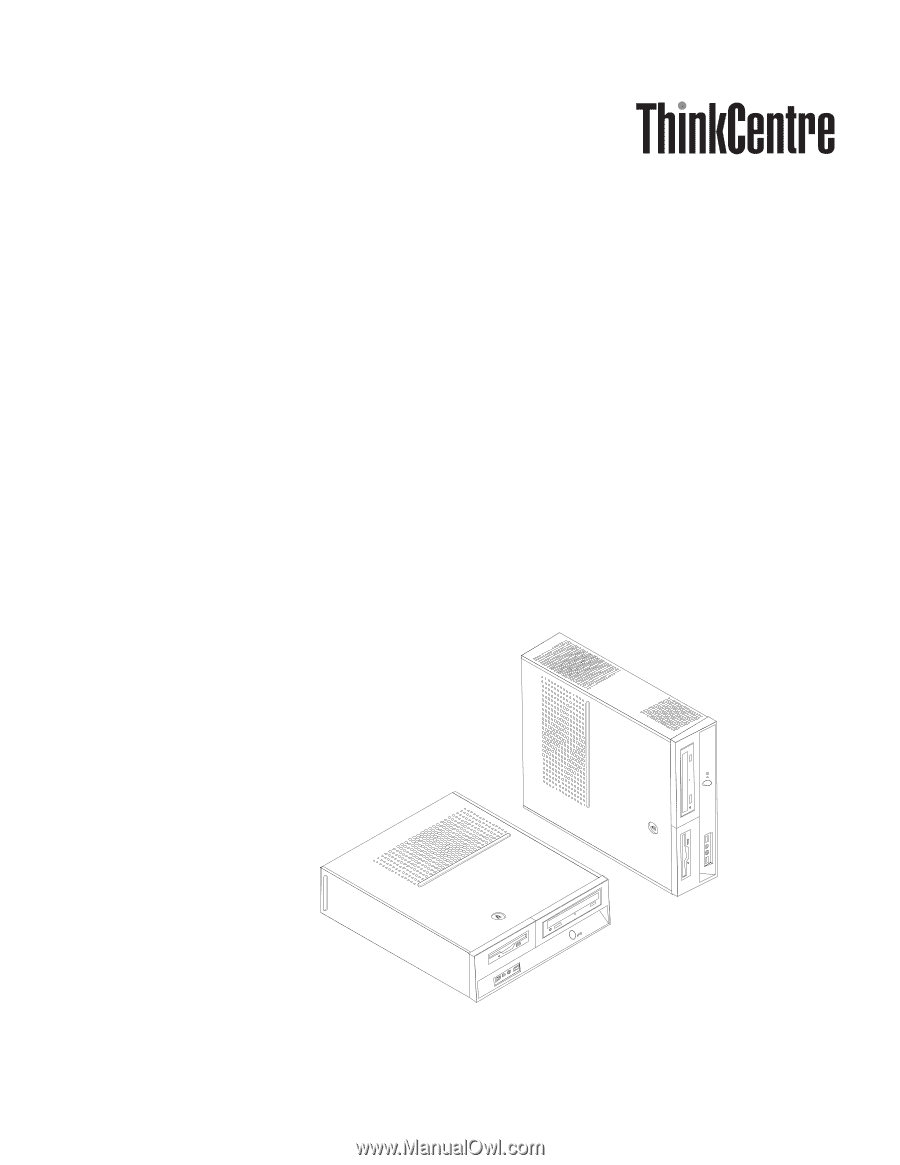
User
Guide
Types
6491,
8013,
8702,
8706
Types
8716,
8970,
8972,
8976
Types
8980,
8982,
8986,
8992
Types
8994,
9266,
9276,
9278
Types
9282,
9286,
9288,
9374
Types
9378,
9380,
9384,
9628
Types
9632,
9647,
9649,
9695